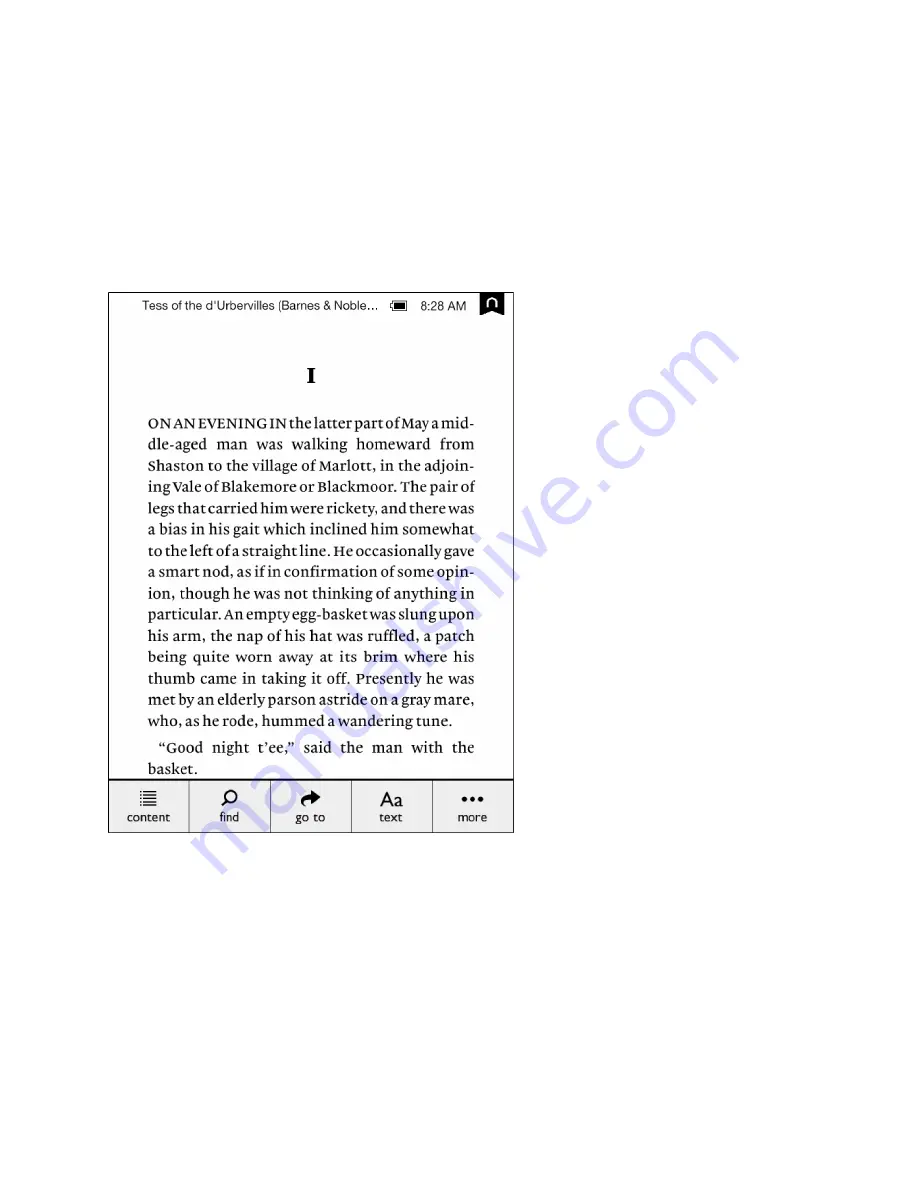
Barnes & Noble NOOK User Guide
27
The Reading Tools Menu
The Reading Tools menu makes it easy to move through a book, to search for content, share content, adjust the
display of text, and adjust the brightness of the screen.
To call up the Reading Tools menu, tap anywhere in the center of the page or tap on the small dark arrow at the bot-
tom of the page.
The Reading Tools menu appears at the bottom of the screen. When the Reading Tools appear, your NOOK also
displays a battery status indicator and a digital clock in the upper right corner of the screen, as shown in the figure
below.
The Reading Tools menu.
There are five tools in the Reading Tools menu. Here’s a quick look at what they do.
• Content
- opens a table of contents for the book. Also displays tabs that give you access to Notes & Highlights
and to Bookmarks
• Find
- lets you search the book you are reading
• Go To
- lets you skip forward or backward to a specific page
• Text
- lets you adjust the font size, line spacing, and other stylistic attributes of the page
• More
- opens a page with details about the book and tools for sharing, archiving, and more
Summary of Contents for NOOK BNVR300
Page 1: ......
Page 6: ......
Page 116: ...116 Barnes Noble NOOK User Guide...
Page 120: ...120 Barnes Noble NOOK User Guide...






























