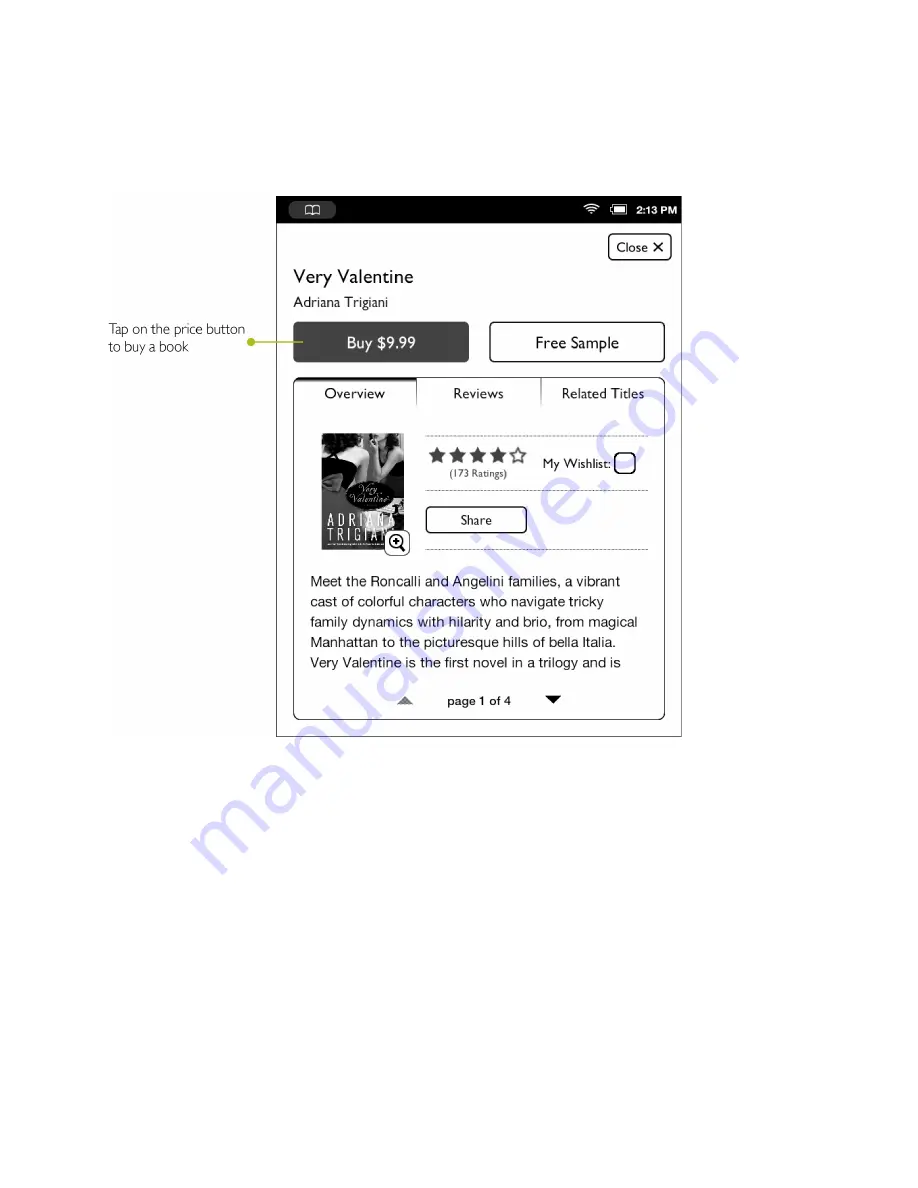
64
Barnes & Noble NOOK User Guide
Buying a Book
Once you’re in the Shop, you can buy any book you see that has a button displaying the book’s price. (If you don’t
see a button with a price next to a particular book, it’s because you’ve already purchased the book. A label reading
Purchased
appears where the price button used to be.)
Tap on the price button to purchase a book.
To buy a book, do this:
1. To buy a book, tap on the button displaying a price next to the book’s cover or title.
The Shop replaces the price button with a button labeled
Confirm
.
2. Tap the
Confirm
button.
What happens next depends on how you’ve customized your Shop. If you’re using the default set-up, your
NOOK begins downloading the book once you tap
Confirm
. If you’ve set up your Shop to require that your B&N
Account password be entered every time anyone makes a purchase on your NOOK, a dialog box opens. Tap in
the
Password
field and enter the password for your B&N Account. Tap
OK
.
NOTE: You can configure your NOOK to prompt you for a password before you make a purchase. To set up
your NOOK to require a password, visit Settings and open the Shop settings page.
To cancel the transaction without buying, do not tap the
Confirm
button. Tap the
Close
button in the upper right cor-
ner to close the details page without completing the purchase.
Summary of Contents for Nook BNRV300
Page 1: ......
Page 6: ......
Page 116: ...116 Barnes Noble NOOK User Guide...
Page 120: ...120 Barnes Noble NOOK User Guide...
















































