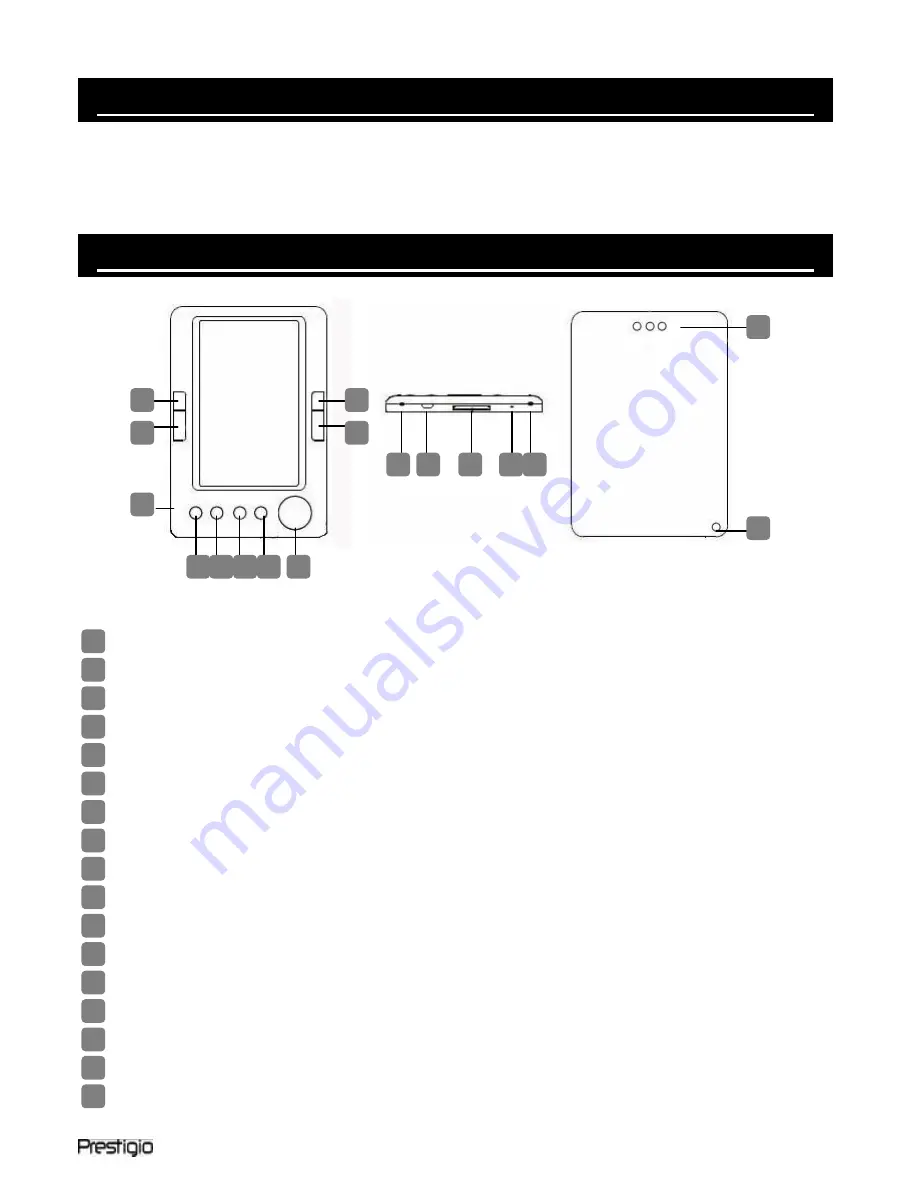
5” eBook Reader
EN -
1
Package Contents
1
E-Book Reader Main Unit
2
Protective Case
3
Earphone
4
USB Cable
5
Quick Guide
6
Warranty Card
Main Unit Overview
Previous Page
Skip to previous page, Volume down
Next Page
Skip to next page, Volume up
Previous Page
Skip to previous page, Volume down
Next Page
Skip to next page, Volume up
Power on/off
To turn on/off the device
Zoom Button
To zoom in/out of contents on screen
Directional Pad
To navigate through all options
Mode Button
To enter option menu
Return/Cancel Button
Return to previous menu or cancel
USB Jack
Connect to the host PC USB port
SD Card Slot
For inserting a SD card
Headphone Jack
Connect to headphones
MIC
To record voice
Speaker
Produce sound
Reset Button
To reboot
Hang Hole
Hole for tying hand strap (Not Included)
Home
Return to main menu
17
16
15
14
13
12
11
10
9
8
7
6
5
4
3
2
1
5
2
15
14
EN
1
2
13
3
7
4
8 6 9 17
12 10
15
11
5
16
14
























