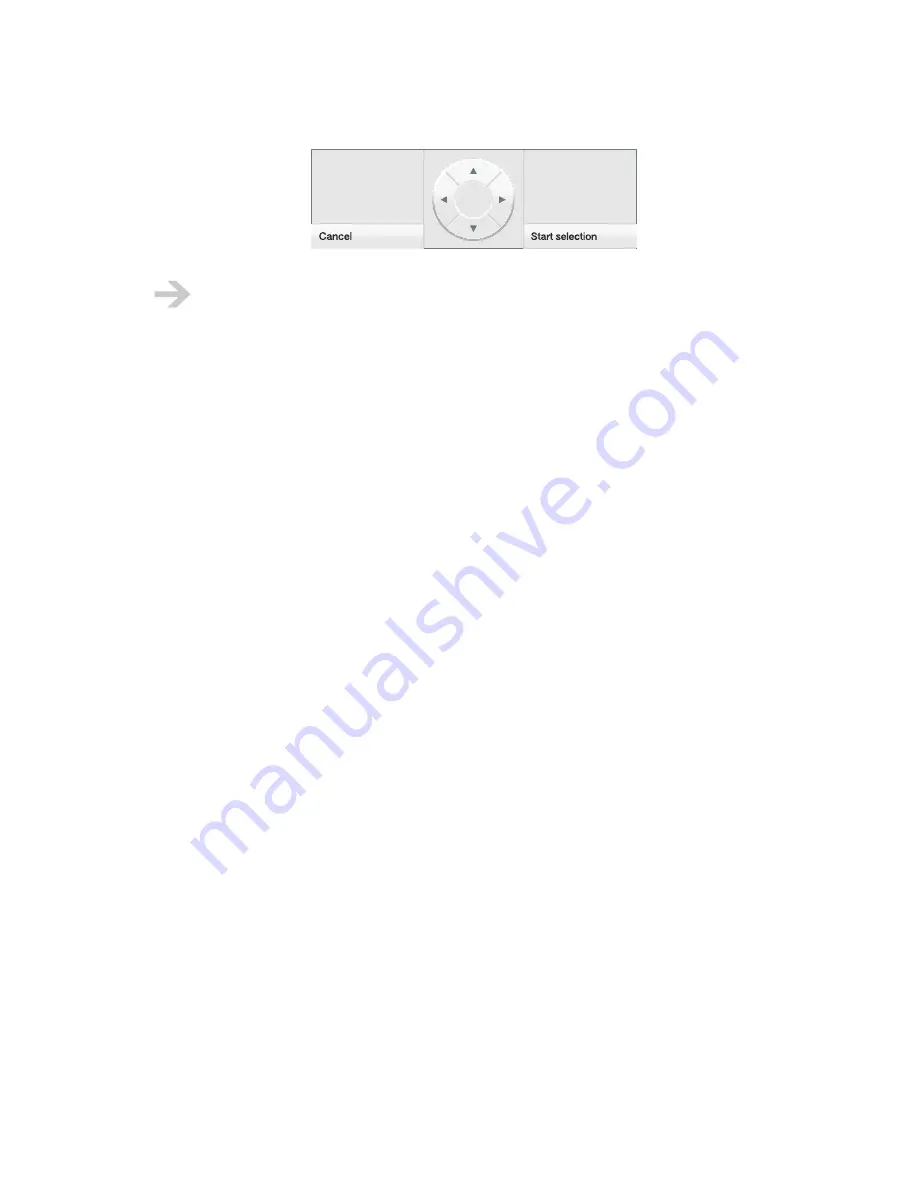
NOOK User Guide
Operating the Controls
52
When navigating in an EPUB file, the up and down arrows on the D-pad controller
sometimes skip lines (for example, the last line in a paragraph if that line contains only one
word). You can reach every word using the left and right arrows.
Browsing
Browse content in your library and the Shop using navigation controls on the touchscreen and the
Next Page and Previous Page buttons.
Searching
You can search in your library (in My B&N Content) and in the Shop. The procedure is the same.
The search looks for items with
all
of the terms in
any
of the following metadata fields:
•
Title
•
Contributors
•
Author
•
Publisher
•
Subjects
To search:
1
In the library (in My B&N Content) or Shop, tap
Search
. Search is available from the top-level
menus, as well as from some submenus. If you want to search, and search is not in the menu,
use the Back button to move up a level.
2
Your
NOOK
displays a form on the main screen and a keyboard on the touchscreen.
3
Type the word or words for which you want to search. This is not a phrase search. The search
must match all of the words, but in any order and in any of the fields that are searched.
4
Tap
Search
.
5
Your
NOOK
displays a list of items that match your search. The search is for all content types.
If the list is longer than one page, it is paginated; you can navigate between pages with the Next
Page and Previous Page buttons.
Summary of Contents for NOOK BNRB1530
Page 1: ...User Guide Version 1 4...






























