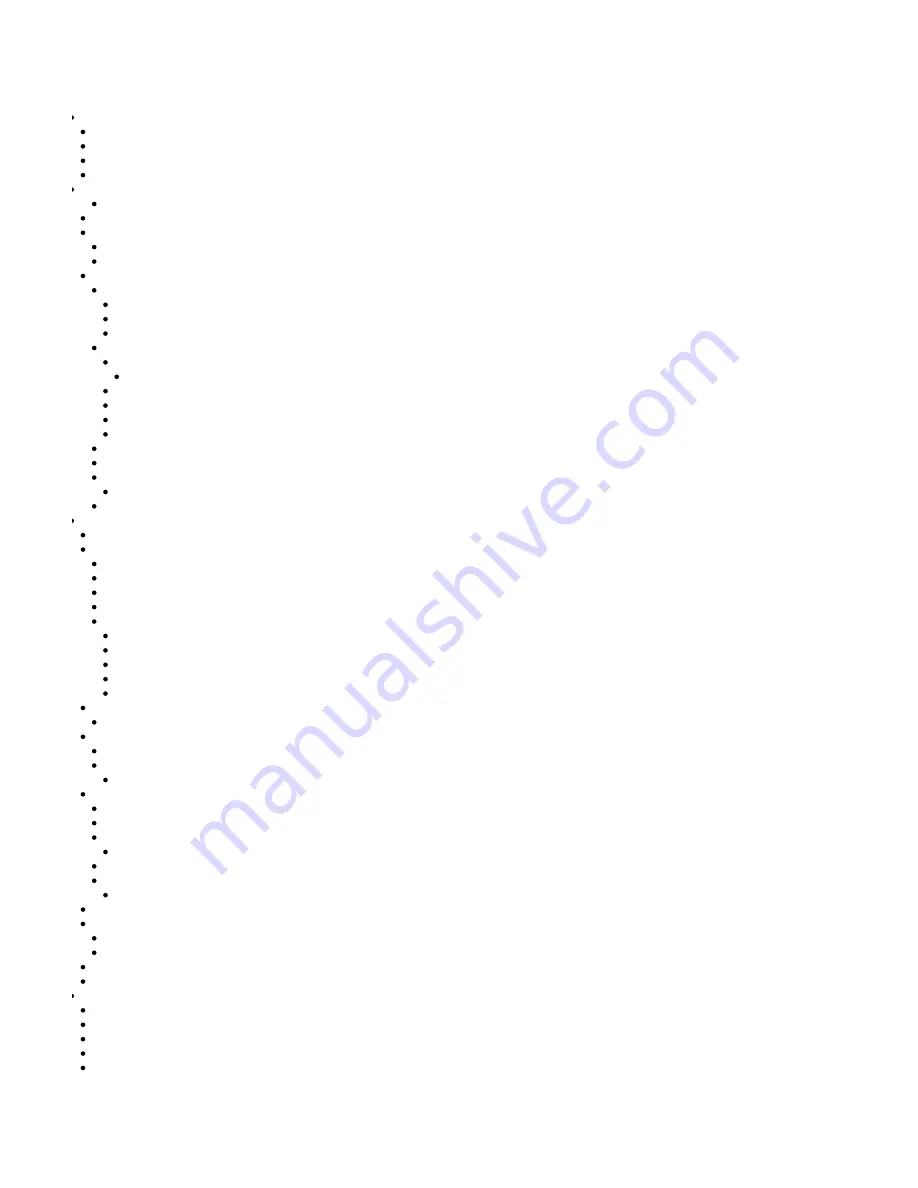
User Manual RetailPlayer
What is RetailPlayer?
Applications
About this manual
Additional documents and support
Technical Specifications
Connecting the RetailPlayer S400/SP400
Retrieve the IP address using the Sonic IP® function
Retrieve the IP address using the Discovery Tool
Main application and failover playlist settings
Playback Priorities
Network Settings - Ethernet
List of devices tested and working with RetailPlayer
DNS, SonicIP® Volume
Proxy Configuration
Time Settings
Security Settings
Status Page
Logs Page
Defaults Page
Reset to factory defaults - Soft reset
Portal Login
Devices management
Device registration
Device Settings
Device Control
Device Status
Automation
Opening Hours Scheduler
Weekly Streaming Channel Scheduler
Asset Scheduler
Trigger Sets
Remote Control
Audio Files Manager
Info
Audio Files Scheduler
Organizations management
Users management


































