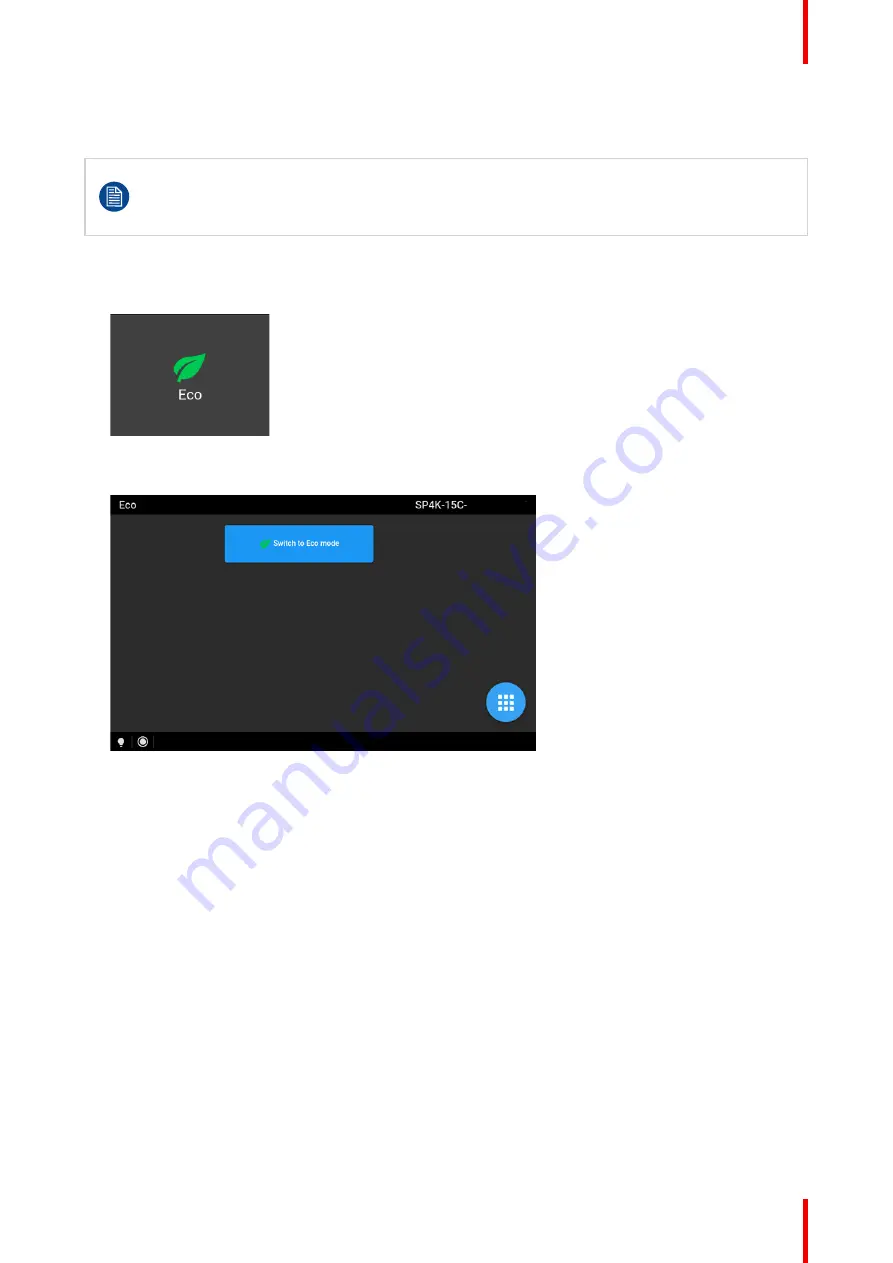
73
R5914477 /00
XDM
5.4 Switching the projector OFF
Putting the projector in ECO mode is thé preferred method of shutting down the projector after a day
of playing. Only switch the projector to OFF if technical problems have occurred.
Take into account that you can
not
start the projector remotely when the projector has been
switched OFF. You can only power it using the power button.
How to put the projector in ECO mode, using the touch display?
1.
In the main menu of the touch panel, press on the ECO button.
Image 5
–
6
2.
In the Eco menu, press
“
Switch to ECO mode
”
. Press for more than one second.
Image 5
–
7 Example of the ECO menu on the touch display
How to put the projector in ECO mode, using the Web Communicator?
1.
In the Communicator, browse to
Control
>>
Power
.
2.
In the Power menu, press
Switch to ECO mode
and confirm.
Summary of Contents for XDM
Page 1: ...ENABLING BRIGHT OUTCOMES Installation manual XDM ...
Page 4: ......
Page 26: ...R5914477 00 XDM 26 System overview ...
Page 44: ...R5914477 00 XDM 44 Installation preparations ...
Page 66: ...R5914477 00 XDM 66 Installation procedures ...
Page 80: ...R5914477 00 XDM 80 Starting the projector for the first time ...
Page 88: ...R5914477 00 XDM 88 5 Image 6 12 Locking the safety bracket Projector covers ...
Page 90: ...R5914477 00 XDM 90 Projector covers ...
Page 96: ...R5914477 00 XDM 96 Dimensions ...
Page 98: ...R5914477 00 XDM 98 Glossary ...
Page 102: ...R5914477 00 XDM 102 List of tools ...
Page 103: ......






























