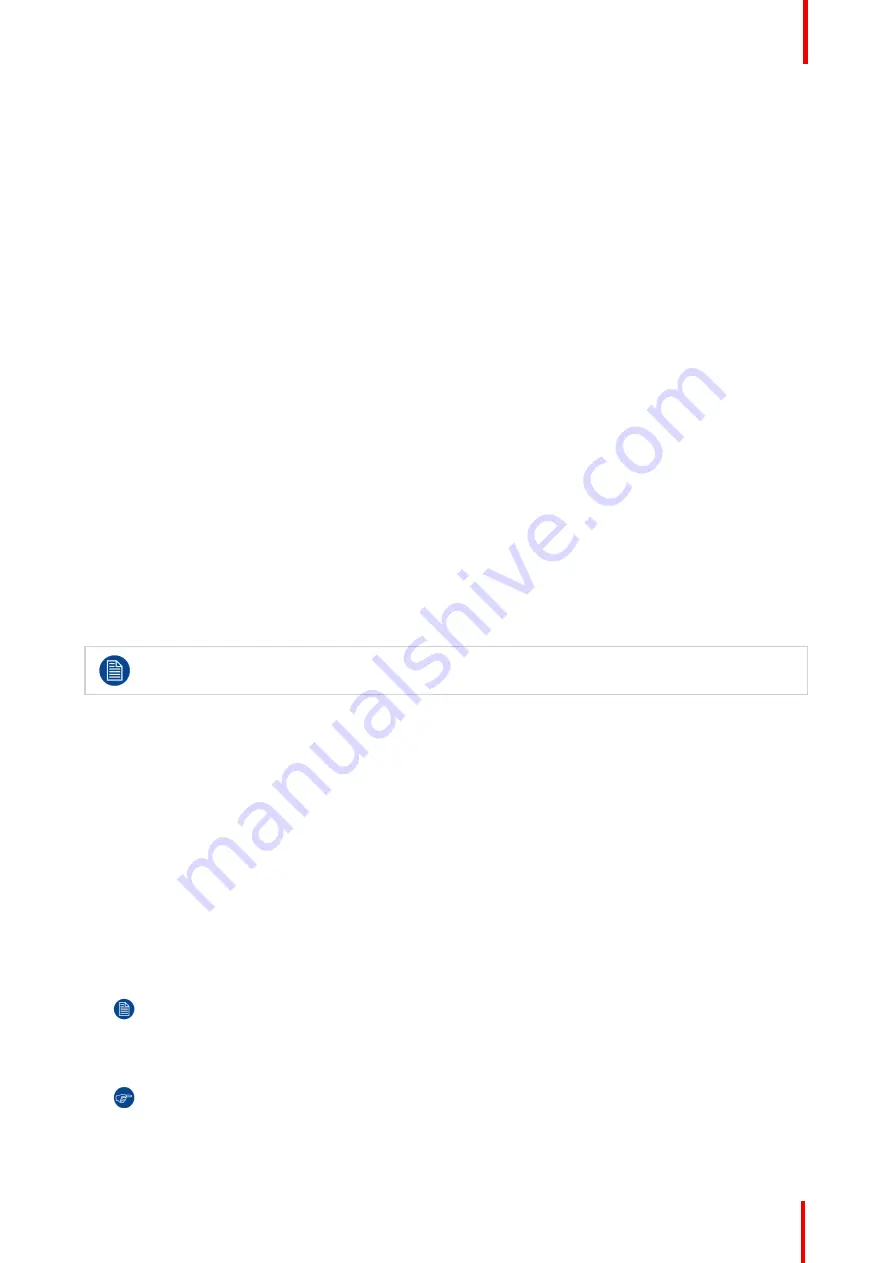
R5906150 /02
XDL
47
4.5 Functions of the
“
button pressed indicator
”
Functions button pressed indicator
•
Rapidly flashes when commands are sent, this is the normal
“
button pressed
”
indication.
•
1 Short flash when remote control is switched ON by means of the on/off button.
•
Continuously lit (up to 5 seconds) when address digits are expected after pressing the ADDR button.
•
Slowly flashes (2 times a second) when the battery level is becoming low; typically when more than 85% of
the useful life is past.
4.6 Function of the RGB filter button
Filtering the color of the projected image
By pressing the RGB filter button on the RCU you can place a color filter on the output of the projector. This
feature can be useful during the installation and configuration of a multi-projector or multi-channel setup. By
having one projector project a red image and another project a green image, it is easier to spot and adjust the
overlap section.
By pressing this button multiple times, you will have different active filters, in the following cycle:
•
Red + Green + Blue (default)
•
Red only
•
Green only
•
Blue only
•
Red + Green
•
Green + Blue
•
Red + Blue
•
Red + Green + Blue
•
etc
After powering up, the colors will always revert back to full RGB.
4.7 Displaying and Programming addresses into
the RCU
Displaying the Projector Address on the Screen.
1.
If the projector is on, press the menu key and navigate to the Status page. The projector address and the
broadcast address can be seen under the Communication heading.
The projector's address is displayed on the LCD status screen and / or the OSD.
How to Program an Address into the RCU?
1.
Press the
Address
button until the
Button pressed indicator
lights up continuously (proximately 5 seconds).
2.
Enter the address with the digit buttons within the time the indicator lights up (also proximately 5 seconds).
Note:
That address can be any value between 0 and 31.
Tip:
A few examples:
To enter address 3, press "3" digit button on the RCU to set the RCU's address to 3 and wait until the
button pressed indicator
is out. Alternatively, you can also press
“
0
”
and
“
3
”
. This way, the
button
pressed indicator
goes out immediately.
To enter address 31, then press
“
3
”
and
“
1
”
on the digit button on the RCU and the
button pressed
indicator
goes out immediately.
Summary of Contents for XDL Series
Page 1: ...ENABLING BRIGHT OUTCOMES Installation Manual XDL ...
Page 8: ...R5906150 02 XDL 8 ...
Page 22: ...R5906150 02 XDL 22 Safety ...
Page 30: ...R5906150 02 XDL 30 System overview ...
Page 50: ...R5906150 02 XDL 50 Pulse Remote Control Unit ...
Page 64: ...R5906150 02 XDL 64 Physical Installation ...
Page 72: ...R5906150 02 XDL 72 Lenses Lens selection ...
Page 80: ...R5906150 02 XDL 80 Scheimpflug ...
Page 94: ...R5906150 02 XDL 94 Input Communication ...
Page 104: ...R5906150 02 XDL 104 WiFi GSM Module ...
Page 116: ...R5906150 02 XDL 116 Getting Started ...
Page 134: ...R5906150 02 XDL 134 Specifications ...
Page 138: ...R5906150 02 XDL 138 Environmental information ...
Page 139: ...139 R5906150 02 XDL Overview video timings for video interfaces C ...
Page 148: ...R5906150 02 XDL 148 Overview video timings for video interfaces ...
Page 155: ...R5906150 02 XDL 155 ...
Page 156: ...Barco NV President Kennedypark 35 8500 Kortrijk Belgium www barco com R5906150 02 2018 11 07 ...






























