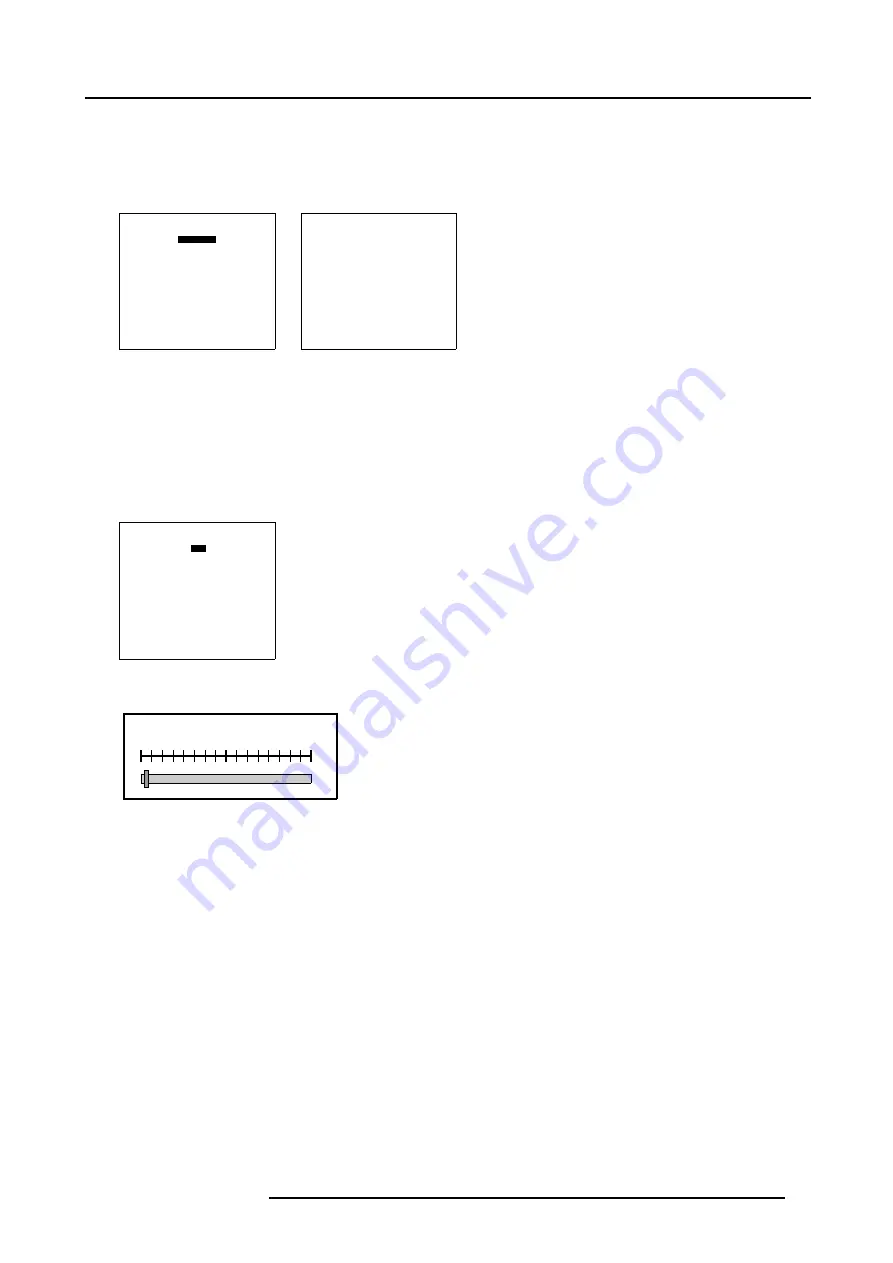
6. Random Access
How to Start Up Windowing (Blanking)?
1. Push the cursor key
↑
or
↓
to highlight
Blanking
2. Press
ENTER
to select.
The
Blanking
menu will be displayed. (menu 6-42)
WINDOWING
BLANKING
SHIFT
SIZE
GEO SOFT EDGE [ON]
Select with
↑
or
↓
then <ENTER>
<EXIT> to return
Menu 6-41
BLANKING
TOP
BOTTOM
LEFT
RIGHT
RESET
Select with
↑
or
↓
then <ENTER>
<EXIT> to return
Menu 6-42
How to use the Blanking (Windowing) adjustment?
1. Push the cursor key
↑
or
↓
to highlight the desired side e.g. Top. (menu 6-43)
2. Press
ENTER
to select.
A barscale indication will be displayed. (image 6-7)
3. Push the cursor keys to black out the side(s) of the image. (image 6-8)
BLANKING
TOP
BOTTOM
LEFT
RIGHT
RESET
Select with
↑
or
↓
then <ENTER>
<EXIT> to return
Menu 6-43
TOP BLANKING
0.0
Image 6-7
Top Blanking barscale
R5976781 TRACE+ 14/09/2004
57
Summary of Contents for Trace+ R9040341
Page 1: ...Trace Owner s Manual R9040341 R5976781 00 14 09 2004 ...
Page 4: ......
Page 8: ...Table of contents 4 R5976781 TRACE 14 09 2004 ...
Page 15: ...2 Packaging and Dimensions Image 2 5 Bottom View Dimensions R5976781 TRACE 14 09 2004 11 ...
Page 16: ...2 Packaging and Dimensions 12 R5976781 TRACE 14 09 2004 ...
Page 32: ...4 Trace Connections 28 R5976781 TRACE 14 09 2004 ...
Page 144: ...8 Service Mode 140 R5976781 TRACE 14 09 2004 ...
Page 146: ...9 Standard Source Files 142 R5976781 TRACE 14 09 2004 ...
















































