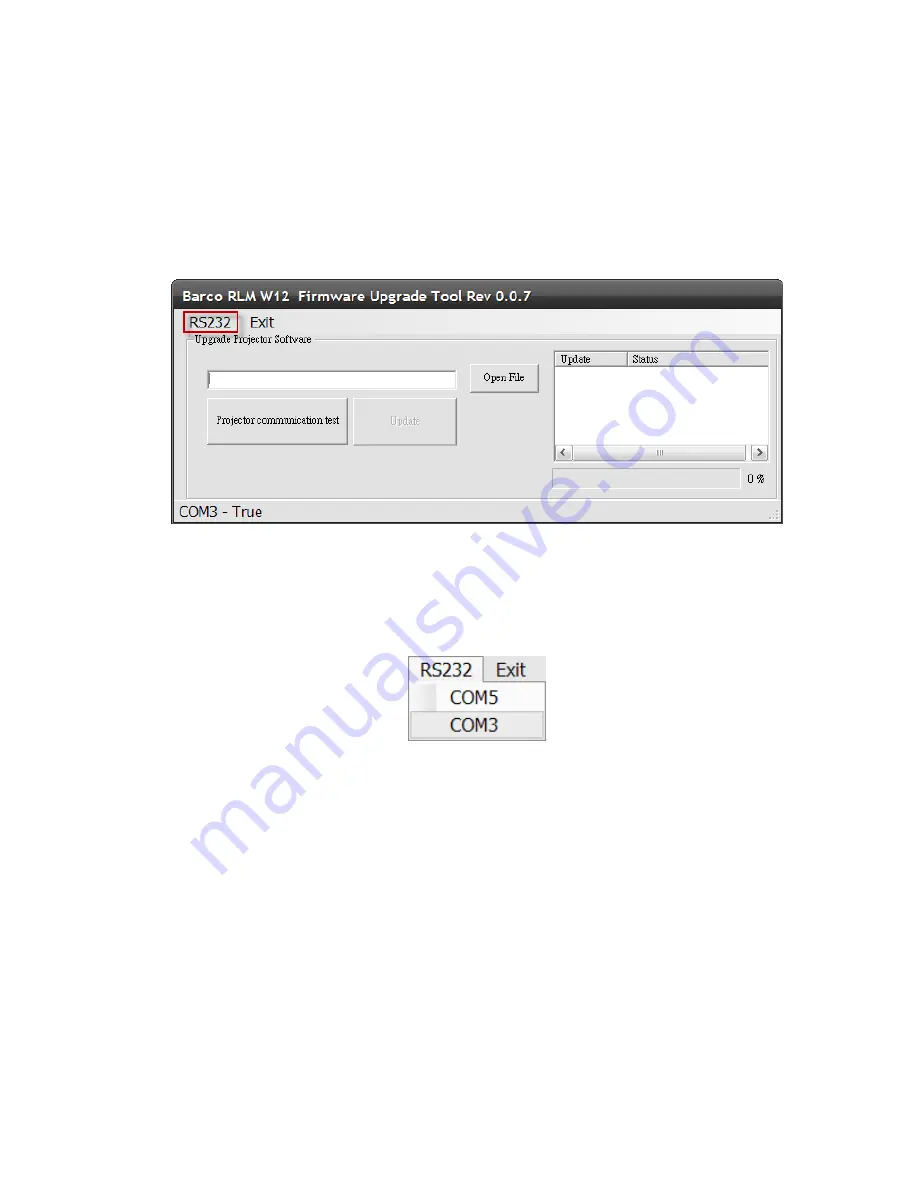
72 of 149
5. PROGRAM SETTING AND SOFTWARE DOWNLOAD
5-1. Firmware Downloads Procedure for Main Formatter Board:
5-1-1. Connect the AC power of the projector and have the projector in standby mode.
5-1-2. Connect the RS-232 cable between the projector and the PC.
5-1-3. Open the Firmware Upgrade Tool accompanied with the firmware release.
5-1-4. Click the RS232 from menu to select the correct COM port number corresponding to the
connection.
Summary of Contents for RLM-W14
Page 1: ...1 of 149 PROJECTOR Service Manual BARCO RLM W14 Rev 01...
Page 11: ...11 of 149 2 2 Block Diagram W14 WUXGA 3D ALL Boards Function Block Diagram...
Page 12: ...12 of 149...
Page 14: ...14 of 149...
Page 38: ...38 of 149...
Page 39: ...39 of 149...
Page 71: ...71 of 149 4 19 All Module Layout...
Page 83: ...83 of 149 RJ 45 Test procedures Key in your Projector IP to web browser Information...
Page 84: ...84 of 149 5 4 Recover Process Procedure for NXP MCU...
Page 85: ...85 of 149...
Page 86: ...86 of 149...
Page 87: ...87 of 149...
Page 88: ...88 of 149...
Page 89: ...89 of 149...
Page 91: ...91 of 149...
Page 92: ...92 of 149...
Page 93: ...93 of 149...
Page 95: ...95 of 149 3 Press the HEX File to select hex file...
Page 96: ...96 of 149 4 Press the Change to select COM Port...
Page 97: ...97 of 149 5 Press confirm and start to download...
Page 100: ...100 of 149 Or please key in op soft version And you can get more detail software revision...
Page 120: ...120 of 149 7 3 Replacing the Lamp...
Page 121: ...121 of 149...
Page 122: ...122 of 149...
Page 123: ...123 of 149 7 4 Replacing the Filter...
Page 124: ...124 of 149...
Page 125: ...125 of 149...
Page 138: ...138 of 149 9 PRODUCT PACKAGING 9 1 Full set unit packaging...
Page 139: ...139 of 149 9 2 Model Accessory Part...
Page 140: ...140 of 149 9 3 Carton...
Page 141: ...141 of 149 9 4 Serial NO Label Explanation...






























