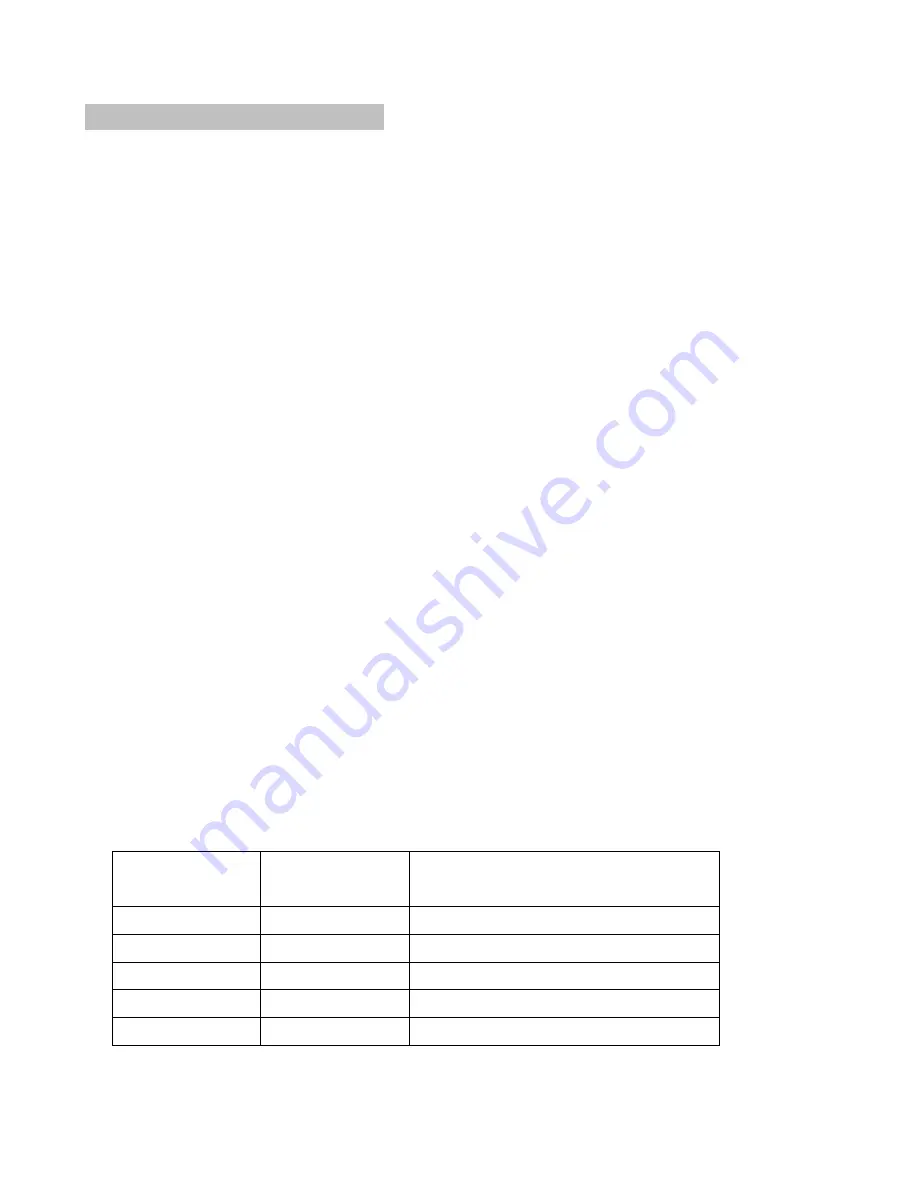
15 of 149
3. TROUBLESHOOTING
3-1. RS-232 Protocol Command
Interface and Requirements
The RS-232 Commands use only ASCII characters which can be entered using a typical
terminal emulator like Windows HyperTerminal with the following setting:
Bits per second:
115200
Data bits:
8
Parity:
None
Stop bits:
1
Flow control:
None
Note that each input character will be echoed on the terminal by MCU and there is no need
to set the local echo “ON” with the terminal setting.
System Operation commands
.
The Operation commands tell the projector what to do. All commands start with 2
letters: “op” for operations commands, and a space [SP] then following a control command
then finally the value wants to read, set, increase or decrease. All commands must end
with a carriage return (ASCII hex 0D), shown as [CR] below. The syntax for operations
commands is as follows:
op
[SP]
<operation command>
[SP]
<Setting Value>[CR]
For all but Execute functions the response from the projector will be the command and
“= <value>” where <value> is the current value or “NA” if the value is not available. For
Execute functions the response will be the same command. All responses will be in CAPS.
Please refer to the following table for command list and examples:
System Operation command:
Operation
Commands
Values
Set
= <value>
Makes the unit take that value.
Get
?
Asks what the current value is.
Increment
+
Adds 1 to the current value.
Decrement
-
Subtracts 1 from the current value.
Execute
(none)
Performs an action such as a reset.
Motor operation command:
Summary of Contents for RLM-W14
Page 1: ...1 of 149 PROJECTOR Service Manual BARCO RLM W14 Rev 01...
Page 11: ...11 of 149 2 2 Block Diagram W14 WUXGA 3D ALL Boards Function Block Diagram...
Page 12: ...12 of 149...
Page 14: ...14 of 149...
Page 38: ...38 of 149...
Page 39: ...39 of 149...
Page 71: ...71 of 149 4 19 All Module Layout...
Page 83: ...83 of 149 RJ 45 Test procedures Key in your Projector IP to web browser Information...
Page 84: ...84 of 149 5 4 Recover Process Procedure for NXP MCU...
Page 85: ...85 of 149...
Page 86: ...86 of 149...
Page 87: ...87 of 149...
Page 88: ...88 of 149...
Page 89: ...89 of 149...
Page 91: ...91 of 149...
Page 92: ...92 of 149...
Page 93: ...93 of 149...
Page 95: ...95 of 149 3 Press the HEX File to select hex file...
Page 96: ...96 of 149 4 Press the Change to select COM Port...
Page 97: ...97 of 149 5 Press confirm and start to download...
Page 100: ...100 of 149 Or please key in op soft version And you can get more detail software revision...
Page 120: ...120 of 149 7 3 Replacing the Lamp...
Page 121: ...121 of 149...
Page 122: ...122 of 149...
Page 123: ...123 of 149 7 4 Replacing the Filter...
Page 124: ...124 of 149...
Page 125: ...125 of 149...
Page 138: ...138 of 149 9 PRODUCT PACKAGING 9 1 Full set unit packaging...
Page 139: ...139 of 149 9 2 Model Accessory Part...
Page 140: ...140 of 149 9 3 Carton...
Page 141: ...141 of 149 9 4 Serial NO Label Explanation...






























