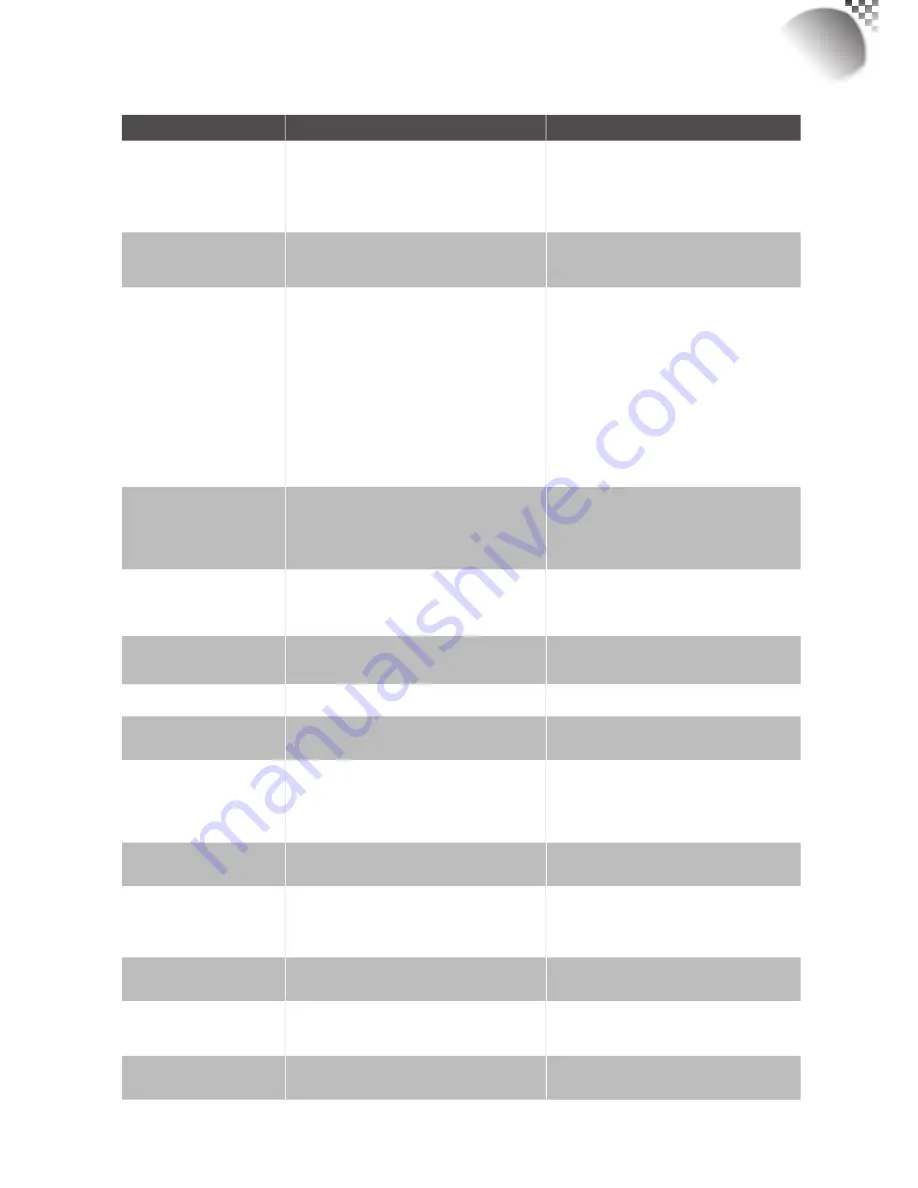
57
RLM
W12
The following table offers a list of common problems with projectors and how to troubleshoot. If the recommended solutions fail to
resolve your problem, contact your local dealer to arrange for servicing; do not attempt to service the projector by yourself.
Problem
Possible cause
Solution
You cannot turn on the
projector
1. The projector may be unplugged
2. Check the AC POWER SWITCH on the back
of the projector and see if it is fl ipped to ON.
3. The AC socket may be faulty
4. The lens cover is not replaced properly
1. Plug the projector's power cord into a wall
outlet
2. Flip the power switch to "I".
3. Make sure the AC socket is working properly.
4. Make sure the lens cover has been properly
replaced.
You cannot turn on the
projector after turning it off
1. You will not be able to turn on the projector
within two minutes after you have just turned it
off.
This feature is designed to protect the lamp.
1. Wait for the projector to cool down
completely before starting it up again
(the projector's STAND BY indicator will turn
blue)
The remote control does not
operate normally
1. The battery might have run out
2. You might have inserted the batteries in the
wrong orientations
3. You may be operating the remote control
too far away from the projector's IR sensor
or exceeded the maximum angle of signal
reception ; there might be an obstacle
between the projector and the remote control
or there might be a source of intense light
near the IR receiver.
4. Ø 3.5mm A wired remote connector might be
connected to the projector's 3.5mm port.
5. The remote control's address is not consistent
with the projector's address.
1. Replace new batteries
2. Make sure the batteries are inserted in the
right orientation.
3. Adjust the distance/angle between the
projector and the remote control and try
again; if there are obstacles between the
projector and the remote or source of intense
light near the IR sensor resolve these
situations and try again.
4. Remove the wired remote cable or
operate the projector using wired remote.
5. Press the ENTER button on the remote
control followed by the Address button until
the panel of the remote control fl ashes once
(approximately 5 seconds) and try again.
You are able to turn on the
projector and access the
OSD Menu but no picture
appears.
1. The projector may not be turned on properly
or you have not selected the correct input
source.
2. You might not have connected the source
device correctly or the source might not be
connected to the projector at all.
1. Make sure the projector is turned on properly
and select the correct input source.
2. Check the connection between the projector
and the input device.
You have connected the
projector to a DVD player
as the input source but the
image appears broken or split
in halves.
The DVD player is connected to the projector
through component cables (RGB-S or RGBHV/
YUV2) and you have set it to progressive scan.
Disable the progress scanning function on the
DVD player.
The picture looks dim
1. The image brightness, contrast, color and tint
might need proper adjustment.
2. The lamp is due for replacement.
1. Adjust the image brightness, contrast, color
and tint.
2. Replace the projector lamp.
The image is too bright or the
bright areas are blurry
The contrast might have been set too high.
Lower contrast settings.
The image appears washed
out or the dark areas appear
too bright
The image brightness might have been set too
high.
Lower brightness settings.
The image is blurry
1. The lens may not be in focus.
2. The temperature or humidity of the projector's
working environment may have changed in
mid operation (i.e. going from cold to warm
or dry to humid), leading to condensation of
moisture inside the projector.
1. Adjust Lines focus.
2. Turn of the projector fi rst and wait for the
moisture in the projector to evaporate.
The color of the image looks
pale
The input signal type (RGB-S/RGBHV/YUV2)
might not have been connected properly
Check to make sure that the connections
between the projector and the input device are
correct.
The image fl ashes
occasionally
1. The cables might not have been properly
connected or the input device itself may be
faulty.
2. If the problem persists, it may also mean the
lamp might be faulty.
1. Make sure the connector and the input
device have been properly connected; check
to see if the input device is in normal working
order.
2. Replace the projector lamp.
The colors of the projected
image are out of place (i.e.
displaying red as blue)
The G/Y, R/Pr, B/Pb cables from the input might
have been incorrectly connected to the input.
Please make sure the input source has been
correctly connected to the projector.
The noise from the cooling
fan suddenly grew louder
The temperature inside the projector might have
risen.
When the temperature inside the projector
rises, the cooling fan will operate at a higher
speed to discharge the internal heat more
rapidly.
The LED indicator on the
projector’s rear panel is
blinking in red
The lamp or the cooling fan could be faulty.
Refer to the defi nition of
" Page 58 : LED
STATUS ".
Simple troubleshooting and defi nition of the LED indicators





















