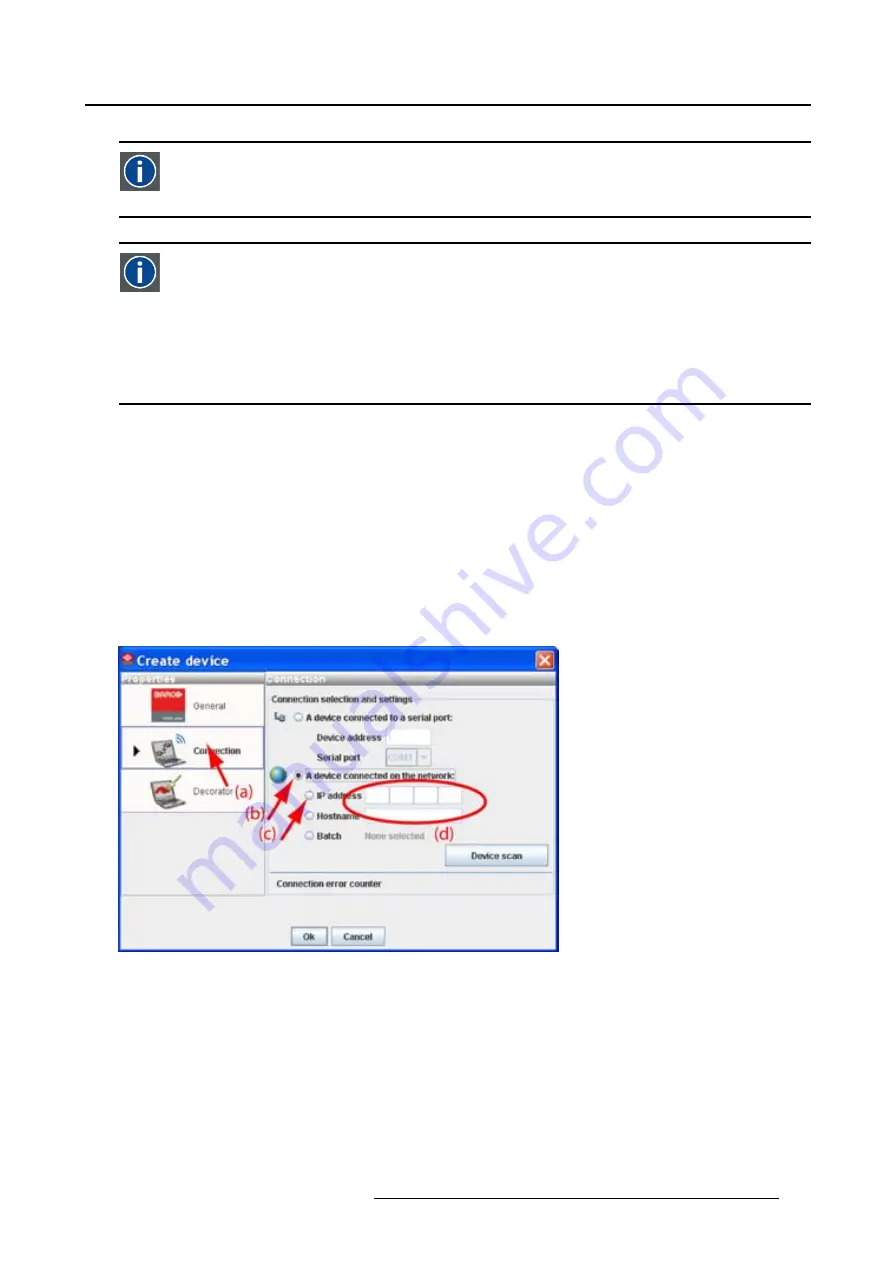
5. Configurator
Host name
This is the name that will be returned, along with the IP address in response to the UDP broad-
cast query for projectors/touch panels.
DNS server
Computers, Projectors, Touch panels connected to a network are referenced by their IP ad-
dress. The only problem is that remembering IP addresses is not easy. If you need to use
hundreds of addresses then it will become impossible to remember them. This is why domain
names are created. Internet names (domain and host names) are just aliases to these IP ad-
dresses. When you use an Internet address it is automatically translated to an IP address. In
fact a program or device that translates those Internet names to IP addresses is called a DNS
Server.
Via entering an IP address
1. Select the
Connection
properties tab (a). (image 5-8)
The right pane changes to the connection setup page.
2. Click on the radio button next to
A projector connected on the network
to select the Ethernet connection
(b).
3. Click on the radio button in front of
IP address
(c).
4. Enter the IP address (d).
Note:
An address contains 4 octets with a maximum value of 255.
5. Click
OK
to make the connection.
Image 5-8
Make connection via entering IP address
Via entering a host name
1. Select the
Connection
properties tab (a). (image 5-9)
The right pane changes to the connection setup page.
2. Click on the radio button next to
A projector connected on the network
to select the Ethernet connection
(b).
3. Click on the radio button in front of
Host name
(c).
4. Click in the input
fi
eld and enter the host name (d).
R59770513 RLM W-SERIES 28/07/2010
51
Summary of Contents for RLM W Series
Page 1: ...RLM W series Reference manual R59770513 01 28 07 2010 ...
Page 4: ......
Page 8: ...Table of contents 4 R59770513 RLM W SERIES 28 07 2010 ...
Page 36: ...3 Menus Image 3 15 Clear short cut on snapshot 32 R59770513 RLM W SERIES 28 07 2010 ...
Page 46: ...4 Preferences Image 4 13 Selecting a workspace 42 R59770513 RLM W SERIES 28 07 2010 ...
Page 67: ...5 Configurator Image 5 21 Multi selection of projectors R59770513 RLM W SERIES 28 07 2010 63 ...
Page 68: ...5 Configurator 64 R59770513 RLM W SERIES 28 07 2010 ...
Page 78: ...6 General projector settings 74 R59770513 RLM W SERIES 28 07 2010 ...
Page 97: ...8 Adjustments Image 8 15 Input balance R59770513 RLM W SERIES 28 07 2010 93 ...
Page 98: ...8 Adjustments 94 R59770513 RLM W SERIES 28 07 2010 ...
Page 104: ...10 Installation 100 R59770513 RLM W SERIES 28 07 2010 ...
Page 106: ...11 Communication 102 R59770513 RLM W SERIES 28 07 2010 ...
Page 111: ...12 Warping Image 12 5 Normal warping rotation R59770513 RLM W SERIES 28 07 2010 107 ...
Page 150: ...Index 146 R59770513 RLM W SERIES 28 07 2010 ...






























