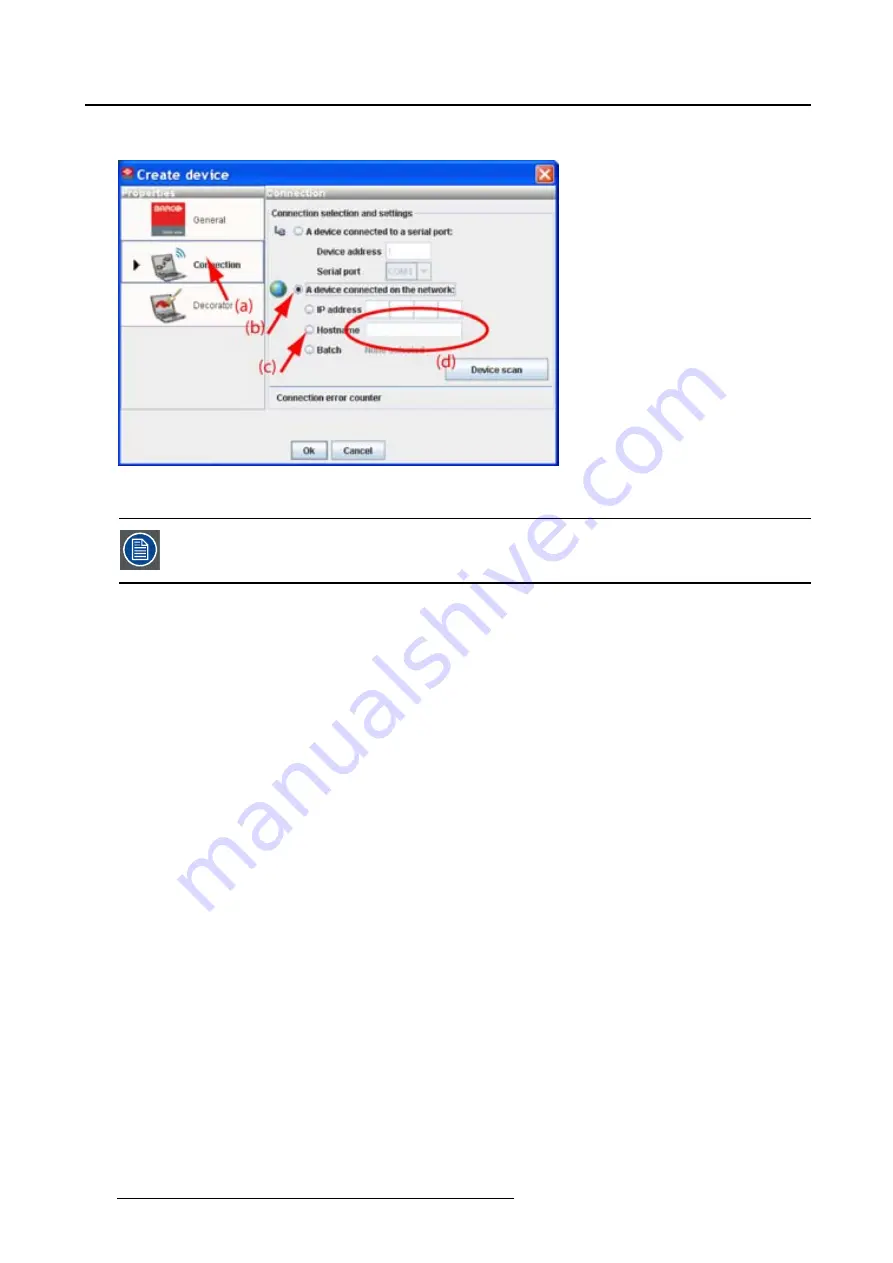
5. Configurator
5. Click
OK
to make the connection.
Image 5-9
Create connection via host name
Making a connection via a host name is only possible when the host name is known by
the network DNS server.
Via a projector scan single connection
1. Select the
Connection
properties tab (a).
The right pane changes to the connection setup page.
2. Click on the radio button next to
A projector connected on the network
to select the Ethernet connection
(b).
3. Click on the
Device scan
button (c).
The
Scanning projector
progress bar appears. The broadcast query (based on UDP) for projectors
scans the complete LAN network to detect available projectors on the network. The scanning results
are displayed in the
Discover projectors
dialog box (d). Only the projector of the added projector type
and the not yet added projectors to the con
fi
guration are in the list.
4. Click on the desired IP address to select (e) and click
Open
(f).
A connection is made with the selected projector.
Via a projector scan multiple connection (batch)
1. Select the
Connection
properties tab (a).
The right pane changes to the connection setup page.
2. Click on the radio button next to
A projector connected on the network
to select the Ethernet connection
(b).
3. Click on the
Device scan
button (c).
The
Scanning projector
progress bar appears. The broadcast query (based on UDP) for projectors
scans the complete LAN network to detect available projectors on the network. The scanning results
are displayed in the
Discover projectors
dialog box (d). Only the projector of the added projector type
and the not yet added projectors to the con
fi
guration are in the list.
4. Hold down the
Ctrl
key and click on the projectors which must be added in batch (e). Click
Open
to
add the projectors (f).
52
R59770513 RLM W-SERIES 28/07/2010
Summary of Contents for RLM W Series
Page 1: ...RLM W series Reference manual R59770513 01 28 07 2010 ...
Page 4: ......
Page 8: ...Table of contents 4 R59770513 RLM W SERIES 28 07 2010 ...
Page 36: ...3 Menus Image 3 15 Clear short cut on snapshot 32 R59770513 RLM W SERIES 28 07 2010 ...
Page 46: ...4 Preferences Image 4 13 Selecting a workspace 42 R59770513 RLM W SERIES 28 07 2010 ...
Page 67: ...5 Configurator Image 5 21 Multi selection of projectors R59770513 RLM W SERIES 28 07 2010 63 ...
Page 68: ...5 Configurator 64 R59770513 RLM W SERIES 28 07 2010 ...
Page 78: ...6 General projector settings 74 R59770513 RLM W SERIES 28 07 2010 ...
Page 97: ...8 Adjustments Image 8 15 Input balance R59770513 RLM W SERIES 28 07 2010 93 ...
Page 98: ...8 Adjustments 94 R59770513 RLM W SERIES 28 07 2010 ...
Page 104: ...10 Installation 100 R59770513 RLM W SERIES 28 07 2010 ...
Page 106: ...11 Communication 102 R59770513 RLM W SERIES 28 07 2010 ...
Page 111: ...12 Warping Image 12 5 Normal warping rotation R59770513 RLM W SERIES 28 07 2010 107 ...
Page 150: ...Index 146 R59770513 RLM W SERIES 28 07 2010 ...






























