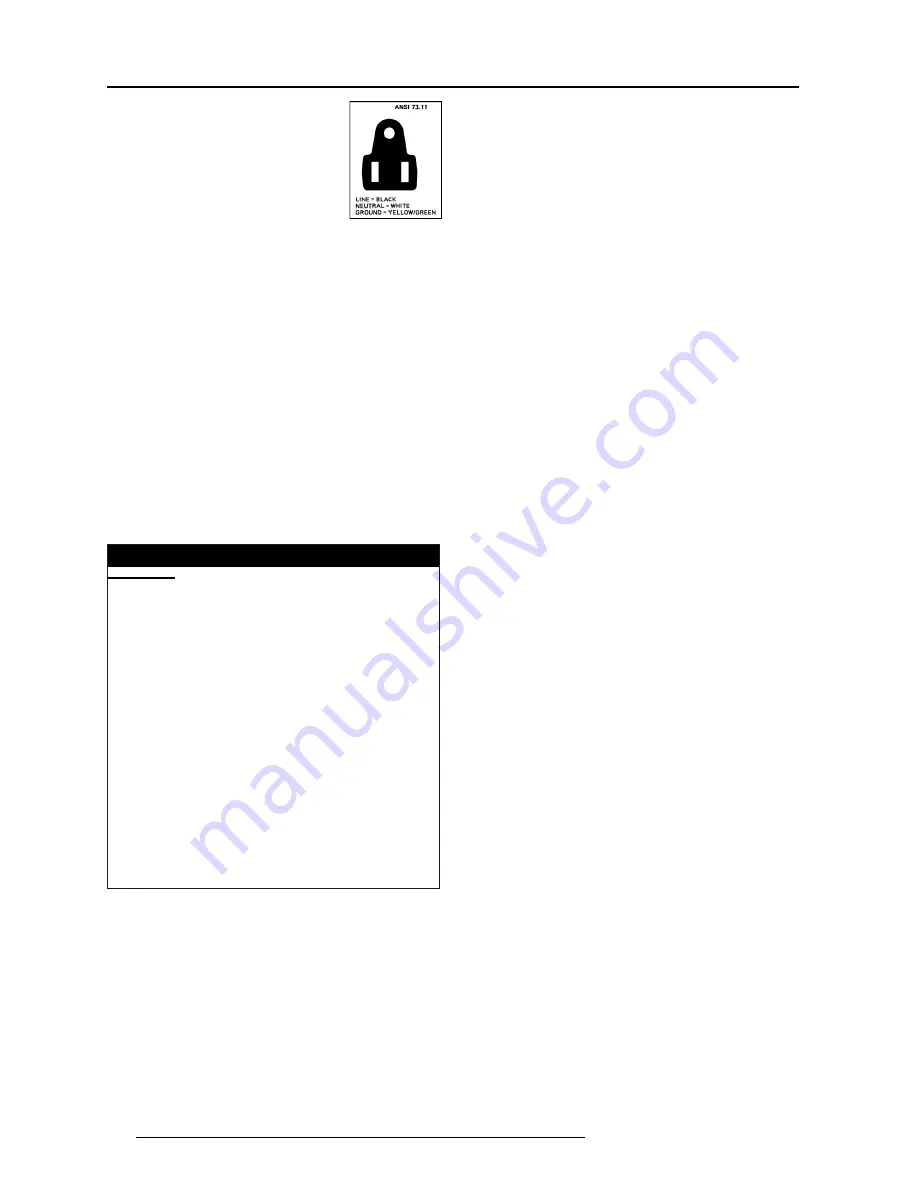
Safety Instructions
1-2
5975839 BARCOREALITY 812HS 050599
B. Power cord with ANSI 73.11 plug
:
The wires of the power cord are colored in
accordance with the following code.
Green/yellow:ground
White:
neutral
Black:
line (live)
3
. Do not allow anything to rest on the power cord. Do not locate this
product where persons will walk on the cord.
To disconnect the cord, pull it out by the plug. Never pull the cord itself.
4
. If an extension cord is used with this product, make sure that the
total of the ampere ratings on the products plugged into the extension
cord does not exceed the extension cord ampere rating. Also make
sure that the total of all products plugged into the wall outlet does not
exceed 15 amperes.
5.
Never push objects of any kind into this product through cabinet
slots as they may touch dangerous voltage points or short out parts
that could result in a risk of fire or electrical shock.
Never spill liquid of any kind on the product. Should any liquid or solid
object fall into the cabinet, unplug the set and have it checked by
qualified service personnel before resuming operations.
6
. Lightning - For added protection for this video product during a
lightning storm, or when it is left unattended and unused for long
periods of time, unplug it from the wall outlet. This will prevent damage
to the projector due to lightning and AC power-line surges.
On installation
On servicing
Do not attempt to service this product yourself, as opening or
removing covers may expose you to dangerous voltage potentials
and risk of electric shock!
Refer all servicing to qualified service personnel.
Unplug this product from the wall outlet and refer servicing
to qualified service personnel under the following condi-
tions:
a. When the power cord or plug is damaged or frayed.
b. If liquid has been spilled into the equipment.
c.If the product has been exposed to rain or water.
d. If the product does not operate normally when the operating
instructions are followed.
Note : Adjust only those controls that are covered by the operating
instructions since improper adjustment of the other controls may
result in damage and will often require extensive work by a qualified
technician to restore the product to normal operation.
e. If the product has been dropped or the cabinet has been damaged.
f. If the product exhibits a distinct change in performance, indicating
a need for service.
Replacement parts
- When replacement parts are required, be
sure the service technician has used original BARCO replacement
parts or authorized replacement parts which have the same char-
acteristics as the BARCO original part. Unauthorized substitutions
may result in degraded performance and reliability, fire, electric shock
or other hazards. Unauthorized substitutions may void warranty.
Safety check
- Upon completion of any service or repairs to this
projector, ask the service technician to perform safety checks to
determine that the product is in proper operating condition.
On cleaning
Unplug this product from the wall outlet before cleaning. Do
not use liquid cleaners or aerosol cleaners. Use a damp cloth
for cleaning.
-
To
keep the cabinet looking brand-new, periodically clean it with a
soft cloth. Stubborn stains may be removed with a cloth lightly
dampened with mild detergent solution. Never use strong solvents,
such as thinner or benzine, or abrasive cleaners, since these will
damage the cabinet.
- To ensure the highest optical performance and resolution, the
projection lenses are specially treated with an anti-reflective
coating, therefore, avoid touching the lens. To remove dust on the
lens, use a soft dry cloth. Do not use a damp cloth, detergent
solution, or thinner.
On repacking
Save the original shipping carton and packing material; they will come
in handy if you ever have to ship your equipment. For maximum
protection, repack your set as it was originally packed at the factory.
On illumination
In order to obtain the best quality for the projected image, it is essential
that the ambient light which is allowed to fall on the screen be kept
to an absolute minimum.
When installing the projector and screen, care must be taken to avoid
exposure to ambient light directly on the screen. Avoid adverse
illumination on the screen from direct sunlight or fluorescent lighting
fixtures.
The use of controlled ambient lighting, such as incandescent spot light
or a dimmer, is recommended for proper room illumination. Where
possible, care should also be taken to ensure that the floors and walls
of the room in which the projector is to be installed are non-reflecting,
dark surfaces. Brighter surfaces will tend to reflect and diffuse the
ambient light and hence reduce the contrast of the projected image
on the screen.
CAUTION FIRE HAZARD
WARNING: DO NOT PLACE FLAMMABLE OR
COMBUSTIBLE MATERIALS NEAR PROJECTOR !
BARCO large screen projection products are designed and manufactured to
meet the most stringent safety regulations. This projector radiates heat on
its external surfaces and from ventilation ducts during normal operation,
which is both normal and safe.
Exposing flammable or combustible materials into close proximity of this
projector could result in the spontaneous ignition of that material, resulting
in a fire. For this reason, it is absolutely necessary to leave an exclusion
zone around all external surfaces of the projector whereby no flammable or
combustible materials are present. The exclusion zone must be not less
than 10 cm (4) for BARCO Retro Projectors and not less than 40 cm (16)
for all other BARCO projectors. Do not cover the projector with any material
while the projector is in operation.
Keep flammable and combustible materials away from the projector at all
times. Mount the projector in a well ventilated area away from sources of
ignition and out of direct sun light. Never expose the projector to rain or
excessive moisture. In the event of fire, use sand,
CO2
, or dry powder fire
extinguishers; never use water on an electrical fire.
Always have service performed on this projector by authorized BARCO
service personnel. Always insist on genuine BARCO replacement parts.
Never use non-BARCO replacement parts as they may degrade the safety
of this projector.
This product complies to standards set by Underwriters Laboratories, Inc., Canadian
Standards Association, and meets all applicable U.S. / Canadian and European
government regulations or directives.
1
. Do not place this equipment on an unstable cart, stand, or table.
The product may fall, causing serious damage to it.
2
. Do not use this equipment near water.
3
. Slots and openings in the cabinet and the back or bottom are
provided for ventilation; to ensure reliable operation of the product
and to protect it from overheating, these openings must not be blocked
or covered. The openings should never be blocked by placing the
product on a bed, sofa, rug, or other similar surface. This product
should never be placed near or over a radiator or heat register.
The projector should not be placed in a built-in installation or enclosure
unless proper ventilation is provided.
4. Do not block the projector cooling fans or free air movement under
and around the projector. Loose papers or other objects may not be
nearer to the projector than 4" on any side.









































