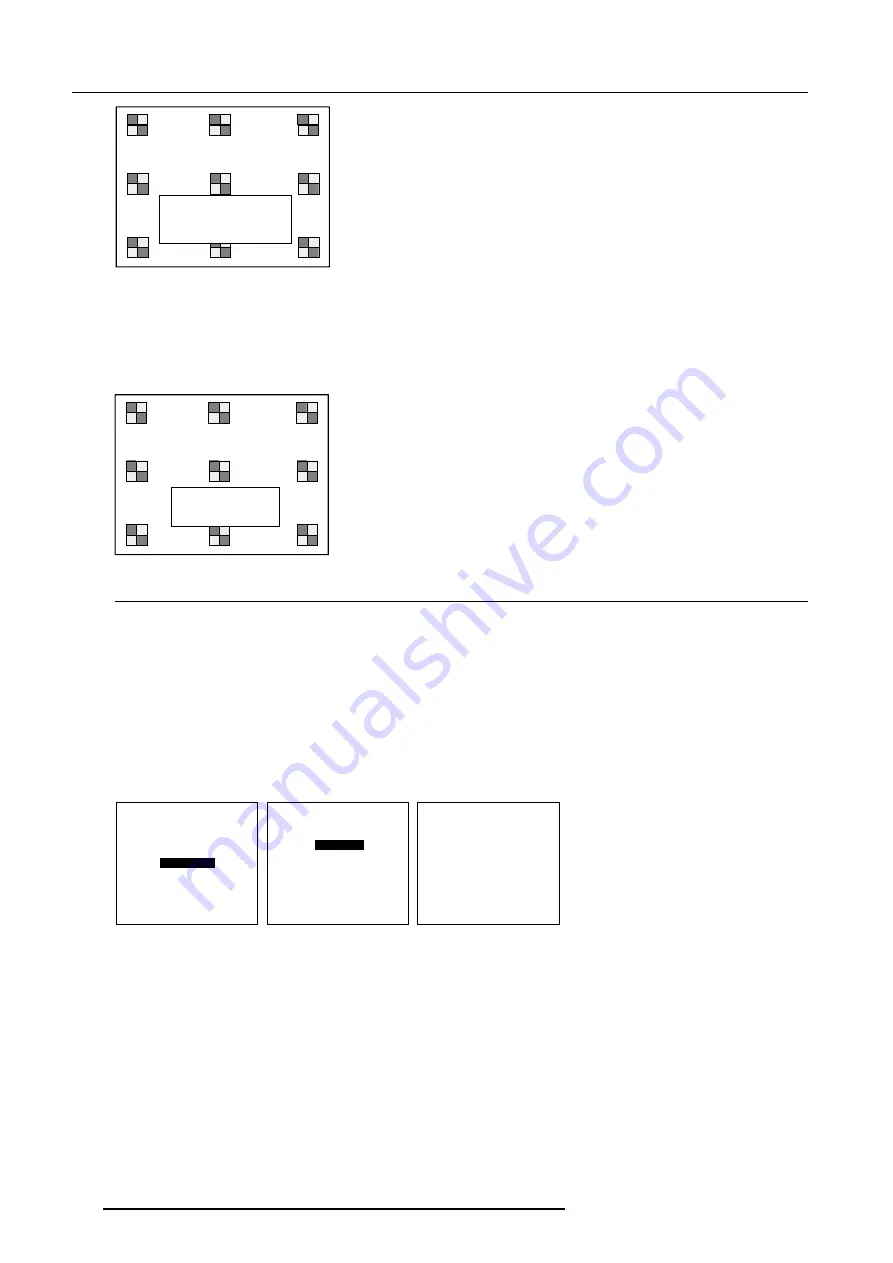
5-4
Getting Started
5976183 BARCOGRAPHICS 6500 31012001
SHIFT
SHIFT with
é
or
ê
,
ç
or
è
<ENTER> to Shift
<EXIT> to return
ZOOM/FOCUS
ZOOM with
é
or
ê
FOCUS with
ç
or
è
<ENTER> to Shift
<EXIT> to return
B. Image shift
1 Press the selection key.
The zoom/focus menu will be displayed.
2 Press
ENTER
. The shift menu will be displayed.
3 Push the cursor key
é
or
ê
to shift the image up or down and
ç
and
è
to shift the image left and right.
4 When finished, press
EXIT
key to return or
ENTER
to continue to zoom/focus.
ADJUSTMENT MODE
Select a path from below :
RANDOM ACCESS
INSTALLATION
SERVICE
Source 01
OSD COLOR
HIGHLIGHTED ITEM
RED
GREEN
YELLOW
Select with
é
or
ê
then <ENTER>
<EXIT> to return.
Select with
é
or
ê
then <ENTER>
<EXIT> to return.
Select with
é
or
ê
then <ENTER>
<EXIT> to return.
menu 2
menu 1
menu 3
Quick On Screen Color change
For quick change of the the on-screen color of the highlighted items.
The highlighted items on the menus can be displayed in red, green or yellow.
For a quick set-up, handle as follow :
1 Press
ENTER
to start up the adjustment mode.
2 Push the cursor key
é
or
ê
to highlight 'Installation'.
3 Press
ENTER
to display Installation menu.
4 Push the cursor key
é
or
ê
to highlight 'OSD Color'.
5 Press
ENTER
to display the OSD color menu.
6 Push the cursor key
é
or
ê
to highlight the desired color.
7 Press
ENTER
to select.
INSTALLATION
INPUT SLOTS
800 PERIPHERALS
CONFIGURATION
OSD COLOR
NO SIGNAL
INTERNAL PATTERNS
QUICK ACCESS KEYS
LENS
MENU POSITION
Summary of Contents for R9001950
Page 28: ...4 12 Connections 5976183 BARCOGRAPHICS 6500 31012001...
Page 62: ...8 22 Random Access Adjustment Mode 5976183 BARCOGRAPHICS 6500 31012001...
Page 72: ...9 10 Installation Mode 5976183 BARCOGRAPHICS 6500 31012001...
Page 102: ...D 2 Cleaning the Dustfilter 5976183 BARCOGRAPHICS 6500 31012001...






























