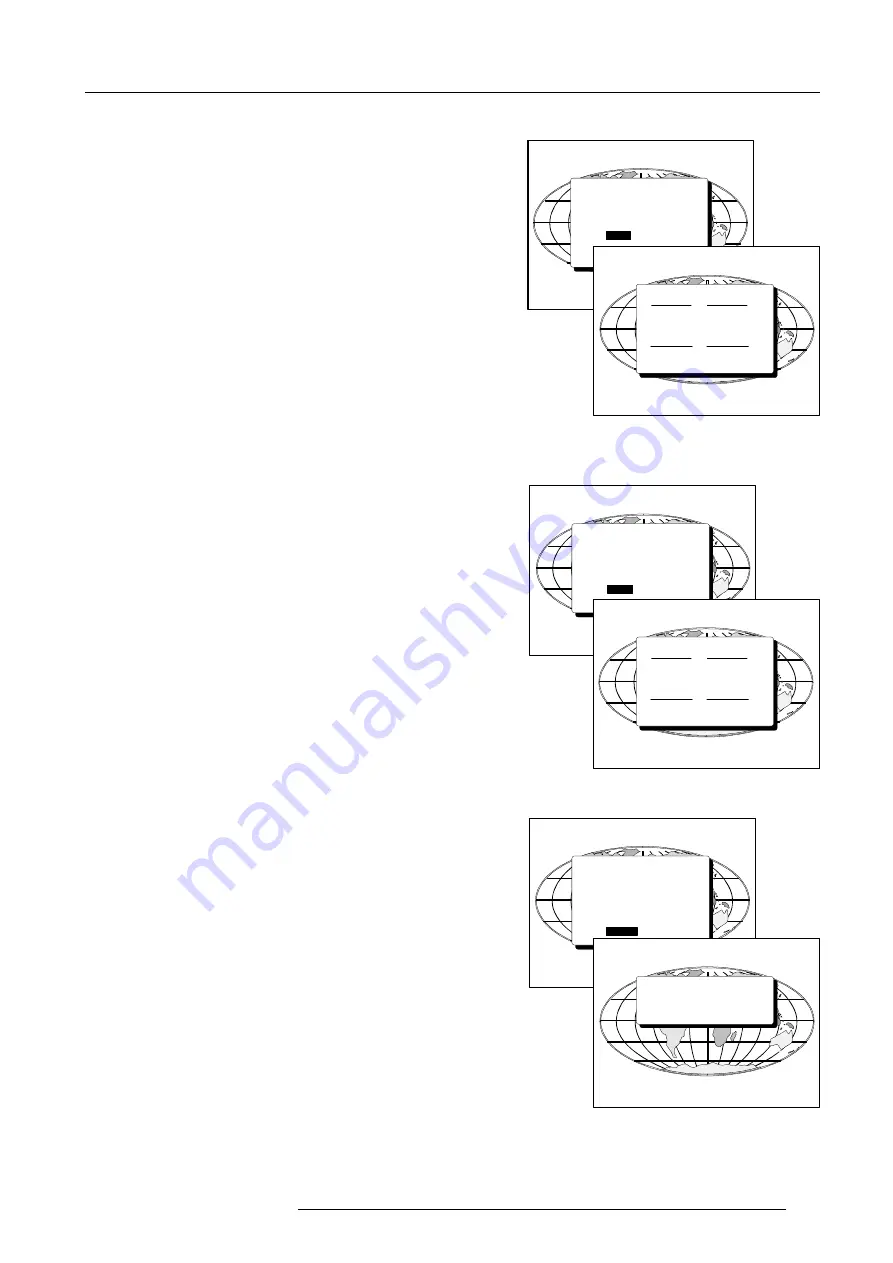
Source Set Up
8-5
5975348 BARCOVISION 8200 210497
Move
To move a selected file to the file with the name and extension given
in the TO area.
Use the control disk to select MOVE and press
ENTER
. The move
menu will be displayed.
FILE SERVICE
847f
Load
Edit
Rename
Copy
Move
Delete
Options
MOVE FILE
pal .s1
pal .c50
secam .s3
854
pal .c50
From :
......... c..
To
......... c..
OK
Use the control disk to select a file in the list of files in the left part of
the menu and press
ENTER
to select. The selected file will be written
in the FROM area and the base name in the TO area. The file index
in the TO area will be an unused index. The TO area becomes active.
Press
ENTER
to select the separate characters. Push the control
disk to the left or to the right to select the desired character. Change
that characters by pushing the control disk up or down (digits can be
changed directly with the numeric keys).
Press
ENTER
to select Ok.
Press
ENTER
for OK. The moved file is entered in the list of files
(note: if the file index is changed to an existing index, a confirmation
menu will be displayed).
Press EXIT to leave the move menu.
Delete
To delete a selected file out of the list of files.
Use the control disk to select DELETE and press
ENTER
. The delete
menu will be displayed.
FILE SERVICE
847g
Load
Edit
Rename
Copy
Move
Delete
Options
DELETE FILE
pal .s1
pal .c50
secam .s3
865
pal .c50
Delete :
......... c..
OK
Push the control disk up or down to select a file and press
ENTER
.
The selected file is written in the Delete area and the OK button is
active. Press
ENTER
to delete the file.
A confirmation menu "Delete file 'file name'?" is displayed. When you
want to delete the file, select Yes by pushing the control disk to the
left or to the right and press
ENTER
. If you do not want to delete the
file, select No and press
ENTER
.
Note : the active file cannot be deleted.
Options
Use the control disk to select OPTIONS and press
ENTER
. The
Options menu will be displayed.
FILE SERVICE
847h
Load
Edit
Rename
Copy
Move
Delete
Options
FILE OPTIONS
File Details [On]
File sort [Name]
866
The list of files can be given only by name and extension (file details
OFF) or with full details (file details ON).
example :
file details [Off] pal .c50
file details [On]
pal .c50 (S1. 675x278i)
The list of files in the different File menus can be sorted by file name
(file sort [name]) or by file extension (file sort [index]).
Select the options by pushing the control disk up or down and press
ENTER
to toggle the option.






























