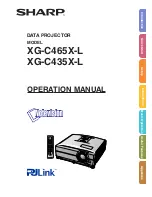Safety Instructions
1-4
5975348 BARCOVISION 8200 210497
* Ne rien laisser en appui sur le cordon d’alimentation. Ne pas placer
ce cordon là où des personnes risques de marcher dessus.
* Pour débrancher le cordon, le tirer par le connecteur, jamais par le
cordon lui-même.
* Si on utilise une rallonge, vérifier que le total des courants des
appareils raccordés à cette rallonge ne dépasse pas la capacité
nominale du câble de rallonge. Vérifier aussi que la somme des
consommations des appareils raccordés à la prise murale ne
dépasse pas 15 ampères.
* Ne jamais introduire un objet quelconque dans l’appareil à travers
les fentes du boîtier, car ils pourraient être en contact avec des
points de tension dangereux ou court-circuiter des pièces, ce qui
pourrait entraîner un risque d’incendie ou de choc électrique.
* Ne jamais répandre un liquide quelconque sur l’appareil. Si un
liquide ou un objet solide tombe dans le boîtier, débrancher l’appa-
reil et le faire vérifier par du personnel qualifié avant de reprendre
l’utilisation.
* Foudre - Pour une protection supplémentaire de cet appareil vidéo
lors d’un orage ou s’il n’est pas employé et laissé sans surveillance
pendant de longues périodes, le débrancher de la prise murale. Ceci
évite tout endommagement au projecteur par la foudre ou par des
impulsions sur le secteur.
* Avant de débrancher le projecteur, réduire la chaleur de la lampe en
commutant le projecteur en mode d’attente et laisser refroidir la
lampe du projecteur pendant 15 minutes au moins. Puis le projec-
teur peut être débranché par l’interrupteur secteur.
L’Installation
* Ne pas placer le projecteur sur un chariot, un support ou une table
instable. Le projecteur risquerait de tomber causant des dégâts
sérieux au projecteur.
* Ne pas utiliser le projecteur à proximité d’eau.
* N’utiliser que le cordon d’alimentation fourni avec votre projecteur.
Bien qu’ils se ressemblent, d’autres cordons d’alimentation n’ont
pas subi des tests de sécurité dans l’usine et pour cette raison ils ne
peuvent pas être utilisés pour actionner le projecteur. Si vous avez
besoin d’un cordon d’alimentation de remplacement, contactez
votre agent.
* Les fentes et les ouvertures pourvues dans le boîtier et au dos ou
sur le fond, sont destinées à la ventilation. Pour assurer un fonction-
nement fiable du projecteur et le protéger de toute surchauffe, ses
ouvertures ne doivent être ni obstruées ni recouvertes. Les
ouvertures ne devraient jamais être obstruées en plaçant l’appareil
sur un lit, un divan, un tapis ou toute autre surface similaire.
L’appareil ne devrait jamais être placé près ou au-dessus d’un
radiateur ou autre source de chaleur. Ce projecteur ne doit pas être
installé dans une installation encastrée ou fermée, sauf si une
ventilation suffisante est assurée.
* Laisser suffisamment d’espace autour du projecteur et ne pas
obstruer la circulation de l’air. Ne pas mettre des feuilles libres ou
d’autres objets plus près de 11 cm du projecteur.
Entretien et Réparation
Ne pas essayer de réparer le projecteur vous-même, puisque ouvrir
le boîtier ou l’enlèvement des blindages peuvent vous exposer à une
puissance électrique dangereuse et au risque d’une décharge
électrique.
Contacter le service technique qualifié dans les cas suivants :
- Si le cordon secteur ou la prise de courant est endommagé ou
effiloché.
- Si on a répandu du liquide dans le projecteur.
- Si l’appareil a été exposé à la pluie ou à de l’eau.
- Si l’ appareil ne fonctionne pas normalement, bien que les instruc-
tions soient correctement suivies. Ne régler que les commandes
décrites dans les instructions de fonctionnement, car un mauvais
réglage d’autres commandes peut entraîner des dégâts et souvent
nécessiter un travail important par un technicien qualifié pour
remettre l’appareil en conditions de fonctionnement normal.
- Si l’appareil est tombé ou si le boîtier est endommagé.
- Si l’appareil présente des changements nets de performance,
indiquant un besoin de réparation.
Pièces de rechange - Lorsqu’on a besoin des pièces de rechange,
veiller à ce que le technicien de service utilise des pièces d’origine
BARCO ou des pièces équivalentes autorisées qui ont les mêmes
caractéristiques que la pièce d’origine BARCO. Un remplacement par
des pièces de rechange non autorisées peut nuire à la performance
et la fiabilité, entraîner incendies, chocs électriques ou d’autres
dangers. L’utilisation de pièces de rechange non autorisées peut
annuler la garantie.
Vérification de sécurité - Lorsqu’un service ou une réparation sur
ce projecteur est terminé, demander au technicien de service de faire
les vérifications de sécurité pour s’assurer que le projecteur est en
bon état de fonctionnement.
Le projecteur emploie une lampe halogène à vapeurs métalliques de
1500 W. Remplacer la lampe par une lampe de projection quelconque
peut causer la surchauffe ou une qualité de l’image inacceptable.
N’utiliser que des lampes de projection indiquées par BARCO ou un
agent autorisé de BARCO ou un service.
Nettoyage
Débrancher l’appareil de la prise avant tout nettoyage. Ne pas utiliser
des détergents liquides ou des aérosols. Utiliser un chiffon humide
pour le nettoyage.
Pour garder au boîtier son aspect neuf, le nettoyer régulièrement avec
un chiffon doux. Des tâches tenaces peuvent être enlevées avec un
chiffon humidifié par une solution de détergent doux. Ne jamais
utiliser des solvants forts, tels que du ‘thinner’ ou du benzène, ni des
produits de nettoyage abrasifs, car ils pourraient endommager le
boîtier.
Pour garantir les meilleures performance et définition, les objectifs de
projection sont spécialement traités avec un revêtement anti-reflets.
En conséquence : éviter de toucher les objectifs. Pour enlever la
poussière de l’objectif, utiliser un chiffon sec et doux. Ne pas utiliser
de chiffon humide, de solution détergente ou de diluant. Respecter la
méthode de nettoyage des objectifs indiquée dans l’annexe B au
manuel d'utilisateur.
Ré-emballage
Conserver l’emballage et les produits d’emballage d’origine, ils seront
d’un précieux secours s’il avère utile d’expédier le projecteur. Pour
une protection maximale, ré-emballer l’appareil de la même manière
qu’à l’usine.
Eclairage
Pour garantir la meilleure qualité possible de l’image projetée, il est
essentiel que l’éclairage ambiant incident sur l’écran soit réduit au
strict minimum.
Lors de l’installation du projecteur et de l’écran, il faut veiller à éviter
toute exposition directe de l’écran à la lumière ambiante. Eviter tout
éclairage perturbateur sur l’écran par des rayons du soleil ou des
éclairages fluorescents.
L’utilisation d’un éclairage ambiant contrôlable, tel qu’un spot incan-
descent ou un variateur de lumière est recommandée pour obtenir un
éclairage correct de la pièce. Dans la mesure du possible veiller à ce
que les parois et le sol de la pièce dans laquelle le projecteur doit être
installé soient non-réfléchissants et de couleur foncée. Des surfaces
brillantes réfléchissent et diffusent la lumière ambiante et par consé-
quent réduisent le contraste de l’image sur l’écran.