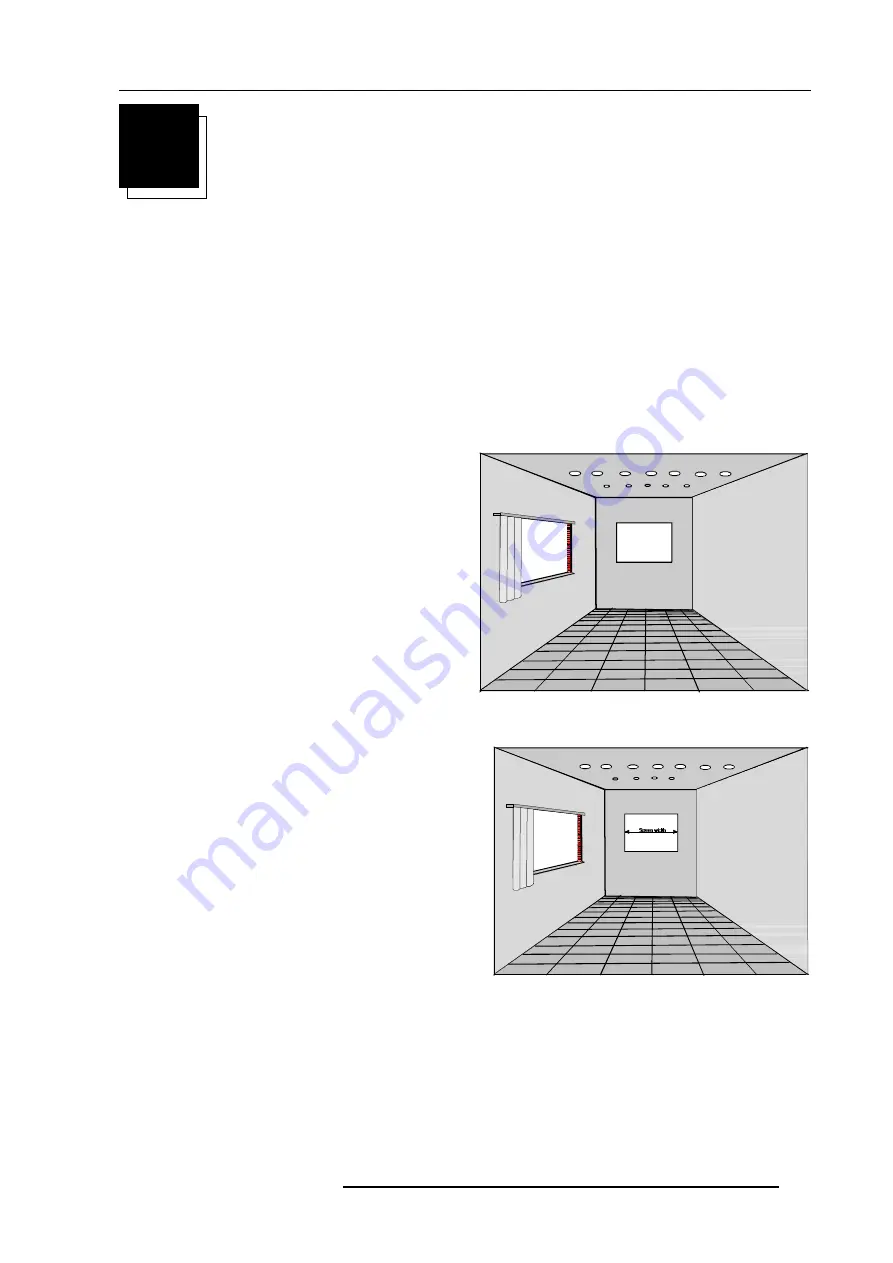
Installation guidelines
3-1
5975638 BARCOGRAPHICS 1209s 010797
3
INSTALLATION GUIDELINES
Installation guidelines
Careful consideration of things such as image size, ambient light level, projector placement and type of screen to use are
critical to optimize the use of the projection system.
Environment
Do not install the projection system in a site near heat sources such
as radiators or air ducts, or in a place subject to direct sunlight,
excessive dust or humidity. Be aware that room heat rises to the
ceiling; Make sure the temperature near the installation site is not
excessive.
What about ambient light ?
The ambient light level of any room is made up of direct or indirect
sunlight and the light fixtures in the room. The amount of ambient light
will determine how bright the image will appear. So, avoid direct light
on the screen as much as possible.
Windows that face the screen should be covered by opaque drapery
while the set is being viewed. It is desirable to install the projecting
system in a room whose walls and floor are of non-reflecting material.
The use of recessed ceiling lights and a method of dimming those
lights to an acceptable level is also important. Too much ambient light
results in a wash out of the projected image. This appears as less
contrast between the darkest and lightest parts of the image. With
bigger screens, the wash out becomes more important. As a general
rule, darken the room to the point where there is just sufficient light
to read or write comfortably. Spot lighting is desirable for illuminating
small areas so that interference with the screen is minimal.
Which screen type?
There are two major categories of screens used for projection
equipment. Those used for front projected images and those for rear
projection applications.
Screens are rated by how much light they reflect (or transmit in case
of rear projection systems) given a determined amount of light
projected toward them. The GAIN of a screen is the term used. Front
and rear screens are both rated in terms of gain. The gain of screens
range from a white matte screen with a gain of 1 (x1) to a brushed
aluminized screen with a gain of 10 (x10) or more. Another important
consideration is the degree the screen's gain varies with the
horizontal and vertical viewing angle. The choice between higher and
lower gain screens is largely a matter of personal preference.
In considering the type of screen to choose, determine where the
viewers will be located and go for the highest gain screen possible.
A high gain screen will provide a brighter picture but reduce the
viewing angle.
For more information about screens, contact your local
screen supplier.
What image size? How big should the image
be?
The projector is designed for projecting an image width from 2m (6.6')
to 3m (10') with HD120 lenses and with an aspect ratio of 4 to 3. It
leaves the BARCO factory, adjusted as a ceiling/front projector for
a screen width of 2.4m (7.8'). Changing the image size from the
factory preset size requires a realignment of the projector.
All manuals and user guides at all-guides.com











































