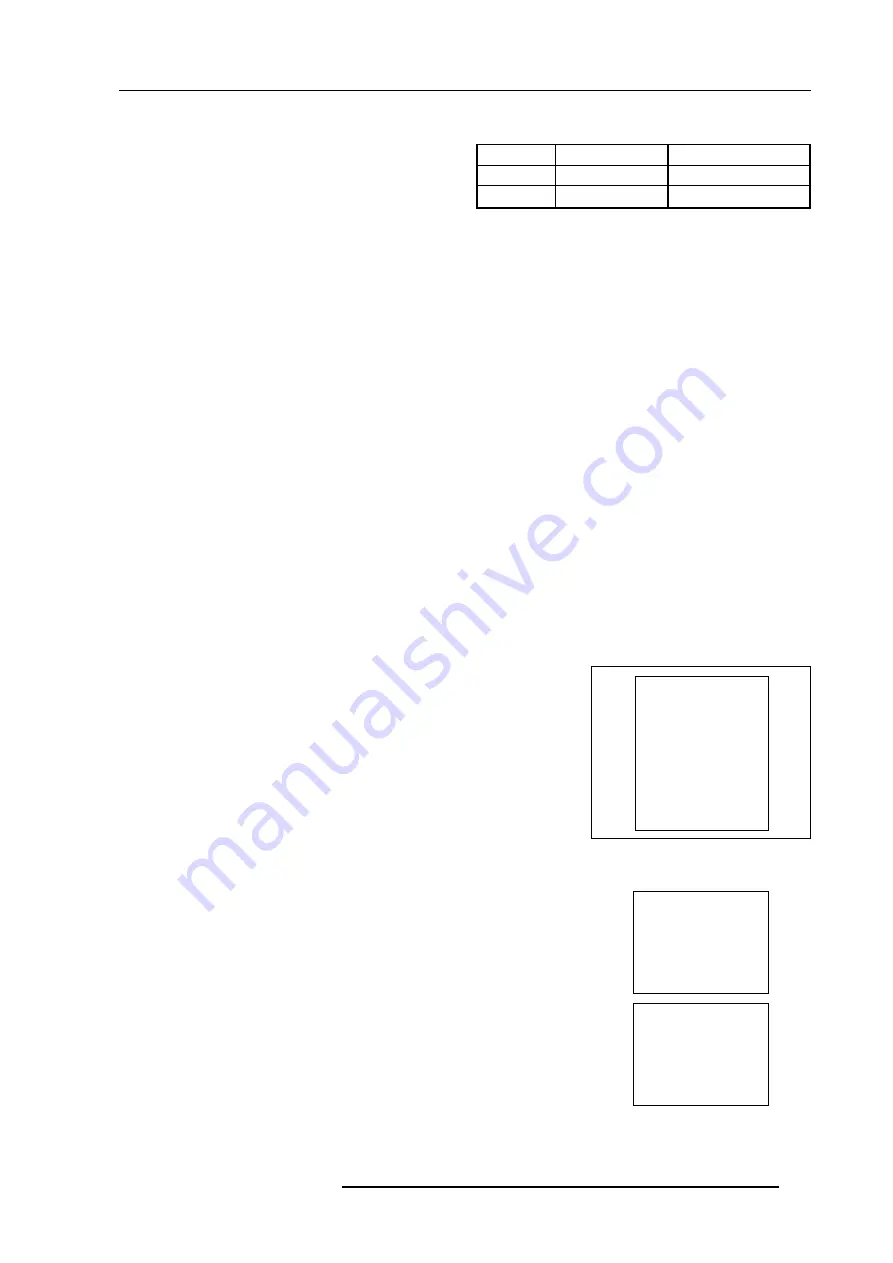
AC power connection
6-3
5975638 BARCOGRAPHICS 1209s 010797
Fuses
Warning !
For continued protection against fire hazard :
−
Replace with the same type of fuse.
−
Refer replacement to qualified service personnel.
AC power Fuses
Order Number
230 Vac T6.3A/250V (2x)
R314145
120 Vac
T10A/250V (2x)
R314154
Switching on the projector
The projector is switched ON and OFF using the power (mains)
switch ON/OFF.
−
If the switch is pressed in
: ON
−
If the switch is Not pressed in: OFF
The projector can be started up in the 'Operational mode' (image
displayed) or in the 'Stand-by mode', depending on the position of the
'Power-up' DIP switch on the controller board. This DIP switch is set
during installation by a qualified technician. If you want to change this
start up mode, call a qualified technician.
Power indication lamp :
OFF : no power.
Green : projector in operational mode.
Red
: projector in stand-by mode.
When switching on the projector, with the power switch or via the
stand-by key on the RCU, the projector can start up in two ways if
the "CRT run in cycle" option is switched OFF :
−
A full white image (projector warm up) or
−
Immediately image display.
The way of starting up can be set in the service mode.
Starting up with a full white image
When the projector is set to start up with a full white image, the
"Projector warm up" menu will be displayed for 30 seconds.
Start up with "Warm up period"
If no action is taken, a white image will be displayed for 20 minutes.
This white image will be shifted on the faceplate of the CRT to avoid
a CRT burn-in.
It is also possible to adjust the dimensions fo that white image to avoid
scanning on the edges of the CRT's. Push the control disk up or down
to adjust the vertical amplitude and push the control disk to the right
or to the left to adjust the horizontal amplitude.
During this warm up period, it is possible to interrupt this white image
projection by pressing
EXIT
. The "Projector warm up" menu will be
re-displayed for another 30 seconds but with the remaining time
indicated.
If
EXIT
is pressed again, the remaining warm up period will be skipped.
During the warm up period, every 30 seconds a text box with the
remaining time will be displayed on the screen for 2 seconds. This
text box will be displayed every time on another place to avoid a CRT
burn-in.
PROJECTOR WARM UP
A FULL WHITH PATTERN
WILL BE GENERATED FOR
20 MINUTES
FOR IMMEDIATE USE OF
THE PROJECTOR, PRESS
<EXIT>
WARNING : SKIPPING THIS
PROCEDURE CAN REDUCE
QUALITY OF THE PROJECTED
IMAGE.
THIS OPTION CAN BE
DISABLED IN THE SERVICE
MENU
REMAINING
PROJECTOR
WARM UP
TIME
18.5 MIN
PLEASE USE
<EXIT> TO
LEAVE THIS
PROCEDURE
All manuals and user guides at all-guides.com






























