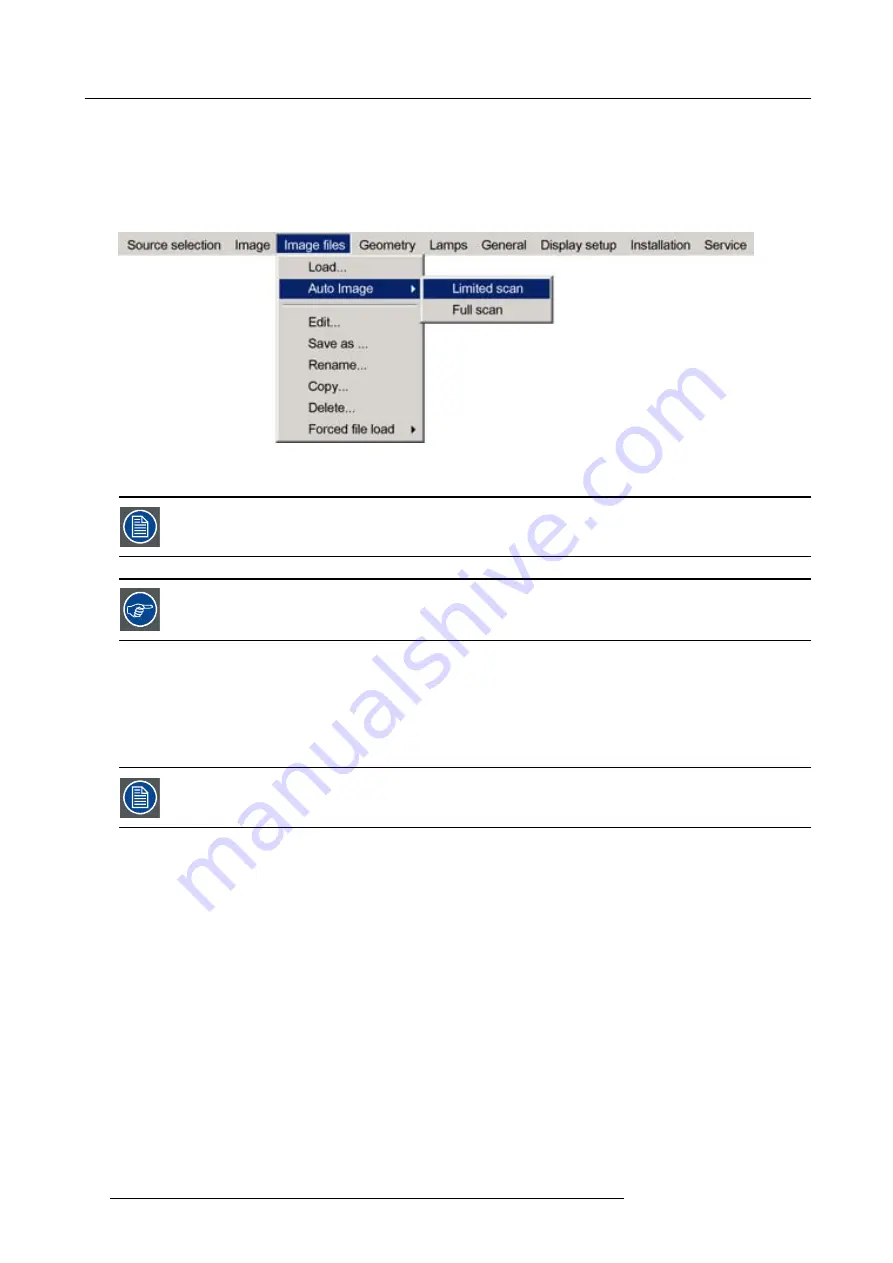
7. Advanced
2. Press
→
to select the
Image
fi
les
item
3. Press
↓
to Pull down the
Image
fi
les
menu
4. Use
↑
or
↓
to select
Auto Image
5. Press
→
to open the menu
6. Use
↑
or
↓
to select the desired
fi
le scan method
Image 7-42
7. Press
ENTER
AutoImage acts on the active window. The image in the window may move and change in aspect during the
AutoImage process.
Auto Image can also be launched via the RCU with the dedicated AutoImage key.
7.5.5
Edit
fi
le
What can be done with the Edit
fi
le menu ?
The Edit
fi
le menu makes it possible to change the settings of the
fi
le according to the real settings of the connected source. Consult
the source speci
fi
cations before entering the data.
only the active
fi
le can be edited
How to edit a
fi
le ?
1. Press
MENU
to activate the Tool bar
2. Press
→
to select the
Image
fi
les
item
3. Press
↓
to Pull down the
Image
fi
les
menu
4. Use
↑
or
↓
to select
Edit
78
R59770286 NW-12 25/09/2008
Summary of Contents for NW-12
Page 1: ...NW 12 User Guide R9040410 R59770286 00 25 09 2008...
Page 8: ...Table of contents 4 R59770286 NW 12 25 09 2008...
Page 10: ...1 Introduction 6 R59770286 NW 12 25 09 2008...
Page 16: ...3 Installation guidelines 12 R59770286 NW 12 25 09 2008...
Page 42: ...4 Installation 38 R59770286 NW 12 25 09 2008...
Page 56: ...5 Setup 52 R59770286 NW 12 25 09 2008...
Page 58: ...6 Getting started 54 R59770286 NW 12 25 09 2008...
Page 96: ...7 Advanced Image 7 67 Image 7 68 Image 7 69 92 R59770286 NW 12 25 09 2008...
Page 141: ...7 Advanced Image 7 145 Image 7 146 Image 7 147 Image 7 148 R59770286 NW 12 25 09 2008 137...
Page 164: ...7 Advanced 160 R59770286 NW 12 25 09 2008...
Page 172: ...8 Trouble shooting 168 R59770286 NW 12 25 09 2008...
Page 176: ...Glossary 172 R59770286 NW 12 25 09 2008...






























