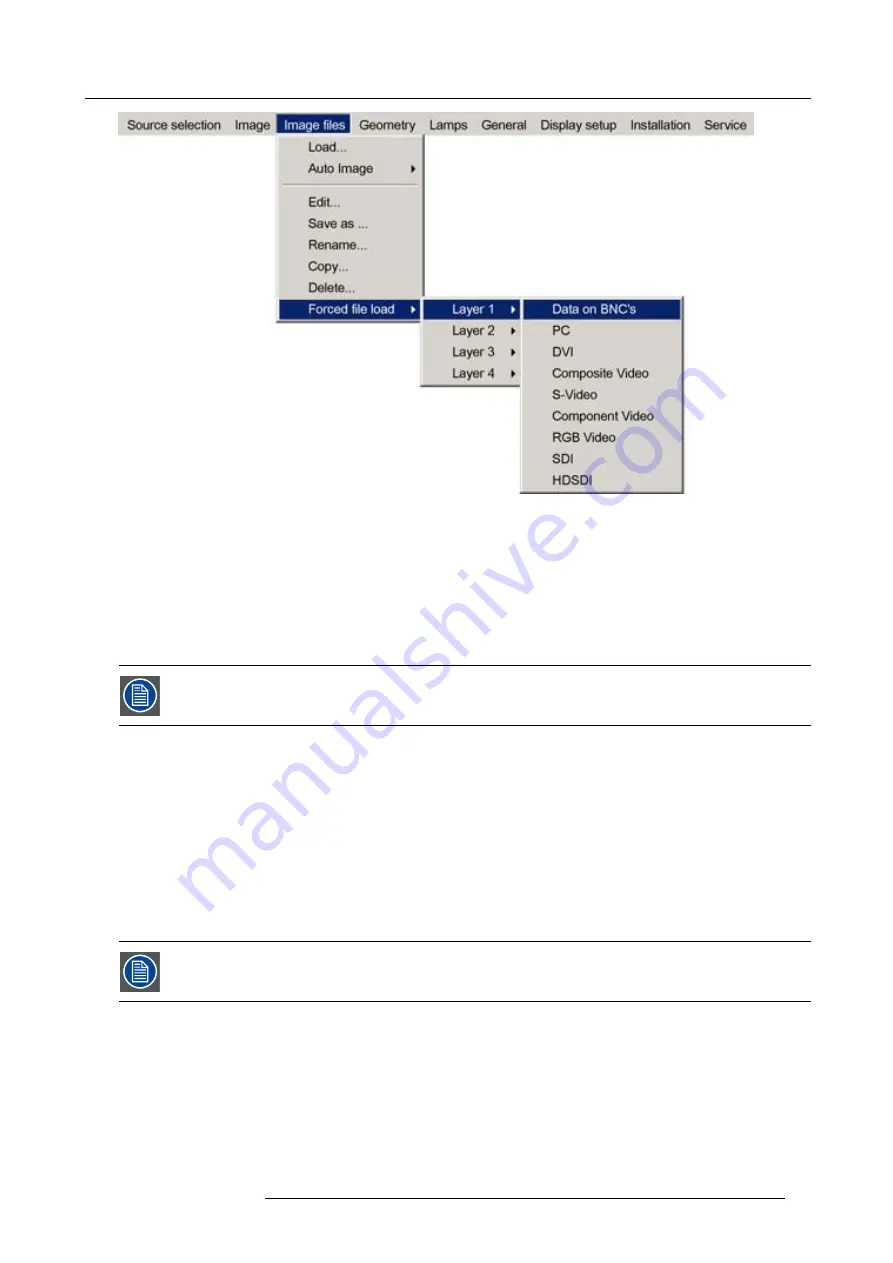
7. Advanced
Image 7-41
Note:
Inputs that are not hardware compatible with this layer are greyed out.
Note:
if a
fi
le is already forced for that input it will be shown on the right.
8. Press
ENTER
The
Load
dialog box is displayed
9. Use
↑
or
↓
to select the desired
fi
le (for example
/Standard/[email protected]
)
10.Press
ENTER
The
fi
le is selected and will be loaded in the future.
To delete the forced
fi
le, go to the desired input and press ENTER.
7.5.4
Auto Image
What can be done ?
AutoImage creates the best suited image
fi
le for the connected source.
It calculates/measures several source parameters :
•
Total pixels per line
•
Start pixel
•
Phase
•
Contrast/Brightness levels
Auto Image works only for data images.
The measure of the total number of pixels per line can be done through 2 methods
•
Limited scan: a windowing system is used to allow fast tracking.
The operation takes about 20 seconds (depending on
fi
le)
•
Full scan: tracking is done over the full range.
The operation takes about 1.5 minutes (depending on
fi
le)
How to launch Auto Image?
1. Press
MENU
to activate the Tool bar
R59770286 NW-12 25/09/2008
77
Summary of Contents for NW-12
Page 1: ...NW 12 User Guide R9040410 R59770286 00 25 09 2008...
Page 8: ...Table of contents 4 R59770286 NW 12 25 09 2008...
Page 10: ...1 Introduction 6 R59770286 NW 12 25 09 2008...
Page 16: ...3 Installation guidelines 12 R59770286 NW 12 25 09 2008...
Page 42: ...4 Installation 38 R59770286 NW 12 25 09 2008...
Page 56: ...5 Setup 52 R59770286 NW 12 25 09 2008...
Page 58: ...6 Getting started 54 R59770286 NW 12 25 09 2008...
Page 96: ...7 Advanced Image 7 67 Image 7 68 Image 7 69 92 R59770286 NW 12 25 09 2008...
Page 141: ...7 Advanced Image 7 145 Image 7 146 Image 7 147 Image 7 148 R59770286 NW 12 25 09 2008 137...
Page 164: ...7 Advanced 160 R59770286 NW 12 25 09 2008...
Page 172: ...8 Trouble shooting 168 R59770286 NW 12 25 09 2008...
Page 176: ...Glossary 172 R59770286 NW 12 25 09 2008...






























