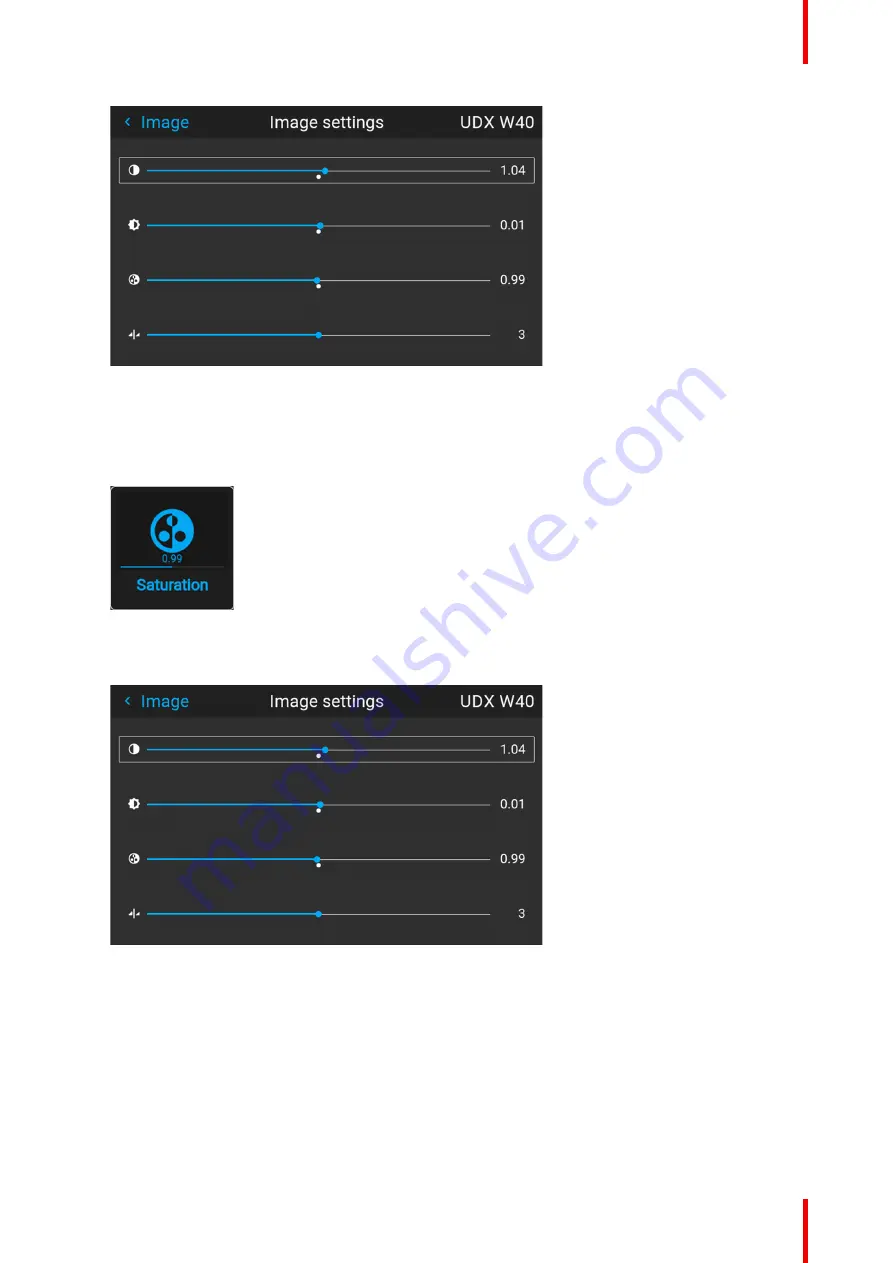
49
R5913592 /
Njord
Image 6
–
4 Example of the image sliders, brightness is the second slider
3.
If necessary, use the
▲
or
▼
key to select the other image adjustment options.
How to set up Saturation Level
1.
In the main menu, select
Image
→
Saturation
.
Image 6
–
5 Image menu
—
Saturation
2.
Use the
◄
or
►
key to change the saturation until the desired value is reached (adjustable between 0 and
2).
Image 6
–
6 Example of the image sliders, Saturation is the third slider
3.
If necessary, use the
▲
or
▼
key to select the other image adjustment options.
6.2 Adjusting the sharpness
About adjusting the sharpness
The sharpness adjustment amplifies the high frequency components in the picture. This means that by
increase the sharpness, the picture will be perceived as sharper, and if decreased, the picture will be
perceived as more blurry.
Summary of Contents for Njord
Page 1: ...ENABLING BRIGHT OUTCOMES User Manual Njord...
Page 16: ...R5913592 Njord 16 Safety...
Page 24: ...R5913592 Njord 24 Getting Started...
Page 58: ...R5913592 Njord 58 GUI Status menu...
Page 59: ...59 R5913592 Njord Product maintenance 8...
Page 61: ...61 R5913592 Njord Risk group 3 Safety 9...
Page 70: ...R5913592 Njord 70 Index...
Page 71: ......






























