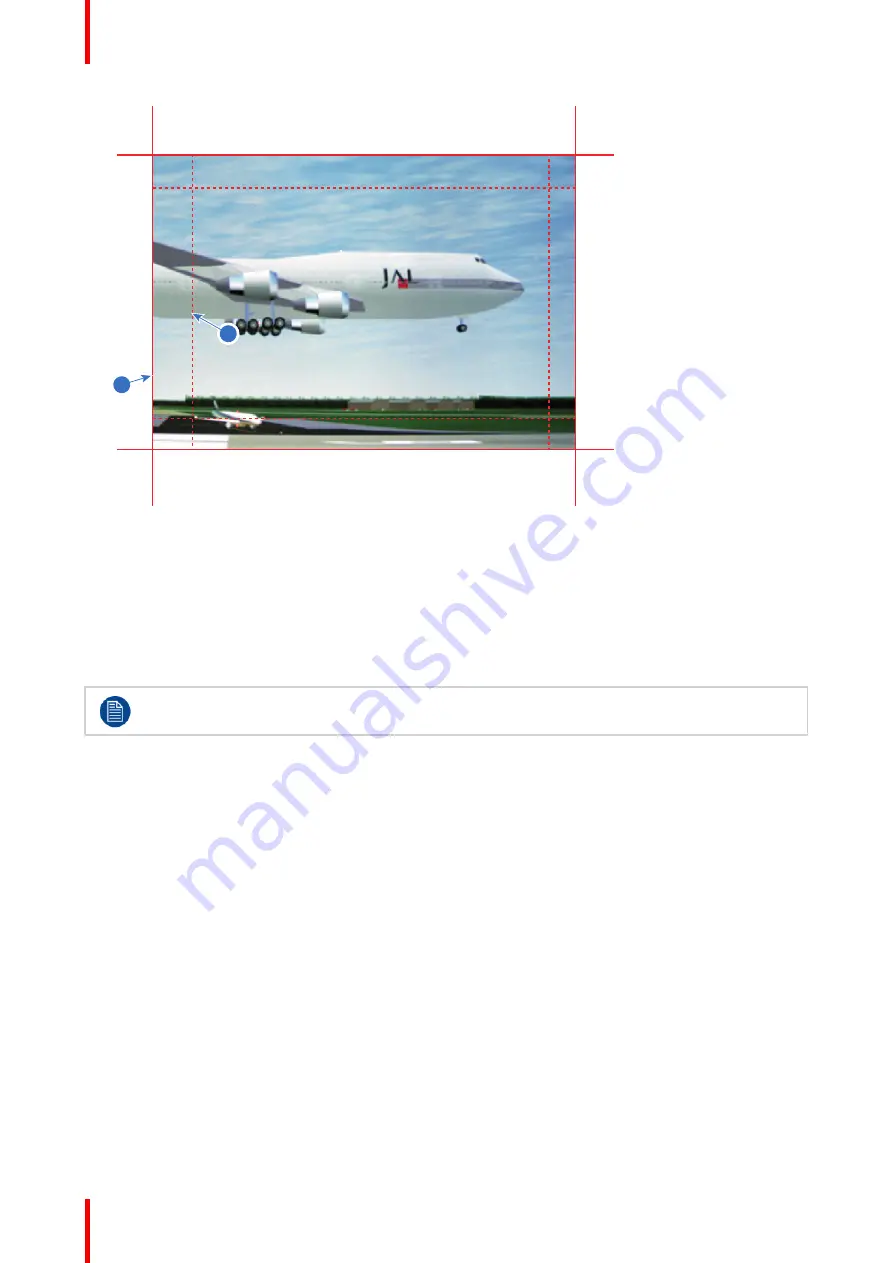
R5913593 /01
Njord
138
1
2
Image 11
–
51
1
Start position (mask)
2
Blending width
5.
Select one of the four starting positions values with the arrow keys and confirm.
6.
Use the arrow keys or remote digits to change the value of the blend zone and confirm.
7.
Repeat this process for all other desired sides.
8.
Continue by creating the blend mask. For more info, see
“
Do not forget to disable the
Show lines
button after you achieved the desired blend zone.
Summary of Contents for Njord
Page 1: ...ENABLING BRIGHT OUTCOMES Installation Manual Njord...
Page 24: ...R5913593 01 Njord 24 Installation process...
Page 35: ...35 R5913593 01 Njord 360 360 Image 3 9 Prepare to install...
Page 40: ...R5913593 01 Njord 40 Prepare to install...
Page 68: ...R5913593 01 Njord 68 Getting Started...
Page 82: ...R5913593 01 Njord 82 Pulse Remote Control Unit...
Page 108: ...R5913593 01 Njord 108 GUI Image...
Page 109: ...109 R5913593 01 Njord Advanced picture adjustments 10...
Page 156: ...R5913593 01 Njord 156 12 2 IR control GUI System Settings...
Page 178: ...R5913593 01 Njord 178 GUI System Settings...
Page 182: ...R5913593 01 Njord 182 GUI Status menu...
Page 186: ...R5913593 01 Njord 186 Flight case and rigging frame...
Page 192: ...R5913593 01 Njord 192 Pulse SFP input use cases...
Page 198: ...R5913593 01 Njord 198 Projector covers...
Page 199: ...199 R5913593 01 Njord Product maintenance 17...
Page 202: ...R5913593 01 Njord 202 Product maintenance...
Page 203: ...203 R5913593 01 Njord Risk group 3 Safety 18...
Page 210: ...R5913593 01 Njord 210 Risk group 3 Safety...
Page 211: ...211 R5913593 01 Njord Input specifications A...
Page 218: ...R5913593 01 Njord 218 Input specifications...
Page 222: ...R5913593 01 Njord 222 B 3 DMX chart Extended DMX chart...
Page 228: ...R5913593 01 Njord 228 Index...
Page 230: ...R5913593 01 Njord 230 List of tools...
Page 231: ......
















































