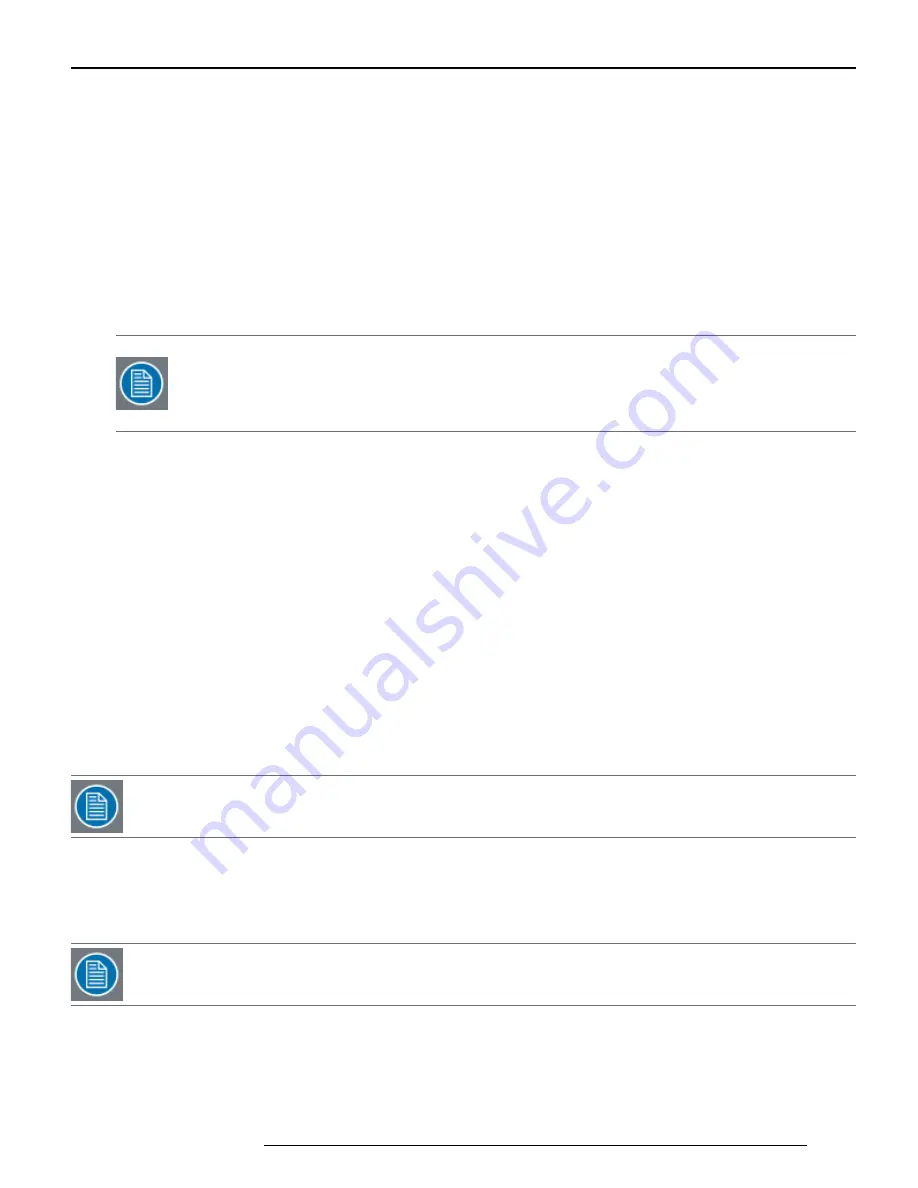
l
Horiz. Front Porch: Specify the number of columns of horizontal front porch
l
Vert. Front Porch: Specify the number of lines of vertical front porch
l
Horiz. Back Porch: Specify the number of columns of horizontal back porch
l
Vert. Back Porch: Specify the number of lines of vertical back porch
l
Horiz. Sync: Specify the number of columns of horizontal synchronization
l
Vert. Sync: Specify the number of lines of vertical synchronization
l
Sampling Phase: The sampling phase is adjusted to minimize noise of the video source that is result of the
source's hardware (video card, cables, etc.) and video resolution. Ideally, this field should be set to a level that
minimizes bandwidth usage. You can check your bandwidth usage from the Display Connection Information page to
find a sampling phase that works best for your deployment.
l
Vert. Margin: Specify the margin for matching the detected vertical resolution of video input source with the vertical
resolution specified
N
OTE: Typically for digital video, a Vert Margin of 0 (default) works well. For analog video, it is
recommended to use a Vert. Margin of 1 under normal circumstances. However, if the analog input signal is
not stable (e.g. the video travels through a very long cable), it is recommended to set a higher Vert Margin
(maximum of 3).
l
Horiz. Position: Specify the horizontal position of the source video. Only adjust this field if the video output is being
cut off on the left and right sides and adjusting the horizontal position of the monitor on the decoder side does not fix
the problem
l
Vert. Position: Specify the vertical position of the source video. Only adjust this field if the video output is being cut
off on the top and bottom and adjusting the vertical position of the monitor on the decoder side does not fix the
problem
l
Coarse Noise: Enter a lower order noise threshold below which two successive frames are considered identical. It
is not recommended to change this field
l
Fine Noise: Enter a higher order noise threshold below which two successive frames are considered identical. It is
not recommended to change this field
l
Color Space: Configure the input video for either RGB or YPrPb color models
l
Charge Pump Curr: This is current that drives the generation of the pixel clock internal to the encoder. When set to
"Auto," the system defaults to the optimal setting for the specific video input defined in the lookup table entry. It is
not recommended to change this setting
l
Red/Blue/Green Gain: Specify the range of red, blue, or green input signals. Setting higher values lowers the
contrast of images
l
Red/Blue/Green Offset: Specify the entire input range of color, changing the brightness of images
N
OTE: When you have finished making changes, click "Apply" at the bottom of the page. Click "Save Settings" to
permanently save your changes to the device.
11.2.7 List of Preferred Timings in EDID to Source
If not using a custom resolution from the monitor, you may wish to force the device to use a specific LUT to process the
local input video.
N
OTE: You will only expose this section of the page when the Use Preferred Video Timings from Monitor option is
disabled.
For more information, see "Use Preferred Video Timings from Monitor" on page 43
Procedure:
1. Click "Add" to add a new EDID Descriptor
2. Select an LUT Id from the LUT library
K5903085
48
Chapter 11: Video
Summary of Contents for NGS-D200
Page 1: ...K5903085 25 Feb 15 NGS D200 User Guide...
Page 2: ......
Page 4: ......
Page 8: ......
Page 10: ......
Page 18: ......
Page 22: ...K5903085 14 Chapter 4 Installation and Connections...
Page 30: ......
Page 48: ......
Page 58: ......
Page 60: ......
Page 68: ......
Page 74: ......
Page 76: ......
Page 80: ......
Page 90: ......
















































