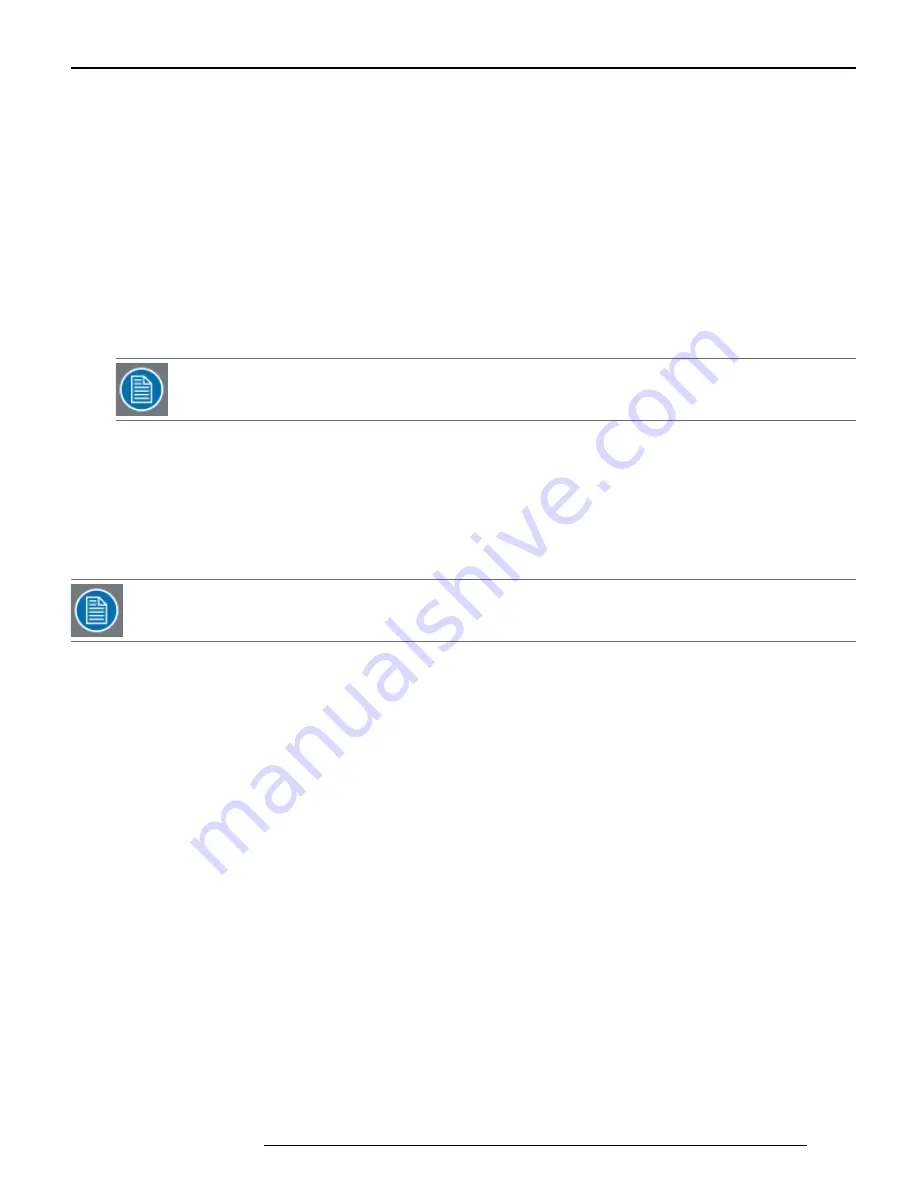
refreshed. This mechanism compensates for lost packets on the network and allows the client to always be in sync
with the latest video data. The rate of these continuous updates can be configured using Min and Max Refresh
o
Min Refresh: Setting high values for Min Refresh gives better error resiliency on a lossy network at the cost
of higher bandwidth usage. Adjust this setting if you are losing packets and seeing latent video
o
Max Refresh: The encoder recognizes video transition from dynamic to static motion and can give a
momentary boost to the refresh rate to make the static image quickly appear at a higher quality. The Max
Refresh controls the rate of this faster refresh that continues until a whole screen of data is transmitted.
Increasing the Max Refresh will refresh the screen faster by generating a larger burst
l
Color Sampling :
o
4:2:2 - (Default) Standard color sampling
o
Static 4:4:4 - Use this setting if you are looking at static images that require very accurate colors
o
Dynamic 4:4:4 - Use this setting if you are looking at moving images that require very accurate colors
N
OTE: It is recommended to use Static and Dynamic 4:4:4 sampling only if you have enough bandwidth
available. For best quality, set Min Refresh to a high value when using 4:4:4 color sampling.
l
Allow K/M Switch: Enable if you wish to allow multiple remote clients to control a PC (via keyboard & mouse) that
is connected to a multicast encoder. When using remote keyboard & mouse to control a host PC, KbM data is
transferred from the decoder to encoder to host PC on a first come, first serve basis. By default, the first client to
connect to the encoder will be the "controlling client." After a period of inactivity (K/M Idle Limit), other clients will
have the opportunity to become the controlling client
l
K/M Idle Limit: If Allow K/M Switch is enabled, this setting determines how long (seconds) the controlling client can
be idle before another client can contend to become the controlling client
N
OTE: When you have finished making changes, click "Apply" at the bottom of the page. Click "Save Settings" to
permanently save your changes to the device.
9.1.2 Encoder Keyboard/Mouse Server Parameters
If necessary, you can configure the encoder to behave as an RFB client.
For more information, see "Making
RFB Connections" on page 55
You will configure the encoder to connect to the host PC acting as a RFB server:
l
Enable: Enables the encoder (RFB client) to connect to the host PC (RFB server): Set to "Yes" or "No"
l
IP Address: Enter the IP address of the host PC
l
Password: If the host PC RFB server requires a password, enter it here
l
Port: Specifies the port to connect to on the host PC
l
XOffset: Specifies the X-coordinate in reference to the host PC that you want the system to reference as a starting
coordinate for KbM control
For example, if you are encoding the right-hand side of a PC that is configured in extended desktop mode with two
1600 x 1200 displays, you would enter "1600" for the XOffset entry
l
YOffset: Specifies the Y-coordinate in reference to the host PC that you want the system to reference as a starting
coordinate for KbM control
For example, if you are encoding the bottom side of a PC that is configured in vertical extended desktop mode with
two 1600 x 1200 displays, you would enter "1200" for the YOffset entry
K5903085
38
Chapter 9: Encoding
Summary of Contents for NGS-D200
Page 1: ...K5903085 25 Feb 15 NGS D200 User Guide...
Page 2: ......
Page 4: ......
Page 8: ......
Page 10: ......
Page 18: ......
Page 22: ...K5903085 14 Chapter 4 Installation and Connections...
Page 30: ......
Page 48: ......
Page 58: ......
Page 60: ......
Page 68: ......
Page 74: ......
Page 76: ......
Page 80: ......
Page 90: ......
















































