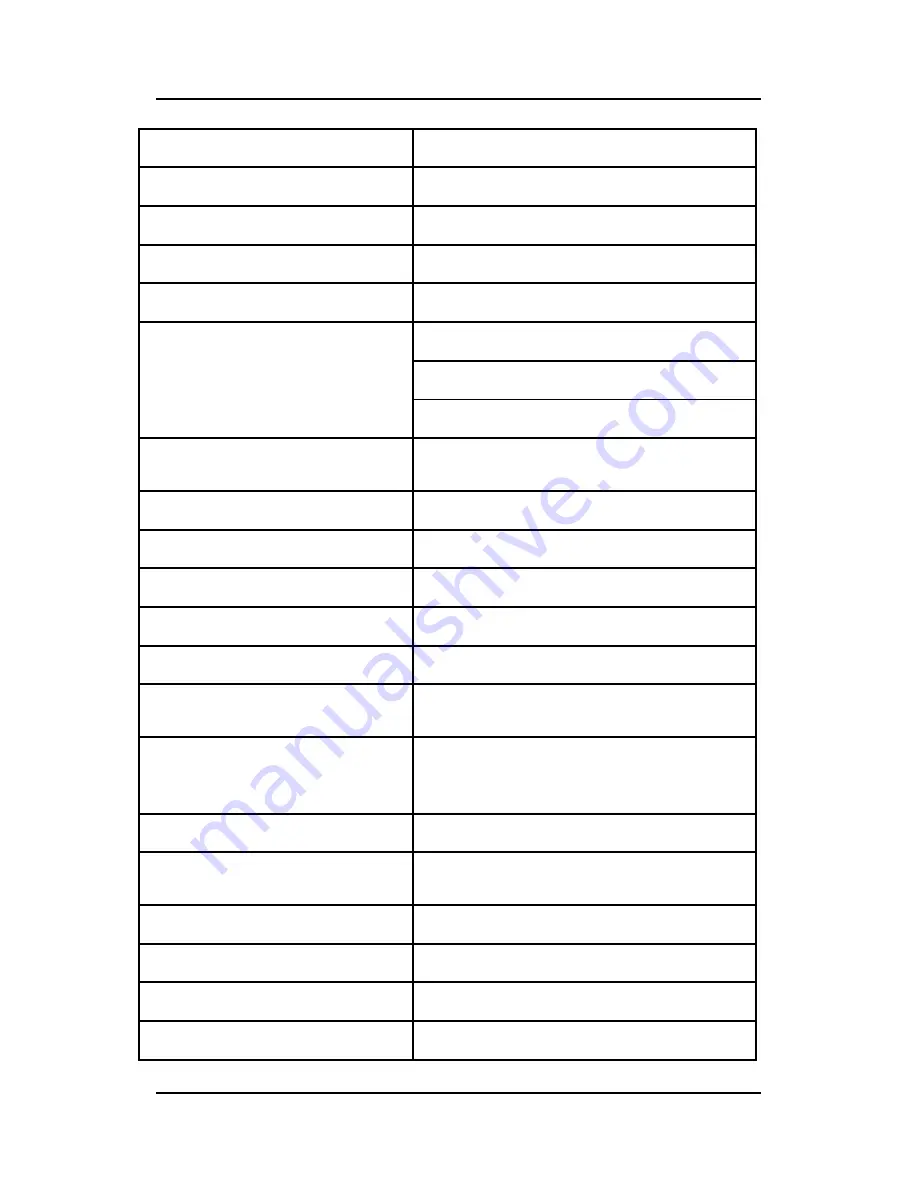
53
Display LUT
10 bit
Response time (G-G)
8 ms
Display Functions Gamma,
Dicom
Colors
16.7 million
Connectivity and control
Video Input
DVI
VGA (DB15)
USB (1 upstream, 2 downstream)
OSD languages
English, French, German, Spanish, Italian, Dutch,
Simplified Chinese, Traditional Chinese, Korean.
Options
Protective Cover
No
Touch Screen
No
Landscape/Portrait Yes
Certifications
EMC
EN 60601-1-2; FCC-B; ICES-001, VCCI, KETI, CCC,
BSMI
Safety
CE EN60601-1; UL ANSI/AAMI ES60601-1, c-UL
CAN/CSA-C22.2 NO. 60601-1, CCC, KETI, PSE,
BSMI
Mechanical characteristics
Display dimensions (W x H x D)
Landscape, w/o pedestal
418 x 346 x 70 mm
Display weight
With Stand : 7.61 kg
Without Stand : 4.42 kg
Display stand
Tilt, height & swivel
Mounting VESA
100x100
Summary of Contents for MDRC-1119 TS
Page 1: ...MDRC 1119 MDRC 2120 User manual...
Page 19: ...19 Installation Product Overview Front View...
Page 25: ...25 User Controls Jog Dial Controls...
Page 47: ...47 Product Dimensions MDRC 1119 MDRC 1119 TS MDRC 1119 HB...
Page 56: ...56 Product Dimensions MDRC 2120...
Page 65: ...65...
Page 66: ...B4100531 05 January 2014 Barco nv President Kennedypark 35 8500 Kortrijk Belgium www barco com...














































