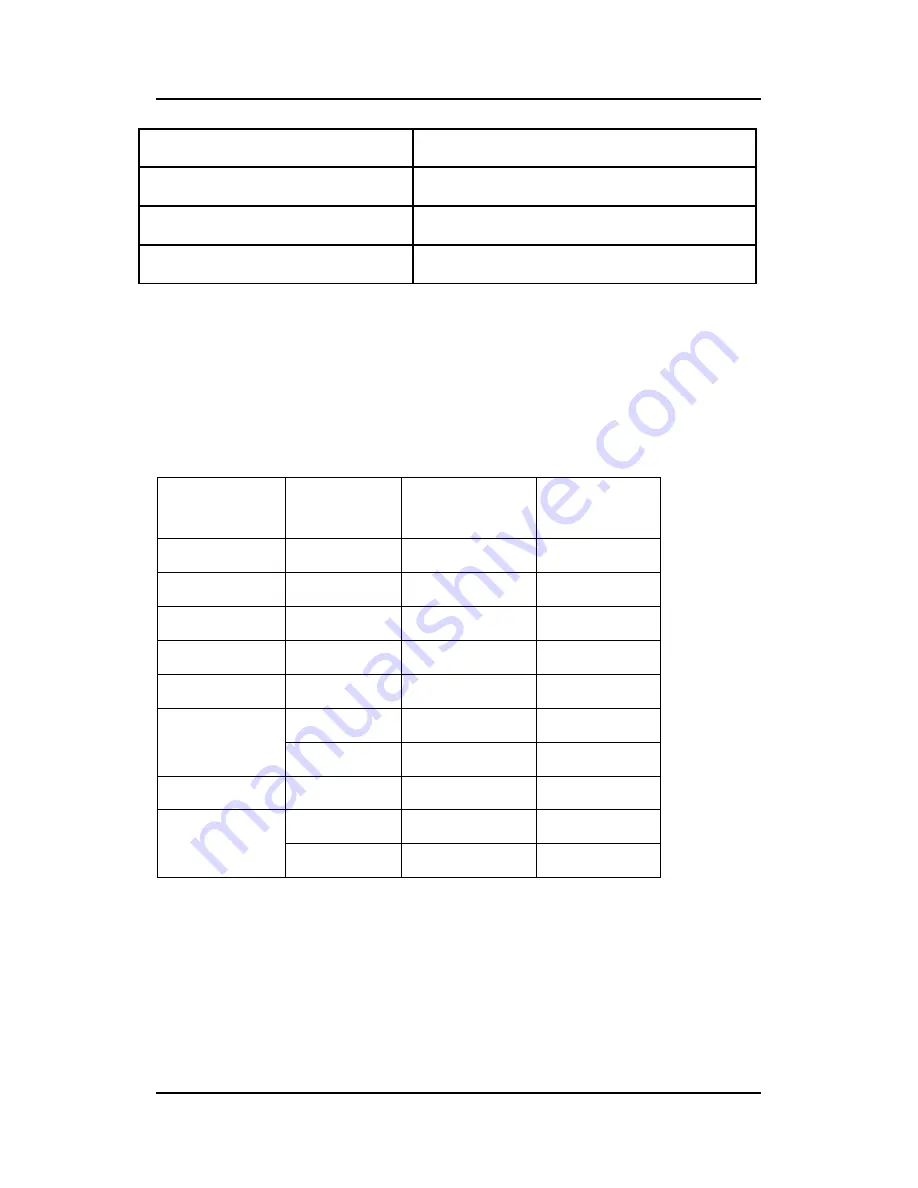
59
Environmental
Operating T (min-max)
0° to 35°C (32° to 95°F)
Operating Humidity
8% - 80% (no condensation)
Storage & Transport Humidity
5% - 90% (no condensation)
Compatibility Modes MDRC-2120
Standard Resolution
Vertical
Re-
fresh (Hz)
Horizontal
Scan (KHz)
VGA 640x480
60
31.50
SVGA 800x600
60
37.68
XGA 1024x768
60
48.36
1152*870
60
54.36
SXGA 1280*1024
60
63.96
1MP2FH 1280*1024
60
62.50
1024*1280
59
77.78
UXGA 1600*1200
60
75.00
2MP2FH 1600*1200
59
72.81
1200*1600
59
95.84
Summary of Contents for MDRC-1119 TS
Page 1: ...MDRC 1119 MDRC 2120 User manual...
Page 19: ...19 Installation Product Overview Front View...
Page 25: ...25 User Controls Jog Dial Controls...
Page 47: ...47 Product Dimensions MDRC 1119 MDRC 1119 TS MDRC 1119 HB...
Page 56: ...56 Product Dimensions MDRC 2120...
Page 65: ...65...
Page 66: ...B4100531 05 January 2014 Barco nv President Kennedypark 35 8500 Kortrijk Belgium www barco com...








































