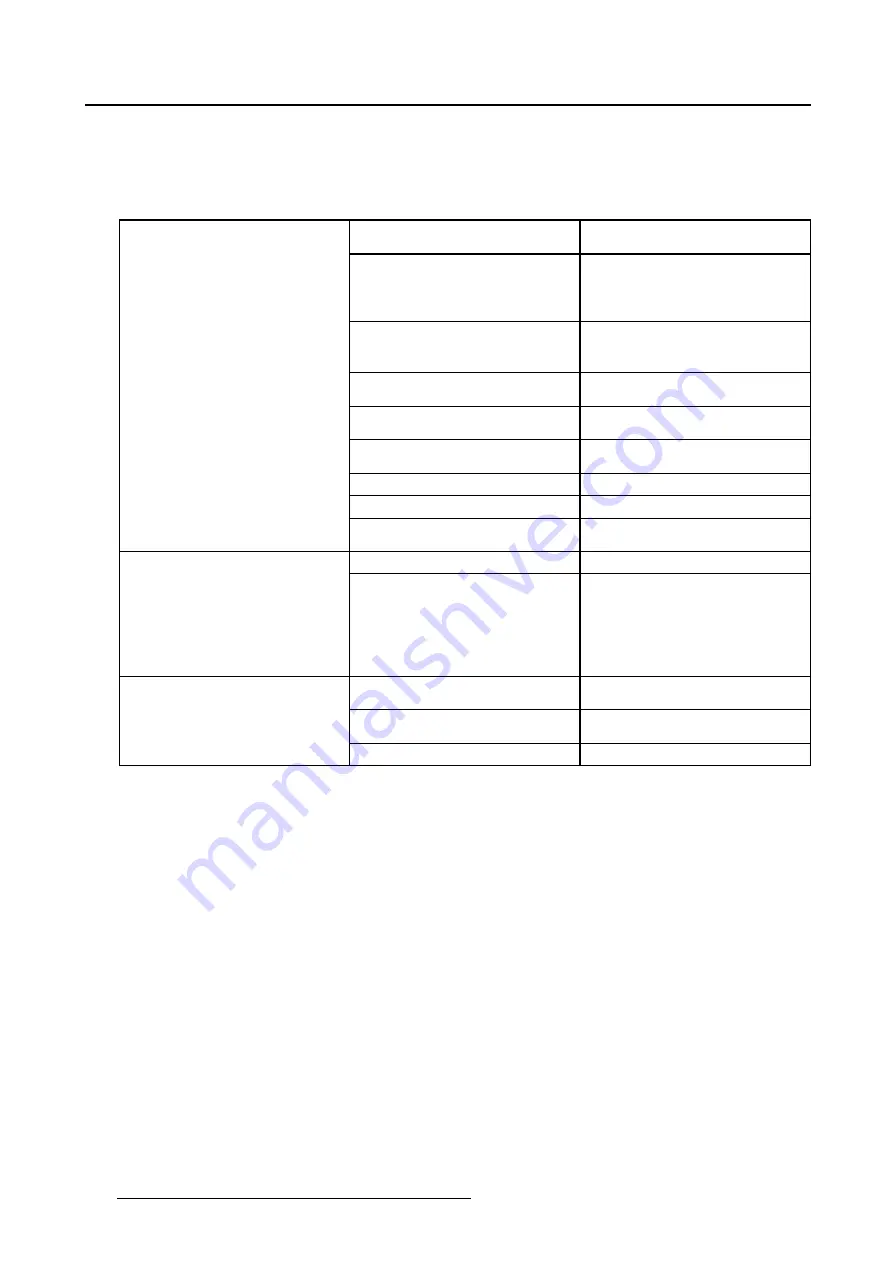
5. Advanced operation
5.15.2 DICOM status report
About DICOM status report
Following information is available:
Compliance status
Shows if the current DICOM curve
is compliant or not.
Maximum error
Shows the maximum error of the
current DICOM curve. This is the
deviation compared to a perfect
DICOM.
Error threshold
Shows the error threshold. This is
the maximum error allowed before
a DICOM calibration is required.
Time elapsed since latest
compliance check
Shows the backlight runtime since
last compliance check.
Display Function
Shows the current display
function.
Ambient light compensation
Shows the ambient light
compensation status.
Reading Room
Shows the selected reading room.
Luminance
Shows the measured luminance.
DICOM Compliance Status (status
since last compliance check)
Black luminance
Shows the measured backlight
luminance.
No calibration executed yet.
No other information is visible
DICOM Calibration Status
Calibration executed.
When the calibration is executed,
the following extra information
is shown: Backlight runtime
elapsed since latest calibration,
display function, ambient light
compensation, reading room.
Display function
Shows the current display
function.
Ambient Light Compensation
Shows the ambient light
compensation status.
Current DICOM Settings
Reading room
Shows the selected reading room.
To retrieve the DICOM status report:
1. Bring up the OSD main menu.
2. Navigate to the
Con
fi
guration > Calibration > Embedded QA
menu.
3. Select
DICOM status report
to make the information visible on the screen.
5.15.3 DICOM compliance check
About DICOM compliance check
The DICOM compliance check will measure the DICOM curve of your display in different steps. After
measurement, the DICOM status report is shown.
To start DICOM compliance check:
1. Bring up the OSD main menu.
2. Navigate to the
Con
fi
guration > Calibration > Embedded QA
menu.
3. Select
DICOM compliance check
to start the compliance check.
Warning:
Pressing a key during the compliance check will abort the check.
26
K5902091 NIO 5MP LED DISPLAY 09/01/2015
Summary of Contents for MDNG-5221
Page 1: ...Nio 5MP LED Display User Guide MDNG 5221 K5902091 02 09 01 2015...
Page 10: ...2 Parts controls and connectors 8 K5902091 NIO 5MP LED DISPLAY 09 01 2015...
Page 20: ...4 Daily operation Cancel Standby IEC 60417 5009 18 K5902091 NIO 5MP LED DISPLAY 09 01 2015...
Page 34: ...5 Advanced operation 32 K5902091 NIO 5MP LED DISPLAY 09 01 2015...
Page 38: ...7 Cleaning your display 36 K5902091 NIO 5MP LED DISPLAY 09 01 2015...
















































