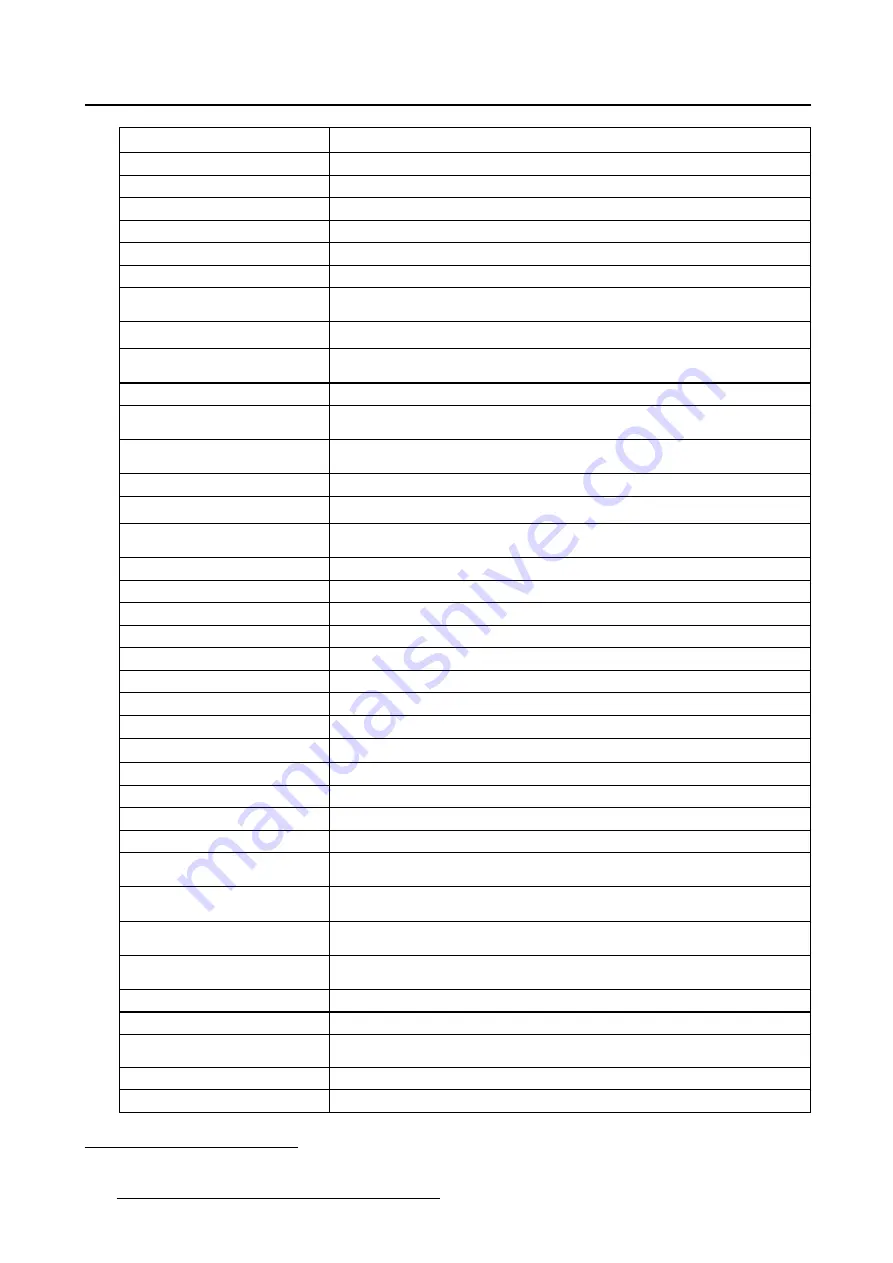
7. Important information
Active screen size (diagonal)
540.9 mm (21.3”)
Active screen size (H x V)
377,9 mm x 422,4 mm (14.9” x 16.6”)
Aspect ratio (H:V)
4:5
Resolution
5MP (2048 x 2560)
Pixel pitch
0.165 mm
Color imaging
No
Gray imaging
Yes
Number of grayscales (LUT
in/LUT out)
1024 gray levels (10/12)
Viewing angle (H, V)
170°
Uniform Luminance
Technology (ULT)
Yes
Per Pixel Uniformity (PPU)
Yes
Ambient Light Compensation
(ALC)
Yes
Backlight Output Stabilization
(BLOS)
Yes
I-Guard
Yes
Maximum luminance
2100 cd/m² typical
DICOM calibrated luminance
(ULT off)
1000 cd/m²
Contrast ratio (typical)
7
950:1
Response time (Tr + Tf)
15 ms typical
Scanning frequency (H; V)
30-150 kHz; 15-80 Hz
Housing color
Gray
Video input signals
DVI-D Dual Link / DisplayPort (per display)
Video inout terminals
NA
USB ports
1 upstream (endpoint), 3 downstream
USB standard
2.0
Power requirements (nominal) 100-240V
Power consumption (nominal) 125W
Power save mode
Yes
Power management
DVI-DMPM / DP-DMPM
Dot clock
280 MHz
OSD languages
English, German, French, Dutch, Spanish, Italian, Portuguese, Polish,
Russian, Swedish, Chinese (simpli
fi
ed), Japanese, Korean, Arabic
Dimensions with stand (W x H
x D)
NA
Dimensions w/o stand (W x H
x D)
392 x 484 x 122 mm
Dimensions packaged (W x H
x D)
780 x 550 x 261 mm
Net weight with stand
NA
Net weight w/o stand
10.9 kg
Net weight packaged with
stand
NA
Net weight packaged w/o stand 17.3 kg
Height adjustment range
100 mm
7. In dark reading room conditions (0 lux)
50
K5902035
MAMMO
TOMOSYNTHESIS
07/12/2017



































