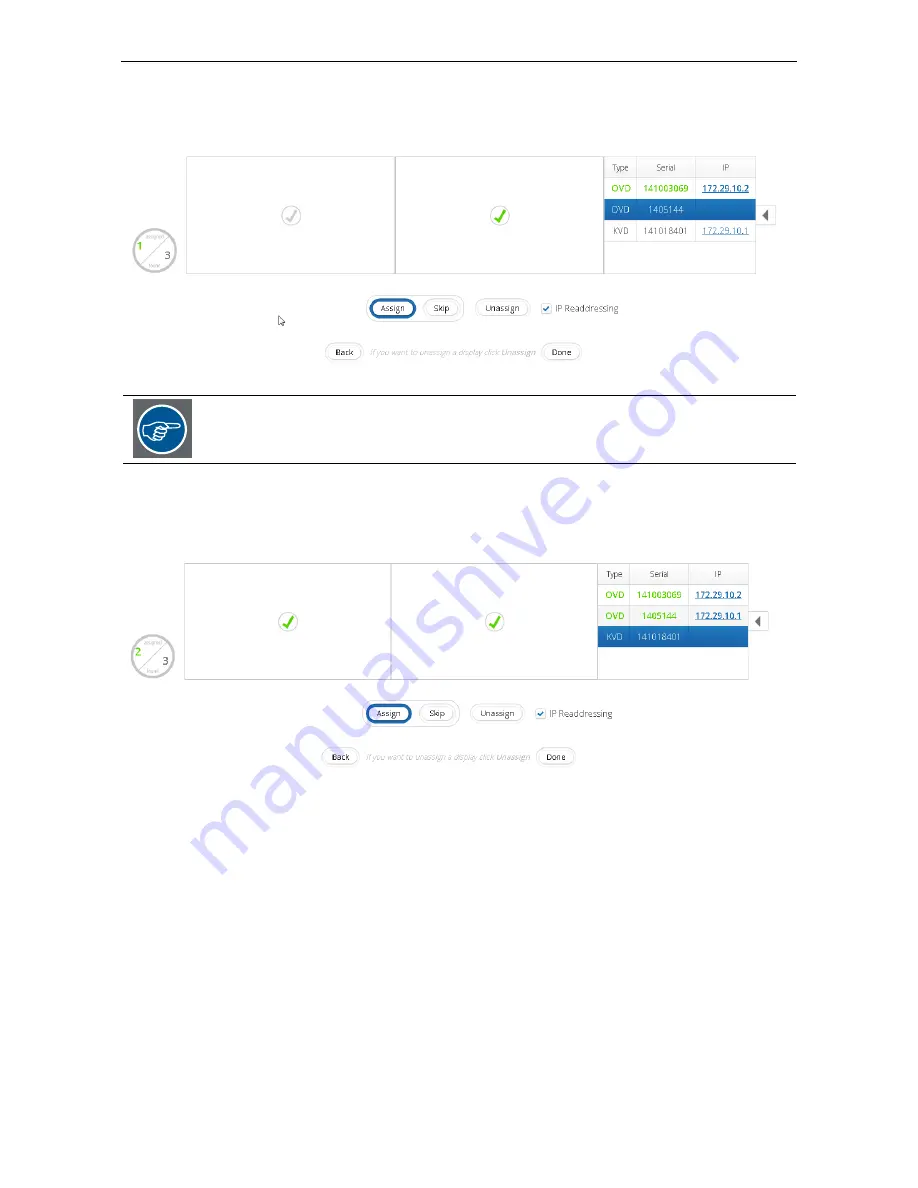
5. Barco Wall Control Manager Client application
Click into the corresponding cell in the wall grid (display position) to assign the display with this serial number.
The font color changes to green.
In case this device must not be assigned to this display wall, click
SKIP
.
The next serial number in the list is ready to be assigned only if the previous serial number
has either been assigned or skipped.
Proceed accordingly until all cells in the grid show a green tick, i.e. every cell is linked to a display.
(To unassign a device, click into the respective cell in the grid. Subsequently push the button
Unassign
.)
Click
Done
.
If IP Readdressing is ticked, the displays will now get a permanent IP address in a structured way, row-wise,
from top left to bottom right (seen from front). In case the display is set to a static IP address, it will be skipped.
Before IP readdressing is processed, an info dialog is shown which allows skipping the readdressing.
Barco - Barco Wall Control Manager OVD/KVD/IVD - R591337 - user manual - Revision 04 - March-2016
_______________________________________________
39






























