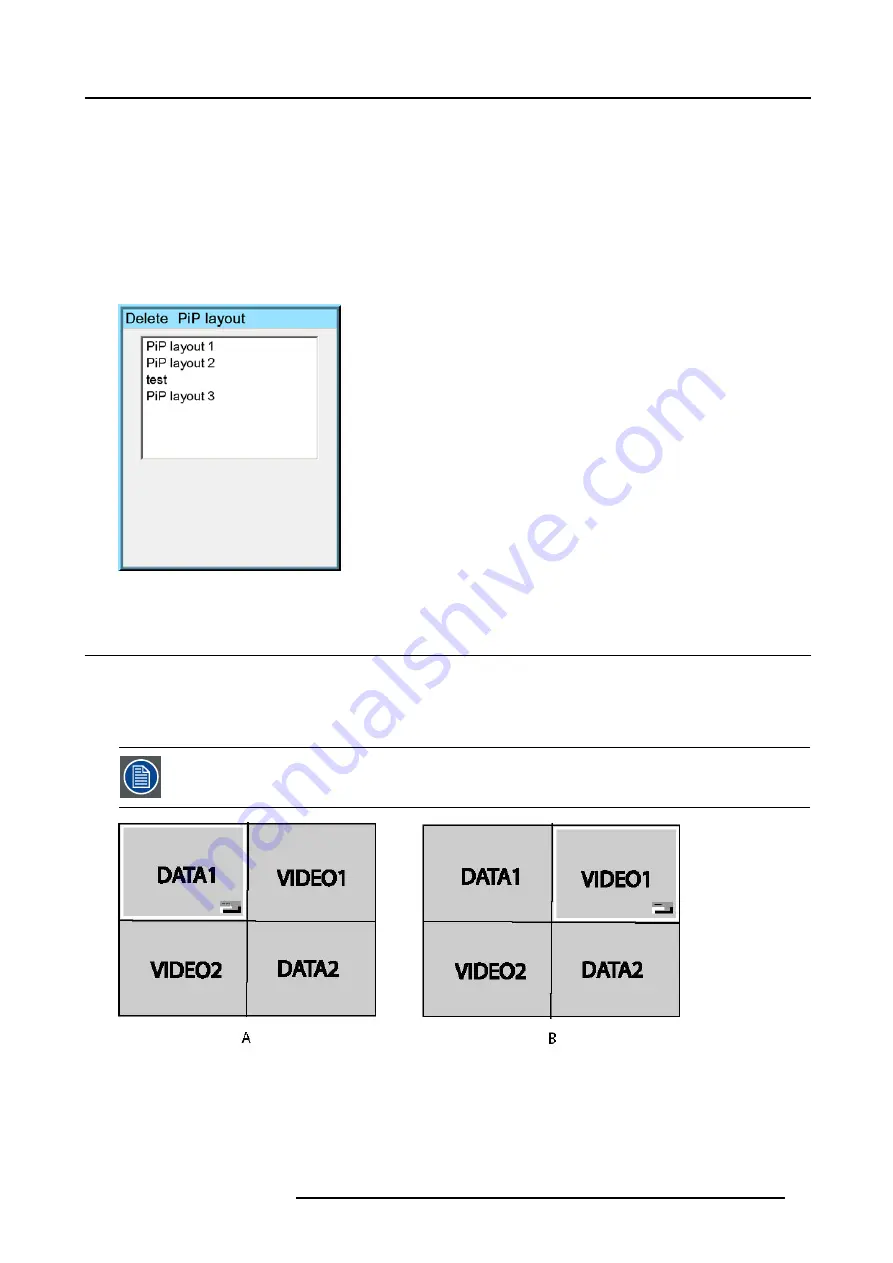
8. Tools Menu
4. Use
↑
or
↓
to select
PiP layout
5. Press
→
to pull down the menu
6. Use
↑
or
↓
to select
Delete
7. Press
ENTER
A dialog box is displayed (image 8-14)
8. Use
↑
or
↓
to select the layout to be renamed
9. Press
ENTER
The layout is deleted and disappears from the dialog box
Image 8-14
8.6
PiP Adjust
What can be done ?
PiP adjust allows to browse through the windows in the active layout, a white frame indicates the window which has the focus.
This way, independent settings (picture settings, ...) are possible for each window.
This can also be done by using the dedicated PiP Adjust key on the RCU
Image 8-15
PiP adjust in case of 2by2 layout
A
Data1 window has the focus, new settings will only affect Data1 window
B
Video1 window has the focus, new settings will only affect Video1 window
PiP adjust
1. Press
MENU
to activate the Toolbar
R5976491 IQ PRO G500 01/02/2007
81
Summary of Contents for iQ PRO G500
Page 1: ...iQ PRO G500 Owner s Manual R9003081 R5976491 09 01 02 2007...
Page 6: ......
Page 10: ...Table of contents 4 R5976491 IQ PRO G500 01 02 2007...
Page 17: ...2 Installation Guidelines 1 2 3 4 Image 2 1 R5976491 IQ PRO G500 01 02 2007 11...
Page 24: ...2 Installation Guidelines 18 R5976491 IQ PRO G500 01 02 2007...
Page 34: ...3 Connections 28 R5976491 IQ PRO G500 01 02 2007...
Page 48: ...4 Getting started 42 R5976491 IQ PRO G500 01 02 2007...
Page 54: ...5 Source Selection Image 5 9 48 R5976491 IQ PRO G500 01 02 2007...
Page 60: ...6 General Menu Image 6 10 54 R5976491 IQ PRO G500 01 02 2007...
Page 80: ...7 Image Menu Image 7 38 74 R5976491 IQ PRO G500 01 02 2007...
Page 90: ...8 Tools Menu 84 R5976491 IQ PRO G500 01 02 2007...
Page 100: ...10 Lamp Menu 94 R5976491 IQ PRO G500 01 02 2007...
Page 110: ...11 Image files menu Image 11 20 104 R5976491 IQ PRO G500 01 02 2007...
Page 180: ...C Troubleshooting 174 R5976491 IQ PRO G500 01 02 2007...
Page 188: ...E Standard Image Files 182 R5976491 IQ PRO G500 01 02 2007...






























