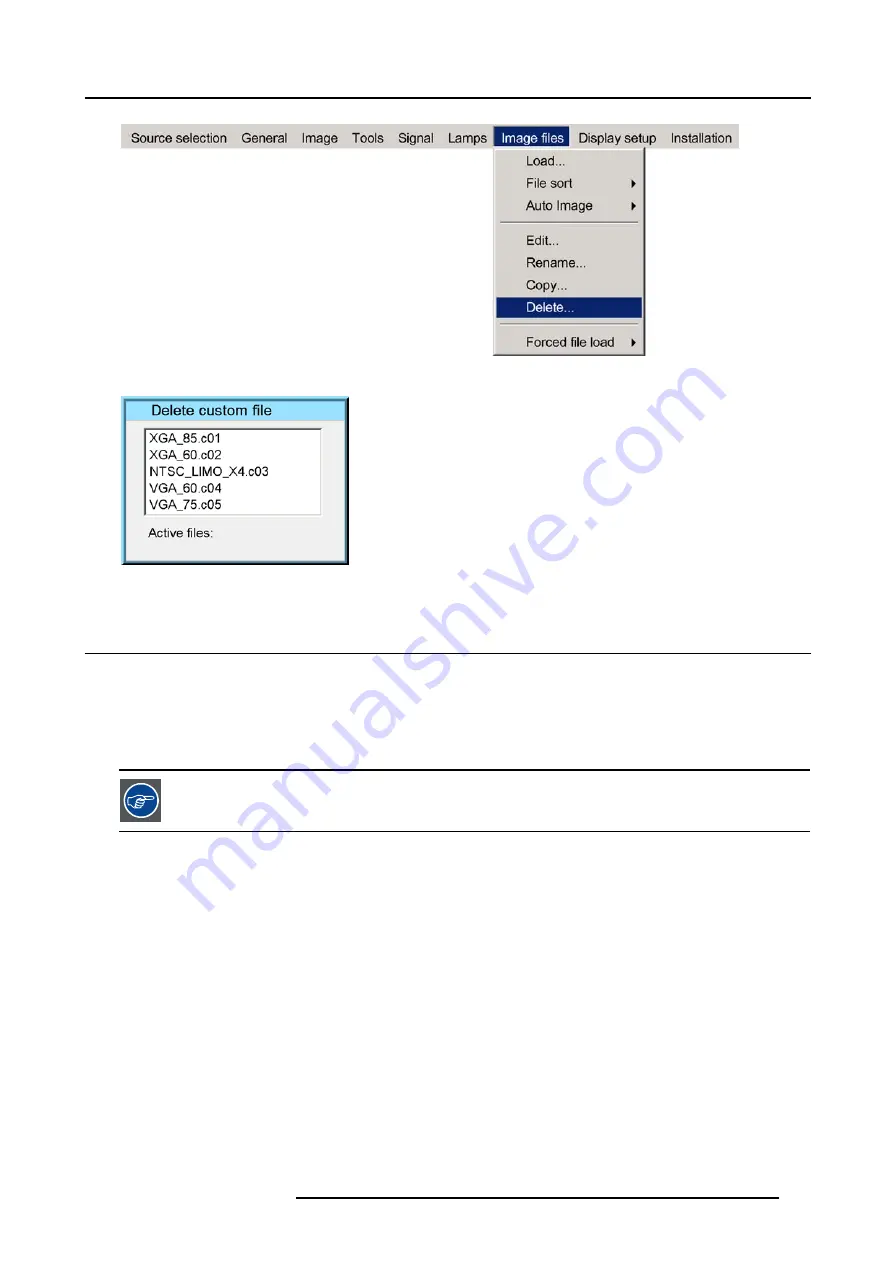
11. Image files menu
Image 11-18
Image 11-19
11.7 Forced file load
What can be done ?
Forced file load allows to force or lock one particular custom file to be loaded for one particular input. This way one can guarantee
that the same desired file is always used for a particular source.
For each layer (layer 1, layer 2, layer 3) we can enable or disable the forced file load. The specification for the file to be selected for
each input on that layer is done via RS232.
see the RS232 User Guide for more information on the Forced file load command to be sent.
How to set a file to be loaded ?
1. Press
MENU
to activate the Tool bar
2. Press
→
to select the
Image files
item
3. Press
↓
to Pull down the
Image files
menu
4. Use
↑
or
↓
to select
Forced file load
5. Press
→
to open the menu (image 11-20)
6. Use
↑
or
↓
to select the desired layer
7. Press
ENTER
Forced file load is activated for this layer (this is shown with a bullet)
R5976491 IQ PRO G500 01/02/2007
103
Summary of Contents for iQ PRO G500
Page 1: ...iQ PRO G500 Owner s Manual R9003081 R5976491 09 01 02 2007...
Page 6: ......
Page 10: ...Table of contents 4 R5976491 IQ PRO G500 01 02 2007...
Page 17: ...2 Installation Guidelines 1 2 3 4 Image 2 1 R5976491 IQ PRO G500 01 02 2007 11...
Page 24: ...2 Installation Guidelines 18 R5976491 IQ PRO G500 01 02 2007...
Page 34: ...3 Connections 28 R5976491 IQ PRO G500 01 02 2007...
Page 48: ...4 Getting started 42 R5976491 IQ PRO G500 01 02 2007...
Page 54: ...5 Source Selection Image 5 9 48 R5976491 IQ PRO G500 01 02 2007...
Page 60: ...6 General Menu Image 6 10 54 R5976491 IQ PRO G500 01 02 2007...
Page 80: ...7 Image Menu Image 7 38 74 R5976491 IQ PRO G500 01 02 2007...
Page 90: ...8 Tools Menu 84 R5976491 IQ PRO G500 01 02 2007...
Page 100: ...10 Lamp Menu 94 R5976491 IQ PRO G500 01 02 2007...
Page 110: ...11 Image files menu Image 11 20 104 R5976491 IQ PRO G500 01 02 2007...
Page 180: ...C Troubleshooting 174 R5976491 IQ PRO G500 01 02 2007...
Page 188: ...E Standard Image Files 182 R5976491 IQ PRO G500 01 02 2007...















































