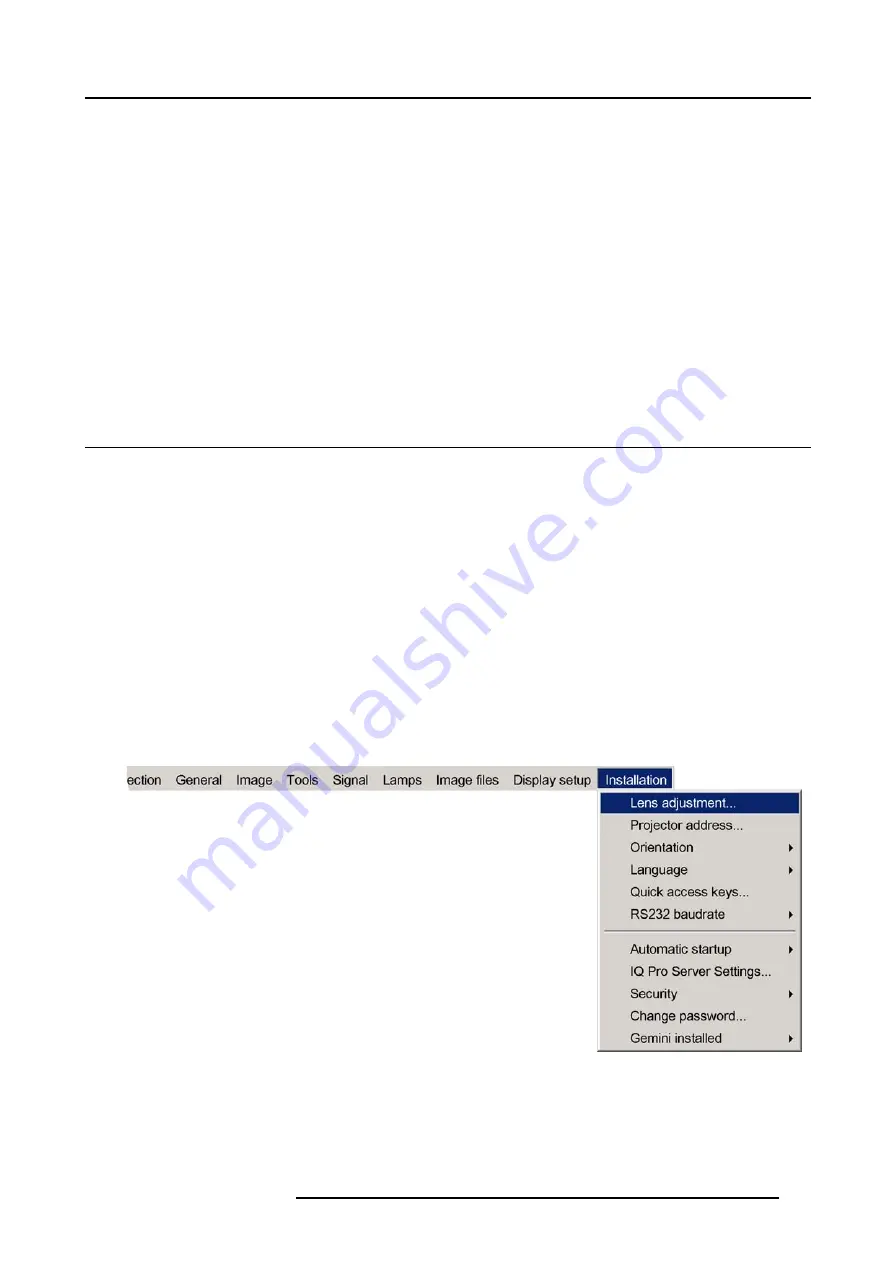
13. Installation menu
13. INSTALLATION MENU
Overview
•
•
•
•
•
•
•
•
•
•
Gemini installed (only for GEMINI CADWALL systems ! )
13.1 Lens adjustments
What can be done ?
Motorized lenses can be adjusted in the installation menu or via the dedicated keys on the remote.
The following parameters can be adjusted:
•
Zoom
•
Focus
•
Shift (also for non motorized lenses)
How to Zoom/focus or shift ?
1. Press
MENU
to activate the Toolbar
2. Press
→
to select the
Installation
3. Press
↓
to Pull down the
Installation
menu
4. Use
↑
or
↓
to select
Lens adjustment
5. Press
ENTER
A textbox appears on the screen, follow the instructions. (image 13-2, image 13-3)
Image 13-1
R5976491 IQ PRO G500 01/02/2007
113
Summary of Contents for iQ PRO G500
Page 1: ...iQ PRO G500 Owner s Manual R9003081 R5976491 09 01 02 2007...
Page 6: ......
Page 10: ...Table of contents 4 R5976491 IQ PRO G500 01 02 2007...
Page 17: ...2 Installation Guidelines 1 2 3 4 Image 2 1 R5976491 IQ PRO G500 01 02 2007 11...
Page 24: ...2 Installation Guidelines 18 R5976491 IQ PRO G500 01 02 2007...
Page 34: ...3 Connections 28 R5976491 IQ PRO G500 01 02 2007...
Page 48: ...4 Getting started 42 R5976491 IQ PRO G500 01 02 2007...
Page 54: ...5 Source Selection Image 5 9 48 R5976491 IQ PRO G500 01 02 2007...
Page 60: ...6 General Menu Image 6 10 54 R5976491 IQ PRO G500 01 02 2007...
Page 80: ...7 Image Menu Image 7 38 74 R5976491 IQ PRO G500 01 02 2007...
Page 90: ...8 Tools Menu 84 R5976491 IQ PRO G500 01 02 2007...
Page 100: ...10 Lamp Menu 94 R5976491 IQ PRO G500 01 02 2007...
Page 110: ...11 Image files menu Image 11 20 104 R5976491 IQ PRO G500 01 02 2007...
Page 180: ...C Troubleshooting 174 R5976491 IQ PRO G500 01 02 2007...
Page 188: ...E Standard Image Files 182 R5976491 IQ PRO G500 01 02 2007...






























