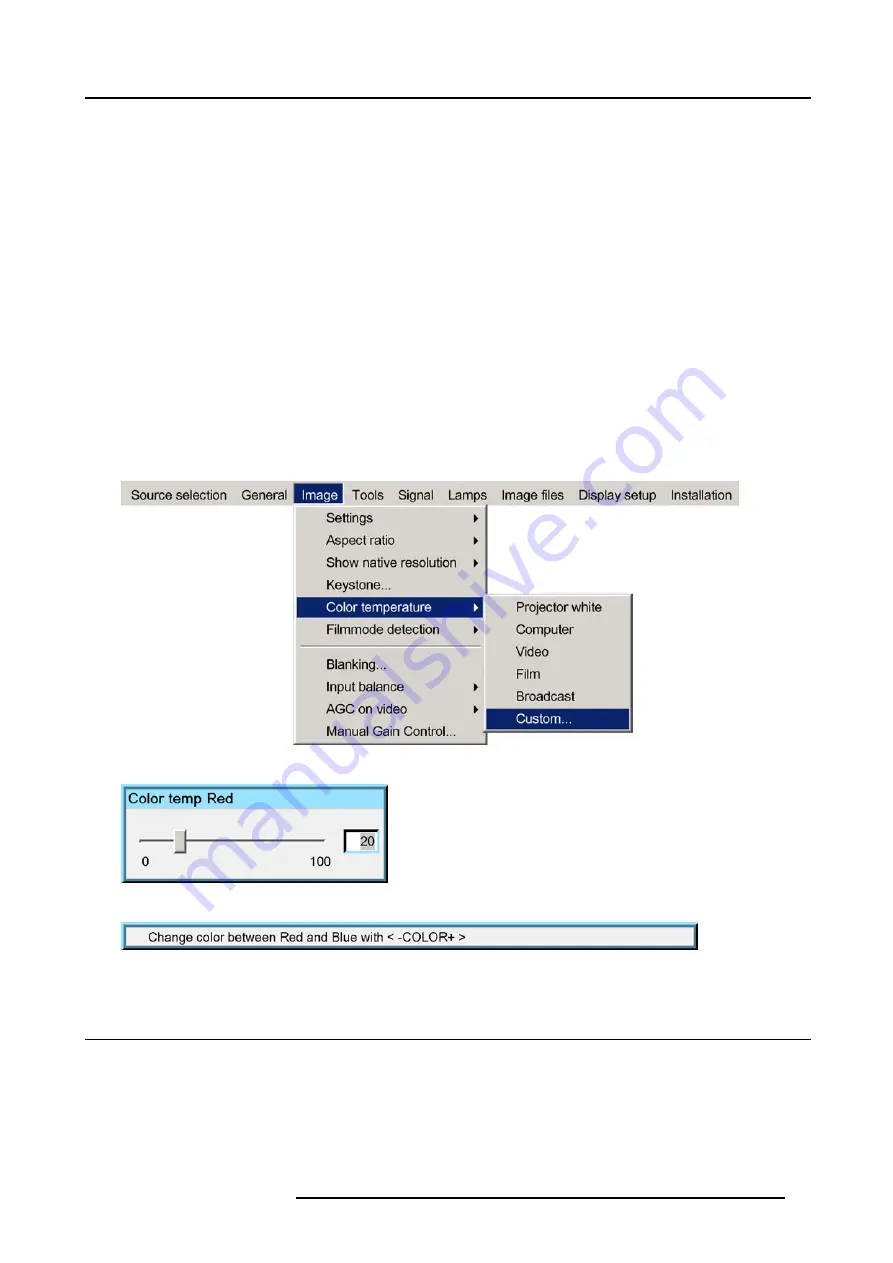
7. Image Menu
4. Use
↑
or
↓
to select
Color temperature
5. Press
→
to pull down the menu
6. Use
↓
or
↑
to select the desired preset color temperature
7. Press
ENTER
The color temperature of the image is adapted and a white bullet shows the active setting.
How to start up the custom color temperature ?
1. Press
MENU
to activate the Tool bar
2. Press
→
to select the
Image
item
3. Press
↓
to Pull down the
Image
menu
4. Use
↑
or
↓
to select
Color temperature
5. Press
→
to pull down the menu
6. Use
↓
or
↑
to select
custom
7. Press
ENTER
A slider box for the red custom setting is displayed as well as a wizard text box in the lower part of the screen. (image 7-18,
image 7-19)
Follow the instructions on the wizard textbox. (image 7-20)
Image 7-18
Image 7-19
Image 7-20
7.6
Filmmode detection
What can be done ?
Some sources like common DVD material are derived from cinema 24 Hz sources (2/2 or 3/2 pull down method).
R5976491 IQ PRO G500 01/02/2007
65
Summary of Contents for iQ PRO G500
Page 1: ...iQ PRO G500 Owner s Manual R9003081 R5976491 09 01 02 2007...
Page 6: ......
Page 10: ...Table of contents 4 R5976491 IQ PRO G500 01 02 2007...
Page 17: ...2 Installation Guidelines 1 2 3 4 Image 2 1 R5976491 IQ PRO G500 01 02 2007 11...
Page 24: ...2 Installation Guidelines 18 R5976491 IQ PRO G500 01 02 2007...
Page 34: ...3 Connections 28 R5976491 IQ PRO G500 01 02 2007...
Page 48: ...4 Getting started 42 R5976491 IQ PRO G500 01 02 2007...
Page 54: ...5 Source Selection Image 5 9 48 R5976491 IQ PRO G500 01 02 2007...
Page 60: ...6 General Menu Image 6 10 54 R5976491 IQ PRO G500 01 02 2007...
Page 80: ...7 Image Menu Image 7 38 74 R5976491 IQ PRO G500 01 02 2007...
Page 90: ...8 Tools Menu 84 R5976491 IQ PRO G500 01 02 2007...
Page 100: ...10 Lamp Menu 94 R5976491 IQ PRO G500 01 02 2007...
Page 110: ...11 Image files menu Image 11 20 104 R5976491 IQ PRO G500 01 02 2007...
Page 180: ...C Troubleshooting 174 R5976491 IQ PRO G500 01 02 2007...
Page 188: ...E Standard Image Files 182 R5976491 IQ PRO G500 01 02 2007...






























