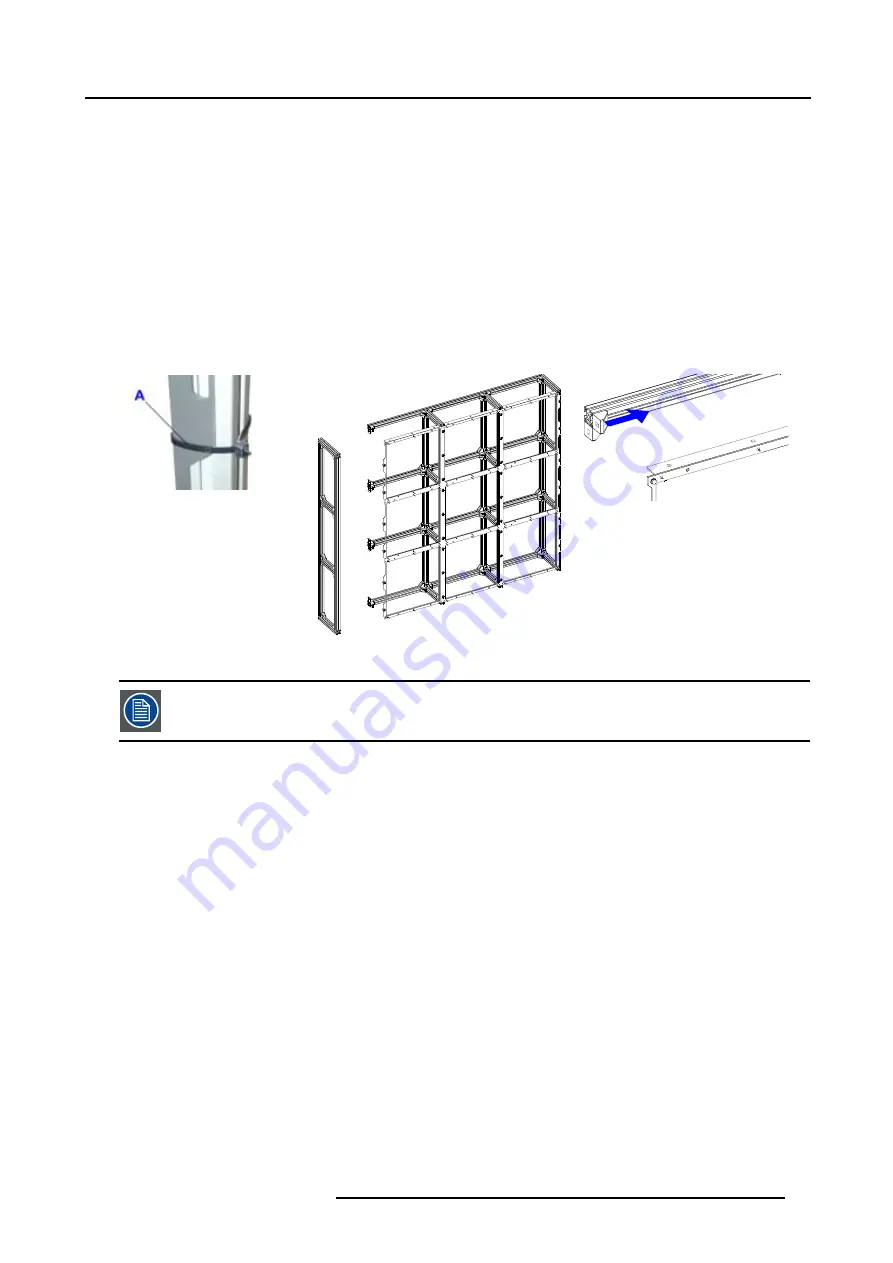
3. Physical installation
3.2.2.2
Removing the left side from an ILite assembly block
Necessary tools
•
Allen key 4 mm.
•
Side cutter.
How to remove the left side ?
1. Undo and remove only the hexagon bolts in the aluminium corner brackets that secure the left side of the frame.
2. Remove, if present, the carrier straps around the left side of the ILite assembly block. (image 3-4)
3. Remove the left side from the assembly block. (image 3-5)
4. Is the final destination of this assembly block situated in the first row or column of the ILite display?
If yes, If yes, do not shift the aluminium corner brackets.
If no, shift all aluminium corner brackets on the left side of the assembly block about three centimeters to the right by loosen the
hexagon bolts. (image 3-6)
Image 3-4
A
Carrier strap to remove.
Image 3-5
Left side removed.
Image 3-6
Three centimeters shift of the aluminium corner
brackets.
The 3 cm shift is necessary because otherwise it is impossible to place the assembly block against both other
joining assemblies. After placement of this assembly block in its final position in the wall the corners are
replaced to their original position.
3.2.2.3
Removing the bottom side from an ILite assembly block
Necessary tools
•
Allen key 4 mm.
•
Side cutter.
Procedure
1. Undo and remove only the hexagon bolts in the aluminium corner brackets that secure the bottom side of the frame.
2. Remove the bottom side from the assembly block. (image 3-7)
R5976522 FIXED ILITE DISPLAY 05042004
21
















































