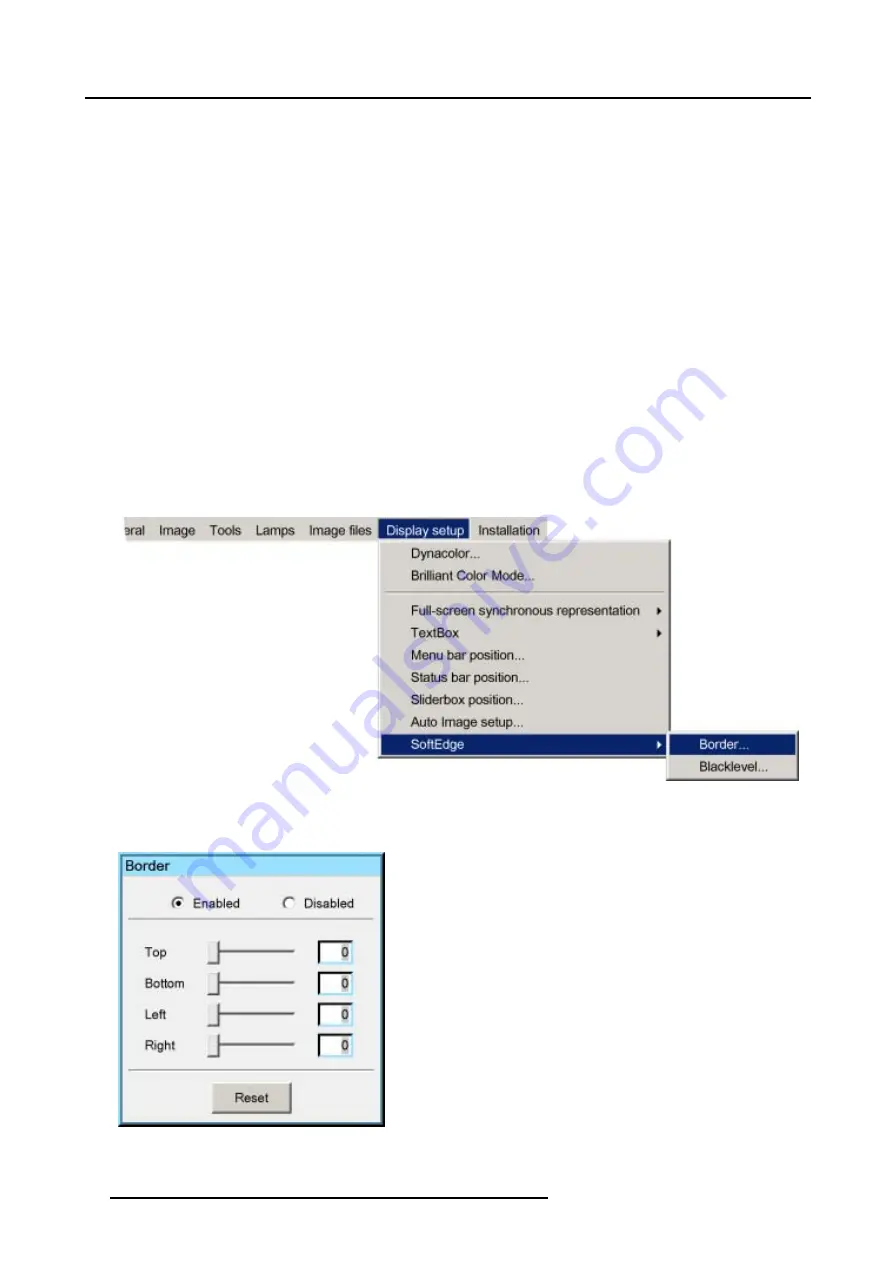
7. Advanced
7.8.8
Softedge
Overview
•
•
7.8.8.1
Softedge Border
What can be done?
Before creating a softedge, an overlap zone had to be defined. The width of this overlap zone is fully adjustable.
The width can be adjusted for the top, bottom, left and right side of the image. The adjustment range for each border is half of the
full native size i.e 960 for the left and right side and 540 for the top and bottom.
Softedge Width setting
1. Press
MENU
to activate the Tool bar
2. Press
→
to select the
Display setup
item
3. Press
↓
to Pull down the
Display setup
menu
4. Use
↑
or
↓
to select
Softedge
5. Press
→
to open the menu
6. Use
↑
or
↓
to select
Border
Image 7-95
7. Press
ENTER
A dialog box is displayed.
Image 7-96
8. Push the cursor key
←
or
→
to select
Enabled
or
Disabled
to enable or disable the Softedge, press
ENTER
to select.
90
R59770079 BARCO ID H250/500 23/07/2007
Summary of Contents for iD H250
Page 1: ...Barco iD H250 500 Owners manual R9010520 R9010570 R59770079 01 23 07 2007...
Page 28: ...4 Connections 24 R59770079 BARCO ID H250 500 23 07 2007...
Page 41: ...5 Setup Image 5 18 7 Press ENTER R59770079 BARCO ID H250 500 23 07 2007 37...
Page 42: ...5 Setup 38 R59770079 BARCO ID H250 500 23 07 2007...
Page 44: ...6 Getting started 40 R59770079 BARCO ID H250 500 23 07 2007...
Page 88: ...7 Advanced Image 7 84 84 R59770079 BARCO ID H250 500 23 07 2007...
Page 96: ...7 Advanced 92 R59770079 BARCO ID H250 500 23 07 2007...
Page 98: ...8 Maintenance 94 R59770079 BARCO ID H250 500 23 07 2007...



























