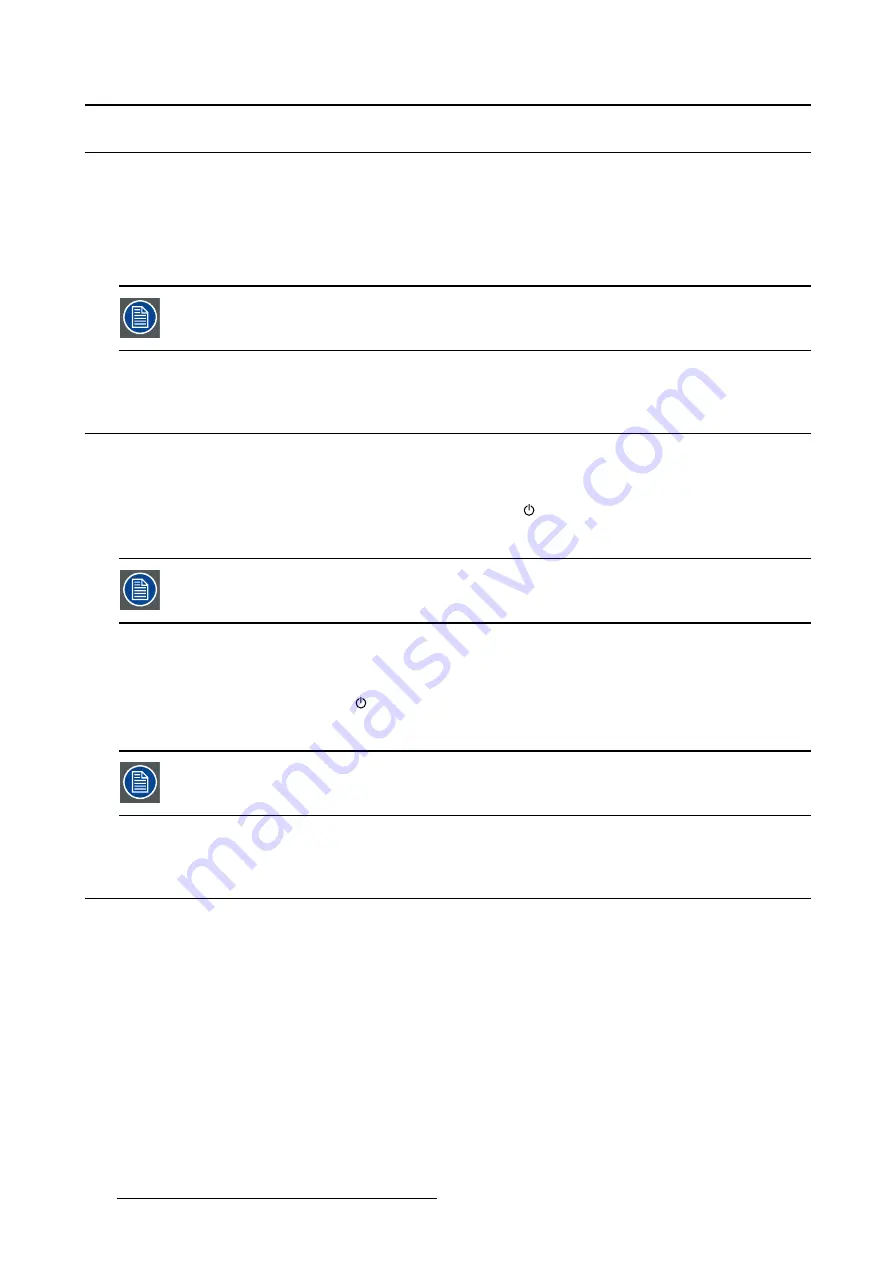
4. Daily operation
4.2
Keyboard backlight
About the keyboard backlight
By default only the stand-by key is visible. After keyboard activation (see "OSD menu activation", page
25), the backlight of all keys is switched on for a few seconds. When you touch any of these keys again
while the backlight is on, the function of the key is executed. If no further action is taken within the time-out,
the keyboard backlight is switched off again.
The keyboard backlight auto-dim function can be disabled in the OSD menu so that the
keyboard backlight is always on (
Keyboard Backlight
).
4.3
On/Off switching
To switch on your display:
1. Activate the power supply through the switch located on the external power supply.
2. While your display is off, press and hold the stand-by key
for approximately 3 seconds (or until the
keyboard backlight stops blinking).
To minimize the power consumption, also the external power supply has to be switched
off.
To switch off your display:
1. While your display is switched on, unlock the keyboard see "OSD menu activation", page 25.
2. Press and hold the stand-by key
for approximately 3 seconds (or until the keyboard backlight stops
blinking and switches off).
While pressing the stand-by key to switch off the display, the front key illumination will
blink.
4.4
Power led status
About the the power led status
The behavior of the power led shows the status of the unit:
•
No led visible: the status of the unit is hard OFF (the switch of the power supply is OFF)
•
Led is fading between on and off: the status of the unit is soft OFF (when pushing the standby button,
the unit is on or off)
•
Led is full orange: the unit is in power save mode (no signal & power save mode enabled)
•
Led is blinking green/orange: the unit is in searching mode (looking for a signal)
•
Led is full green: the unit has an image on the screen.
24
K5902135 (451920612562) MDSC-2326 01/12/2017
Summary of Contents for High Bright MDSC-2326 DDIH
Page 1: ...MDSC 2326 User Guide MDSC 2326 DDIH MDSC 2326 MNAH K5902135 451920612562 01 01 12 2017...
Page 16: ...2 Product overview 14 K5902135 451920612562 MDSC 2326 01 12 2017...
Page 24: ...3 Display installation 22 K5902135 451920612562 MDSC 2326 01 12 2017...
Page 34: ...4 Daily operation 32 K5902135 451920612562 MDSC 2326 01 12 2017...
Page 52: ...5 Advanced operation 50 K5902135 451920612562 MDSC 2326 01 12 2017...
















































