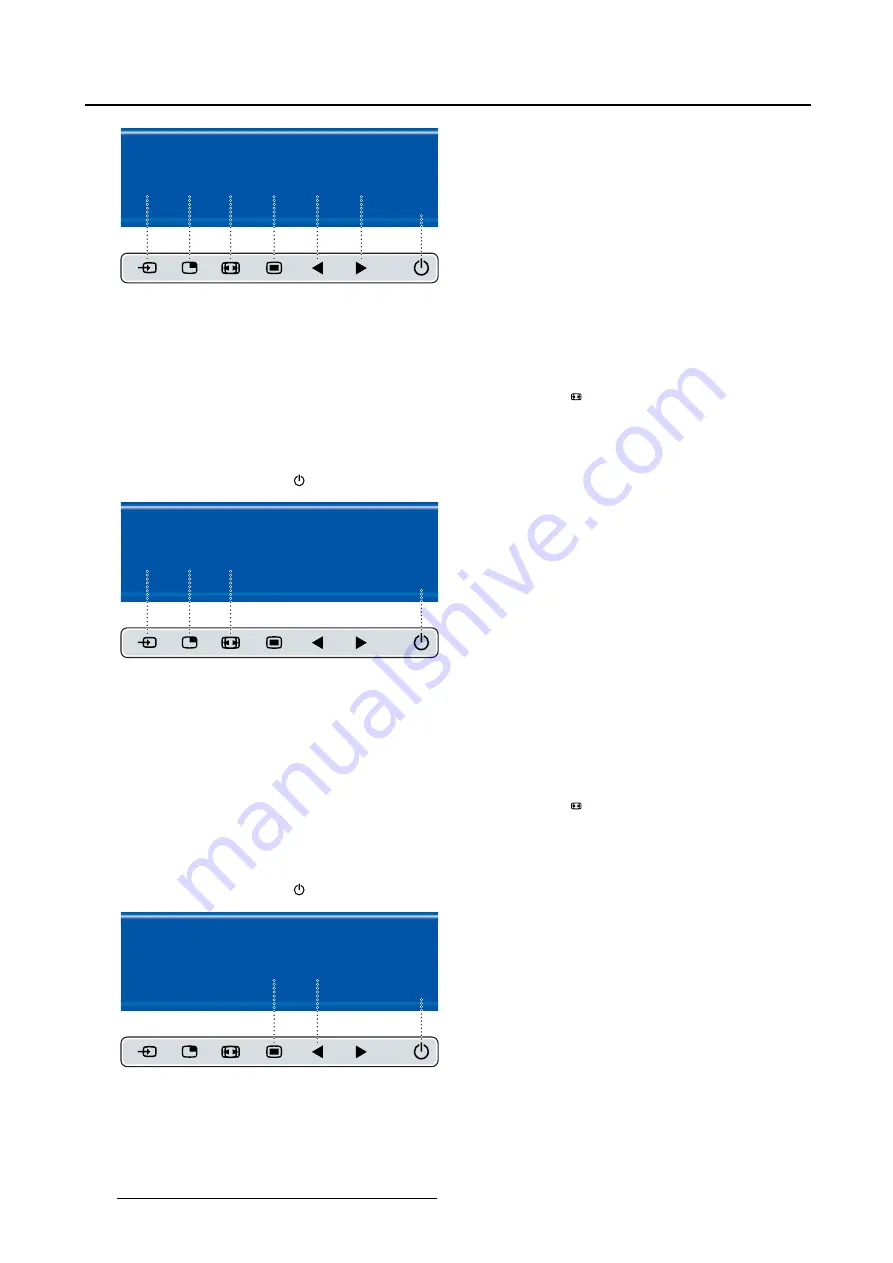
4. Daily operation
Multi image config.
Native
Aspect
Fill
Small
Large
None
E
X
I
T
Image 4-8
4.8.4
Common Functions: Transfer function selection
To quickly select the transfer function
1. While no OSD Menu is on the screen, press the Image zoom key ( ) to bring up the common functions
quick selection menu.
2. Toggle the available transfer function settings by pressing the key corresponding to the desired option.
The current selection is marked in red.
3. Press the stand-by key ( ) to con
fi
rm your choice and exit the common functions quick selection menu.
Common Functions
ITU 709
6500°K
DICOM
Native
Aspect
Zoom
10%
E
X
I
T
Image 4-9
Note:
Only a subset of transfer function settings is available via this quick selection menu. More transfer
function settings can be selected in the OSD menus.
4.8.5
Common Functions: Image size selection
To quickly select the image size
1. While no OSD Menu is on the screen, press the Image zoom key ( ) to bring up the common functions
quick selection menu.
2. Toggle the available image size settings by pressing the key corresponding to the desired option.
The current selection is marked in red.
3. Press the stand-by key ( ) to con
fi
rm your choice and exit the common functions quick selection menu.
Common Functions
ITU 709
6500°K
DICOM
Native
Aspect
Zoom
10%
E
X
I
T
Image 4-10
Note:
Only a subset of image size settings is available via this quick selection menu. More image size
settings can be selected in the OSD menus.
30
K5902135 (451920612562) MDSC-2326 01/12/2017
Summary of Contents for High Bright MDSC-2326 DDIH
Page 1: ...MDSC 2326 User Guide MDSC 2326 DDIH MDSC 2326 MNAH K5902135 451920612562 01 01 12 2017...
Page 16: ...2 Product overview 14 K5902135 451920612562 MDSC 2326 01 12 2017...
Page 24: ...3 Display installation 22 K5902135 451920612562 MDSC 2326 01 12 2017...
Page 34: ...4 Daily operation 32 K5902135 451920612562 MDSC 2326 01 12 2017...
Page 52: ...5 Advanced operation 50 K5902135 451920612562 MDSC 2326 01 12 2017...
















































