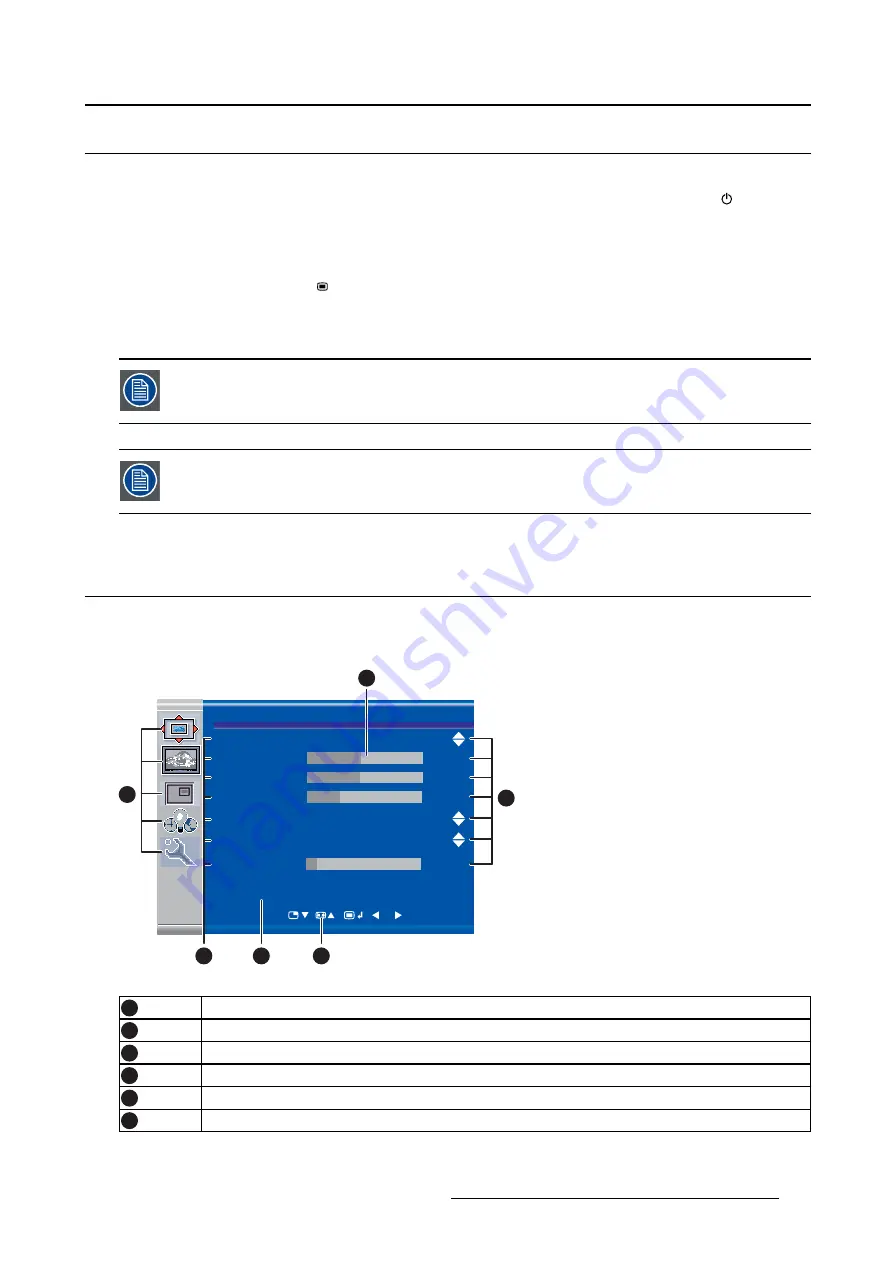
4. Daily operation
4.5
OSD menu activation
To activate the OSD menu
1. If not already done so, switch on the display by pressing and holding the stand-by key
for approxi-
mately 3 seconds.
2. Switch on the front key illumination by activating the keyboard (see"Keyboard activation/deactivation",
page 23).
3. Touch the Menu/Enter key
.
As a result, the OSD main menu comes up in the bottom right corner of the screen. If no further actions
are taken within the following 30 seconds, the OSD menu will disappear again.
The time-out of the OSD menu automatic close function can be adjusted or disabled in
the OSD menu (
OSD Time-out
).
The OSD menu position can be adjusted in the OSD menu (
OSD Hor. Pos.
and
OSD Vert.
Pos.
).
4.6
OSD menu navigation
OSD menu structure explained
Below is an example of the OSD menu structure:
Picture
Brightness
50
Contrast
50
Saturation
30
Profile
Factory
Color temperature
6500K
Gamma
Native
Sharpness
10
DVI 1280x800@60Hz
1
6
5
3
2
4
Image 4-1
1
Menu
2
Sub-menu
3
Status bar
4
Legend (shows the functionality associated to each keyboard key)
5
Selector/Slider
6
Item
K5902135 (451920612562) MDSC-2326 01/12/2017
25
Summary of Contents for High Bright MDSC-2326 DDIH
Page 1: ...MDSC 2326 User Guide MDSC 2326 DDIH MDSC 2326 MNAH K5902135 451920612562 01 01 12 2017...
Page 16: ...2 Product overview 14 K5902135 451920612562 MDSC 2326 01 12 2017...
Page 24: ...3 Display installation 22 K5902135 451920612562 MDSC 2326 01 12 2017...
Page 34: ...4 Daily operation 32 K5902135 451920612562 MDSC 2326 01 12 2017...
Page 52: ...5 Advanced operation 50 K5902135 451920612562 MDSC 2326 01 12 2017...
















































