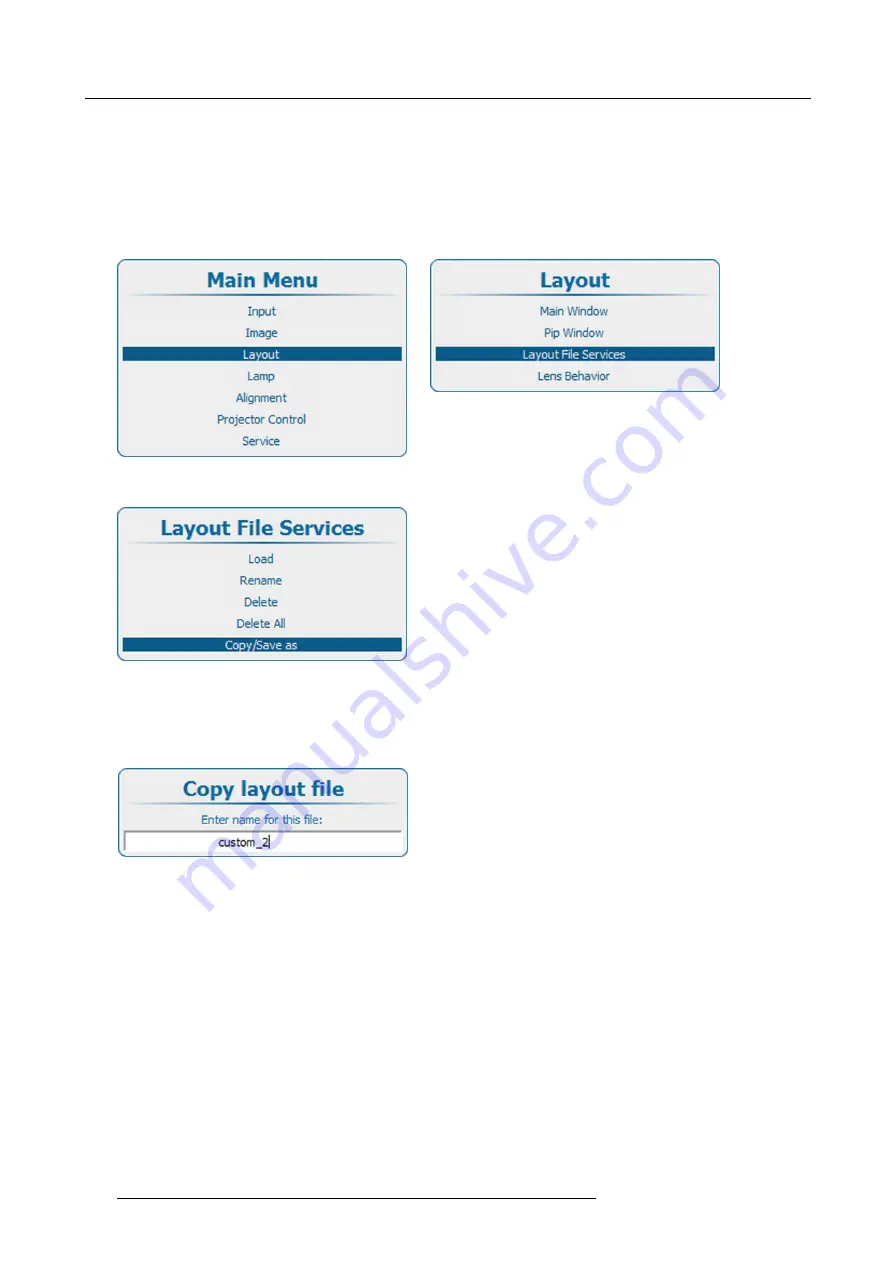
10. Layout
10.5.5 Copy or Save as layout
fi
le
What can be done?
The current loaded layout, custom layout or custom created layout, can be copied into a new
fi
le.
How to copy / save as
1. Press
Menu
to activate the menus and select
Layout
→
Layout File Services
→
Copy/Save as
.
Image 10-55
Main menu, layout
Image 10-56
Layout, layout
fi
le services
Image 10-57
Layout
fi
le services, copy/save as
2. Press
ENTER
to select.
The
Copy layout
fi
le
window opens.
If no custom layout
fi
les are available, a message that no custom layout
fi
les are available is displayed.
Image 10-58
Copy layout
3. Use the
▲
or
▼
key to change the selected character.
Use the
◄
or
►
key to select another character.
Note:
Digits can be entered with the digit keys on the remote control or the local keypad. When a digit is entered in that way,
the next character will be selected automatically. Arrow key left (
◄
) has the backspace functionality.
204
R5905158 HDF SERIES 08/12/2016
Summary of Contents for HDF W22
Page 4: ......
Page 10: ...Table of contents 6 R5905158 HDF SERIES 08 12 2016 ...
Page 18: ...1 Safety PR Image 1 2 14 R5905158 HDF SERIES 08 12 2016 ...
Page 32: ...2 Configurations requirements and restrictions 28 R5905158 HDF SERIES 08 12 2016 ...
Page 78: ...5 Getting started 5 8 Projector Address 74 R5905158 HDF SERIES 08 12 2016 ...
Page 84: ...5 Getting started 80 R5905158 HDF SERIES 08 12 2016 ...
Page 102: ...7 Start up of the adjustment mode 98 R5905158 HDF SERIES 08 12 2016 ...
Page 105: ...8 Input Line Alternating 3G Second input R5905158 HDF SERIES 08 12 2016 101 ...
Page 138: ...8 Input Image 8 64 3D auto detection 134 R5905158 HDF SERIES 08 12 2016 ...
Page 144: ...8 Input 140 R5905158 HDF SERIES 08 12 2016 ...
Page 158: ...9 Image 9 3 7 Input Balance 154 R5905158 HDF SERIES 08 12 2016 ...
Page 167: ...9 Image 9 5 Timings R5905158 HDF SERIES 08 12 2016 163 ...
Page 171: ...9 Image 9 6 Image File Services R5905158 HDF SERIES 08 12 2016 167 ...
Page 176: ...9 Image No recovery possible 172 R5905158 HDF SERIES 08 12 2016 ...
Page 224: ...11 Lamp 220 R5905158 HDF SERIES 08 12 2016 ...
Page 227: ...12 Alignment Pan Tilt Store setting per layout R5905158 HDF SERIES 08 12 2016 223 ...
Page 244: ...12 Alignment 6 Rotate 7 Rotation point 240 R5905158 HDF SERIES 08 12 2016 ...
Page 254: ...12 Alignment 2 Use the or key to change the opacity 250 R5905158 HDF SERIES 08 12 2016 ...
Page 271: ...12 Alignment 12 14 Scenergix R5905158 HDF SERIES 08 12 2016 267 ...
Page 355: ...13 Projector Control 13 15 FLEX light output configuration R5905158 HDF SERIES 08 12 2016 351 ...
Page 368: ...14 Service Image 14 7 Diagnosis versions list 364 R5905158 HDF SERIES 08 12 2016 ...
Page 372: ...14 Service Image 14 21 Lamp power supply logging 368 R5905158 HDF SERIES 08 12 2016 ...
Page 394: ...15 Maintenance 390 R5905158 HDF SERIES 08 12 2016 ...
Page 404: ...16 Removal and installation of the projector covers 400 R5905158 HDF SERIES 08 12 2016 ...
Page 417: ...A Specifications A SPECIFICATIONS R5905158 HDF SERIES 08 12 2016 413 ...
Page 418: ...A Specifications 414 R5905158 HDF SERIES 08 12 2016 ...
Page 426: ...A Specifications 422 R5905158 HDF SERIES 08 12 2016 ...
Page 431: ...C Standard source files C STANDARD SOURCE FILES R5905158 HDF SERIES 08 12 2016 427 ...
Page 432: ...C Standard source files 428 R5905158 HDF SERIES 08 12 2016 ...
Page 436: ...C Standard source files 432 R5905158 HDF SERIES 08 12 2016 ...
















































