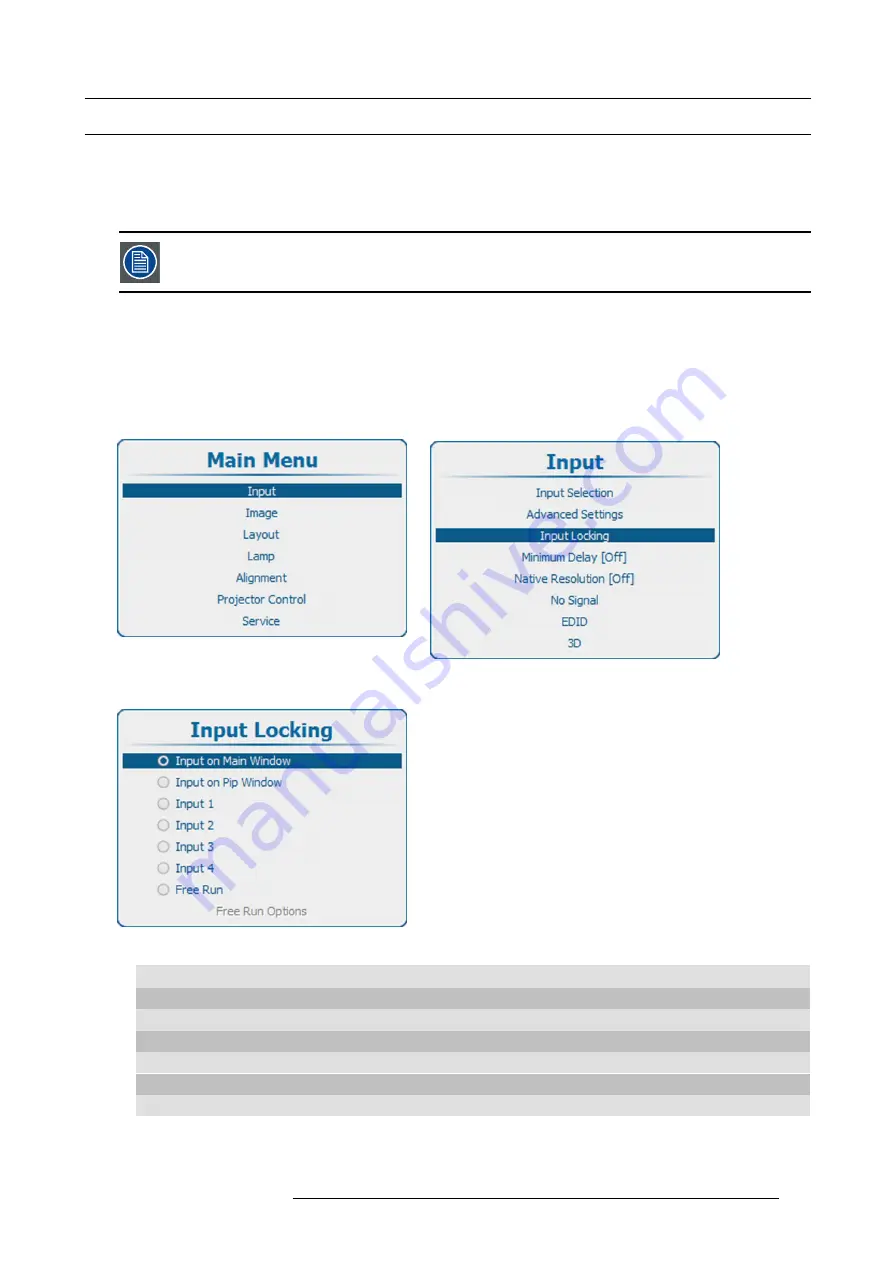
8. Input
8.4
Input locking
What is possible?
The output signal can be locked on an internal sync signal or on the sync signal of one of the input sources. Or it can follow the
input of the Main window or Pip window. When locked to the corresponding input sync, the output will be shown without movement
artifacts. With locking to a speci
fi
c input, a set of projectors can be kept in sync, no matter what input image is shown.
Input locking is grayed out when 3D is active. Input locking is set automatically to the 3D source.
How to set up
1. Press
Menu
to activate the menus and select
Input
→
Input locking
.
2. Press
ENTER
.
The Input locking window is displayed with the current selection.
3. Use the
▲
or
▼
key to select a input to lock on.
Image 8-14
Main window
Image 8-15
Input
Image 8-16
Input locking
Input on Main window Output is locked on the selected source of the main window
Input on PIP window Output is locked on the selected source of the Pip window
Input 1
Output is locked on input 1
Input 2
Output is locked on input 2
Input 3
Output is locked on input 3
Input 4
Output is locked on input 4
Free run
Output is locked on an internal sync (60 Hz or manual setup)
R5905158 HDF SERIES 08/12/2016
111
Summary of Contents for HDF W22
Page 4: ......
Page 10: ...Table of contents 6 R5905158 HDF SERIES 08 12 2016 ...
Page 18: ...1 Safety PR Image 1 2 14 R5905158 HDF SERIES 08 12 2016 ...
Page 32: ...2 Configurations requirements and restrictions 28 R5905158 HDF SERIES 08 12 2016 ...
Page 78: ...5 Getting started 5 8 Projector Address 74 R5905158 HDF SERIES 08 12 2016 ...
Page 84: ...5 Getting started 80 R5905158 HDF SERIES 08 12 2016 ...
Page 102: ...7 Start up of the adjustment mode 98 R5905158 HDF SERIES 08 12 2016 ...
Page 105: ...8 Input Line Alternating 3G Second input R5905158 HDF SERIES 08 12 2016 101 ...
Page 138: ...8 Input Image 8 64 3D auto detection 134 R5905158 HDF SERIES 08 12 2016 ...
Page 144: ...8 Input 140 R5905158 HDF SERIES 08 12 2016 ...
Page 158: ...9 Image 9 3 7 Input Balance 154 R5905158 HDF SERIES 08 12 2016 ...
Page 167: ...9 Image 9 5 Timings R5905158 HDF SERIES 08 12 2016 163 ...
Page 171: ...9 Image 9 6 Image File Services R5905158 HDF SERIES 08 12 2016 167 ...
Page 176: ...9 Image No recovery possible 172 R5905158 HDF SERIES 08 12 2016 ...
Page 224: ...11 Lamp 220 R5905158 HDF SERIES 08 12 2016 ...
Page 227: ...12 Alignment Pan Tilt Store setting per layout R5905158 HDF SERIES 08 12 2016 223 ...
Page 244: ...12 Alignment 6 Rotate 7 Rotation point 240 R5905158 HDF SERIES 08 12 2016 ...
Page 254: ...12 Alignment 2 Use the or key to change the opacity 250 R5905158 HDF SERIES 08 12 2016 ...
Page 271: ...12 Alignment 12 14 Scenergix R5905158 HDF SERIES 08 12 2016 267 ...
Page 355: ...13 Projector Control 13 15 FLEX light output configuration R5905158 HDF SERIES 08 12 2016 351 ...
Page 368: ...14 Service Image 14 7 Diagnosis versions list 364 R5905158 HDF SERIES 08 12 2016 ...
Page 372: ...14 Service Image 14 21 Lamp power supply logging 368 R5905158 HDF SERIES 08 12 2016 ...
Page 394: ...15 Maintenance 390 R5905158 HDF SERIES 08 12 2016 ...
Page 404: ...16 Removal and installation of the projector covers 400 R5905158 HDF SERIES 08 12 2016 ...
Page 417: ...A Specifications A SPECIFICATIONS R5905158 HDF SERIES 08 12 2016 413 ...
Page 418: ...A Specifications 414 R5905158 HDF SERIES 08 12 2016 ...
Page 426: ...A Specifications 422 R5905158 HDF SERIES 08 12 2016 ...
Page 431: ...C Standard source files C STANDARD SOURCE FILES R5905158 HDF SERIES 08 12 2016 427 ...
Page 432: ...C Standard source files 428 R5905158 HDF SERIES 08 12 2016 ...
Page 436: ...C Standard source files 432 R5905158 HDF SERIES 08 12 2016 ...
















































