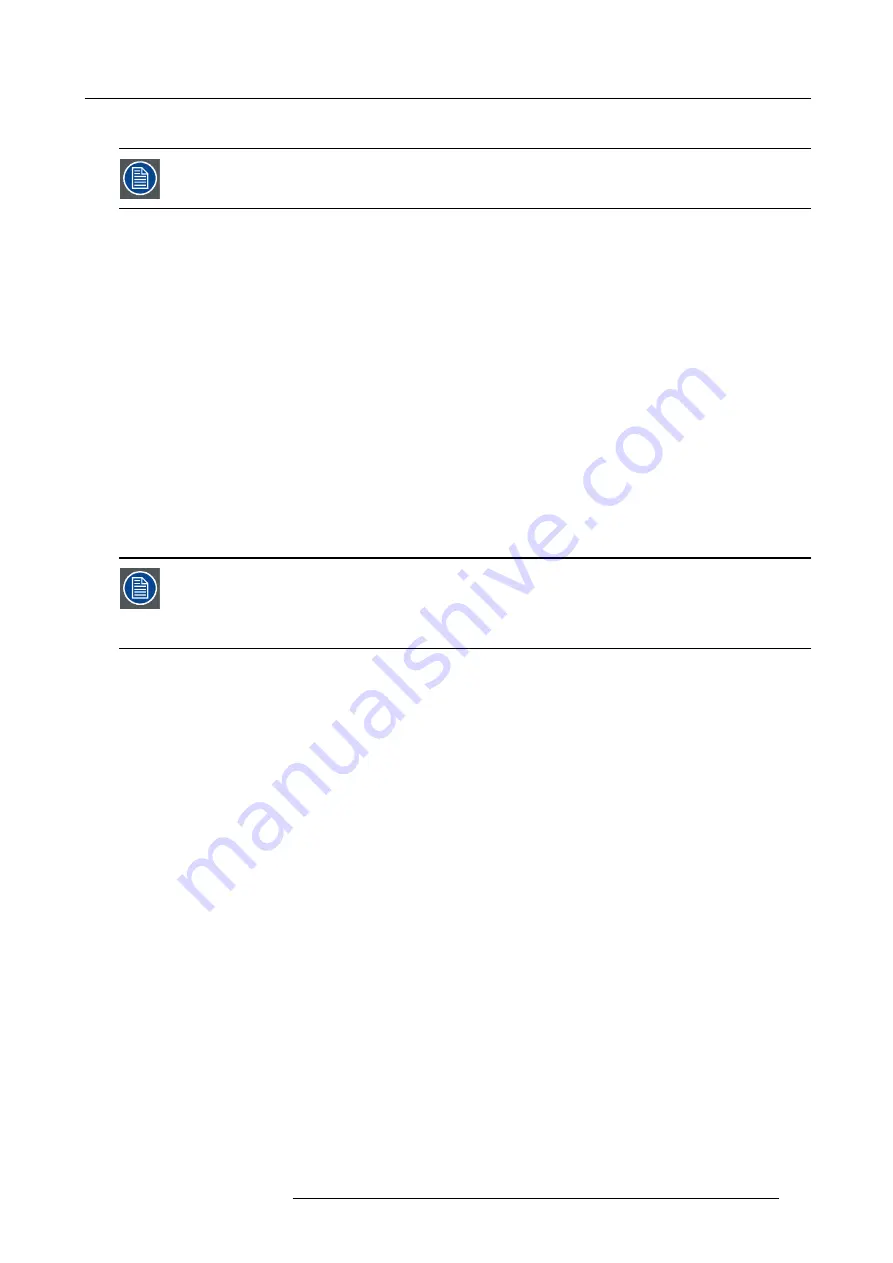
8. Input
8.9.1
About 3D modes
The mentioned menu items in the mode explanation will be explained in detail in the next topics.
Settings in the 3D menu are stored per input.
Single 3D channel - Full resolution - sequential mode
Content is displayed by one 3D source. The frames for the left eye and right eye are displayed alternately (sequential mode).
Optional an external 3D sync can be used. The external 3D sync has to be applied to the “3D SYNC IN” port (BNC socket at the
left) of the 3D Input Module.
If two 3D Input Modules are used:
•
In case a 3D Input Module is selected: use the SYNC IN of this 3D Input Module.
•
In case another (DVI, SDI, 5-cable, …) input module is selected: use the SYNC IN of the
fi
rst (lowest input number) 3D Input
Module.
If the external 3D sync is not available an internal 3D sync is generated by the projector. With the setting “
Field dominance
” the
Sync In signal can be inverted to match the left and right eye
fi
elds.
MENU
>
Input
>
3D
>
L/R Synchronisation
>
Field Dominance [L/R] or [R/L]
Example: A DisplayPort source with a frequency of 120 Hz consisting of content for the left and right eye results in a 60 Hz video
per eye.
To activate the single channel 3D mode select:
MENU
>
Input
>
3D
>
Frame Sequential – Single Channel
Possible sources: DisplayPort, HDMI, dual-link DVI, 5-cable analog (up to 210 MHz), DVI analog (up to 170 MHz), SDI (up to 150
MHz).
With the “Invert 3D sync out” setting the content can be switched between the left and right eye of the user.
The “Field dominance” setting has only effect in the 3D mode: Frame sequential
→
Single channel (in all other
modes this setting is grayed out). Furthermore, the input frequency must be equal or lower than 100 Hz (50
Hz per eye). In case the input frequency is higher than 100 Hz (50 Hz per eye, 59.94 & 60 Hz in practice), the
“Field dominance” setting has no effect.
Single 3D channel - Full resolution - other formats
Contains Frame packing and Line Alternating (3G-B).
To activate the single channel 3D mode select:
MENU
>
Input
>
3D
>
Frame packing (FHD3D)
or
MENU
>
Input
>
3D
>
Line Alternating (3G-B)
(only for SDI input)
Single 3D channel - Half resolution
3D content is distributed by one 3D source by means of “Side By Side”, “Top Bottom” or “SENSIO
®
Hi-Fi 3D”..
To activate this single channel 3D mode select one of the three options:
MENU
>
Input
>
3D
>
Side-By-Side (Half)
MENU
>
Input
>
3D
>
Top-and-Bottom (Half)
MENU
>
Input
>
3D
>
SENSIO
®
3D Decoder - FFC
(only on 3D input)
Example: A 3D HDMI source with a Side by Side video of 60 Hz results in a 60 Hz video per eye.
In this mode the 3D Input Module also generates the 3D sync.
Possible sources: Display Port, HDMI, DVI , SDI input.
Dual 3D channel - Two parallel 3D content streams
3D content is applied to the projector via two input ports. One port is used for content of the left eye, the other port for the right eye.
Example: Two parallel DVI streams of 60 Hz: DVI cable 1 is connected with the DVI port of the projector. DVI cable 2 is connected
via a HDMI converter cable with the HDMI port of the 3D Input Module. To switch the HDMI/DP input to HDMI, select
MENU
>
Input
>
Advanced Settings
>
HDMI/DP
>
HDMI
.
For the second source the correct type has to be selected as follows with the
fi
rst source already selected :
MENU
>
Input
>
3D
>
Second Input
>
“select corresponding slot number”
R5905158 HDF SERIES 08/12/2016
129
Summary of Contents for HDF W22
Page 4: ......
Page 10: ...Table of contents 6 R5905158 HDF SERIES 08 12 2016 ...
Page 18: ...1 Safety PR Image 1 2 14 R5905158 HDF SERIES 08 12 2016 ...
Page 32: ...2 Configurations requirements and restrictions 28 R5905158 HDF SERIES 08 12 2016 ...
Page 78: ...5 Getting started 5 8 Projector Address 74 R5905158 HDF SERIES 08 12 2016 ...
Page 84: ...5 Getting started 80 R5905158 HDF SERIES 08 12 2016 ...
Page 102: ...7 Start up of the adjustment mode 98 R5905158 HDF SERIES 08 12 2016 ...
Page 105: ...8 Input Line Alternating 3G Second input R5905158 HDF SERIES 08 12 2016 101 ...
Page 138: ...8 Input Image 8 64 3D auto detection 134 R5905158 HDF SERIES 08 12 2016 ...
Page 144: ...8 Input 140 R5905158 HDF SERIES 08 12 2016 ...
Page 158: ...9 Image 9 3 7 Input Balance 154 R5905158 HDF SERIES 08 12 2016 ...
Page 167: ...9 Image 9 5 Timings R5905158 HDF SERIES 08 12 2016 163 ...
Page 171: ...9 Image 9 6 Image File Services R5905158 HDF SERIES 08 12 2016 167 ...
Page 176: ...9 Image No recovery possible 172 R5905158 HDF SERIES 08 12 2016 ...
Page 224: ...11 Lamp 220 R5905158 HDF SERIES 08 12 2016 ...
Page 227: ...12 Alignment Pan Tilt Store setting per layout R5905158 HDF SERIES 08 12 2016 223 ...
Page 244: ...12 Alignment 6 Rotate 7 Rotation point 240 R5905158 HDF SERIES 08 12 2016 ...
Page 254: ...12 Alignment 2 Use the or key to change the opacity 250 R5905158 HDF SERIES 08 12 2016 ...
Page 271: ...12 Alignment 12 14 Scenergix R5905158 HDF SERIES 08 12 2016 267 ...
Page 355: ...13 Projector Control 13 15 FLEX light output configuration R5905158 HDF SERIES 08 12 2016 351 ...
Page 368: ...14 Service Image 14 7 Diagnosis versions list 364 R5905158 HDF SERIES 08 12 2016 ...
Page 372: ...14 Service Image 14 21 Lamp power supply logging 368 R5905158 HDF SERIES 08 12 2016 ...
Page 394: ...15 Maintenance 390 R5905158 HDF SERIES 08 12 2016 ...
Page 404: ...16 Removal and installation of the projector covers 400 R5905158 HDF SERIES 08 12 2016 ...
Page 417: ...A Specifications A SPECIFICATIONS R5905158 HDF SERIES 08 12 2016 413 ...
Page 418: ...A Specifications 414 R5905158 HDF SERIES 08 12 2016 ...
Page 426: ...A Specifications 422 R5905158 HDF SERIES 08 12 2016 ...
Page 431: ...C Standard source files C STANDARD SOURCE FILES R5905158 HDF SERIES 08 12 2016 427 ...
Page 432: ...C Standard source files 428 R5905158 HDF SERIES 08 12 2016 ...
Page 436: ...C Standard source files 432 R5905158 HDF SERIES 08 12 2016 ...
















































