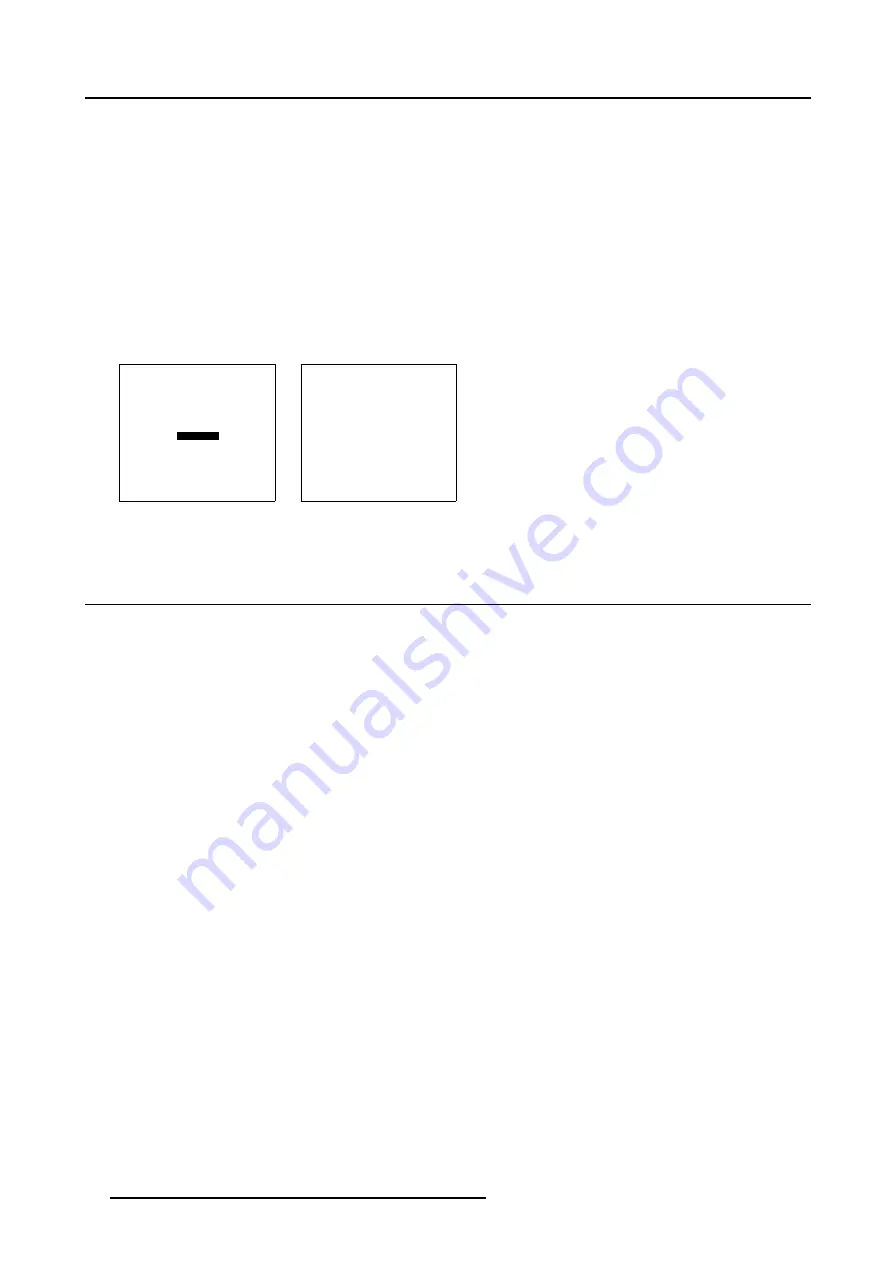
5. Getting Started
The highlighted items can be displayed in:
•
Red
•
Green
•
Yellow
How to change the On Screen Color
1. Press
ADJUST
or
ENTER
key to start up the
Adjustment Mode
.
2. Push the cursor key
↑
or
↓
to highlight
Installation
3. Press
ENTER
to select.
The
OSD
menu will be displayed. (menu 5-3)
4. Push the cursor key
↑
or
↓
to highlight
the desired color.
5. Press
ENTER
to activate the selected color.
INSTALLATION
INPUT SLOTS
NO SIGNAL
LENS
MENU POSITION [CENTER]
800-PERIPHERAL
CONFIGURATION
OSD COLOR
INTERNAL PATTERNS
Select with
↑
or
↓
then <ENTER>
<EXIT> to return
Menu 5-2
OSD COLOR
HIGHLIGHTED ITEM
RED
GREEN
YELLOW
Select with
↑
or
↓
<ENTER> to accept
<EXIT> to return
Menu 5-3
5.5 Using the RCU
Pointing directly to the IR Sensor
When using the wireless remote control, make sure you are within the effective operating distance, in a straight line: 30m (100ft).
The remote control unit will not function properly if strong light strikes the sensor window or if there are obstacles between the remote
control unit and the projector IR sensor.
38
R5976698 BARCO GALAXY WARP™ 10 HB 05/04/2004
Summary of Contents for Galaxy WARP 10 HB
Page 1: ...Barco Galaxy WARP 10 HB Owner s Manual R9040330 R5976698 00 05 04 2004...
Page 4: ......
Page 8: ...Table of contents 4 R5976698 BARCO GALAXY WARP 10 HB 05 04 2004...
Page 36: ...4 Connections 32 R5976698 BARCO GALAXY WARP 10 HB 05 04 2004...
Page 43: ...5 Getting Started Image 5 6 RCU to IR Sensors R5976698 BARCO GALAXY WARP 10 HB 05 04 2004 39...
Page 122: ...6 Random Access 118 R5976698 BARCO GALAXY WARP 10 HB 05 04 2004...
Page 150: ...A Standard Source Files 146 R5976698 BARCO GALAXY WARP 10 HB 05 04 2004...
















































