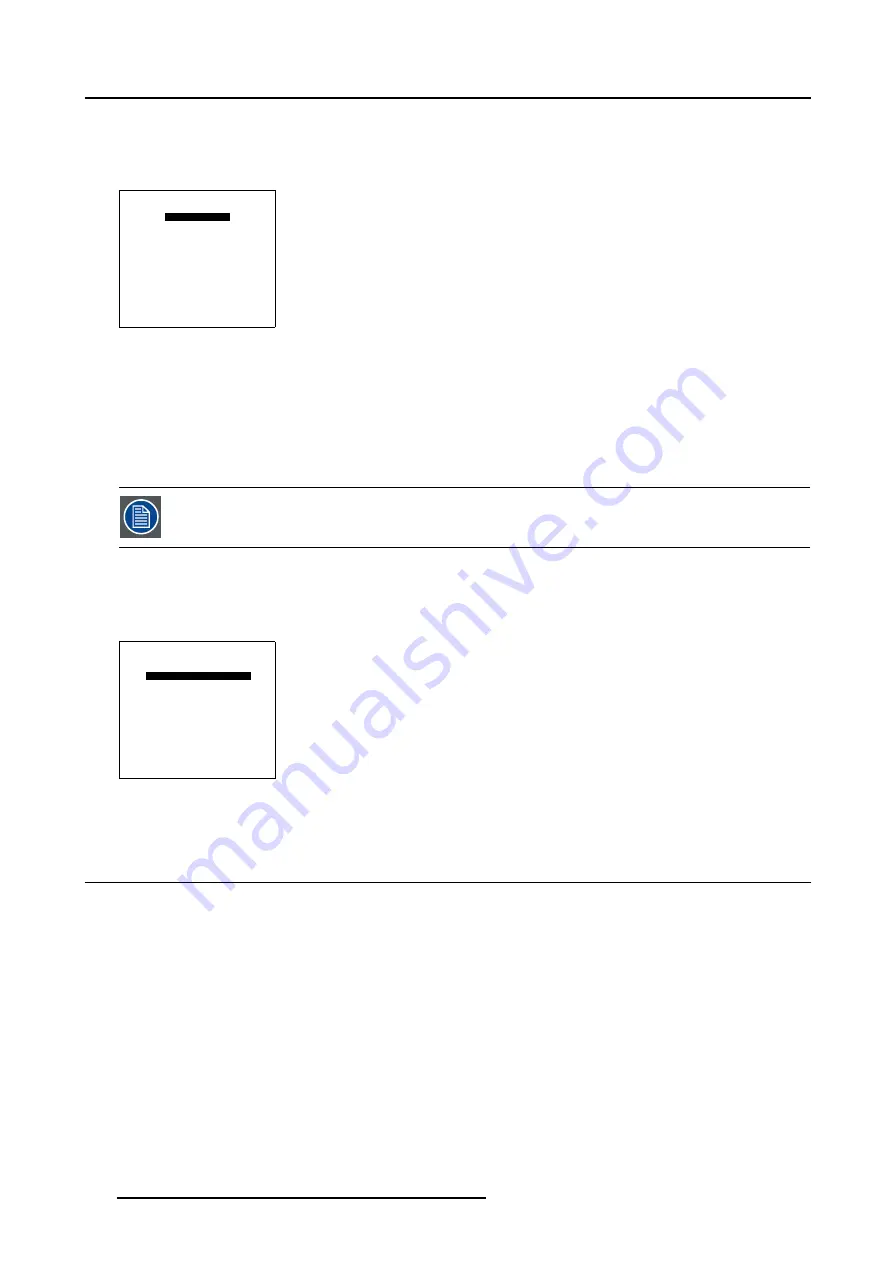
7. Installation Mode
Defining the Communication Protocol
1. Push the cursor key
↑
or
↓
to highlight
Infrared
. (menu 7-17)
2. Press
ENTER
to toggle between [PPM] or [RC5].
800-PERIPHERAL
INFRARED [PPM]
CLO USING COM800:
[NO]
<ENTER> to toggle
<EXIT> to return
Menu 7-17
7.7.3
COM800 Protocol
What can be done?
CLO and Dynacolor™ can be activated in a linked system setup using the RS232 Pr Ports, or by using the COM800 Protocol
+ Ports.
By using the COM800 Pr Ports, the RS232 Ports can be used for a RS232 linked setup, CLO and Dy-
nacolor™ are received through the COM800 Ports, general RS232 commands are received through the RS232
Ports.
How to change the COM800 Protocol Activation?
1. Push the cursor key
↑
or
↓
to highlight CLO using COM800: [NO]. (menu 7-18)
2. Press
ENTER
to toggle between [NO] or [YES].
800-PERIPHERAL
INFRARED [PPM]
CLO USING COM800:
[NO]
<ENTER> to toggle
<EXIT> to return
Menu 7-18
7.8 Configuration
What can be done?
The way of physical installation of the projector can be defined to the projector.
The following installation configurations are possible:
•
Front / Table
•
Front / Ceiling
•
Rear / Table
•
Rear / Table
How to set Configuration?
1. Push the cursor key
↑
or
↓
to highlight
Configuration
. (menu 7-19)
2. Press
ENTER
to select.
The configuration menu will be displayed. (menu 7-20)
3. Push the cursor key
↑
or
↓
to highlight the desired configuration e.g. Front / Table.
126
R5976698 BARCO GALAXY WARP™ 10 HB 05/04/2004
Summary of Contents for Galaxy WARP 10 HB
Page 1: ...Barco Galaxy WARP 10 HB Owner s Manual R9040330 R5976698 00 05 04 2004...
Page 4: ......
Page 8: ...Table of contents 4 R5976698 BARCO GALAXY WARP 10 HB 05 04 2004...
Page 36: ...4 Connections 32 R5976698 BARCO GALAXY WARP 10 HB 05 04 2004...
Page 43: ...5 Getting Started Image 5 6 RCU to IR Sensors R5976698 BARCO GALAXY WARP 10 HB 05 04 2004 39...
Page 122: ...6 Random Access 118 R5976698 BARCO GALAXY WARP 10 HB 05 04 2004...
Page 150: ...A Standard Source Files 146 R5976698 BARCO GALAXY WARP 10 HB 05 04 2004...
















































