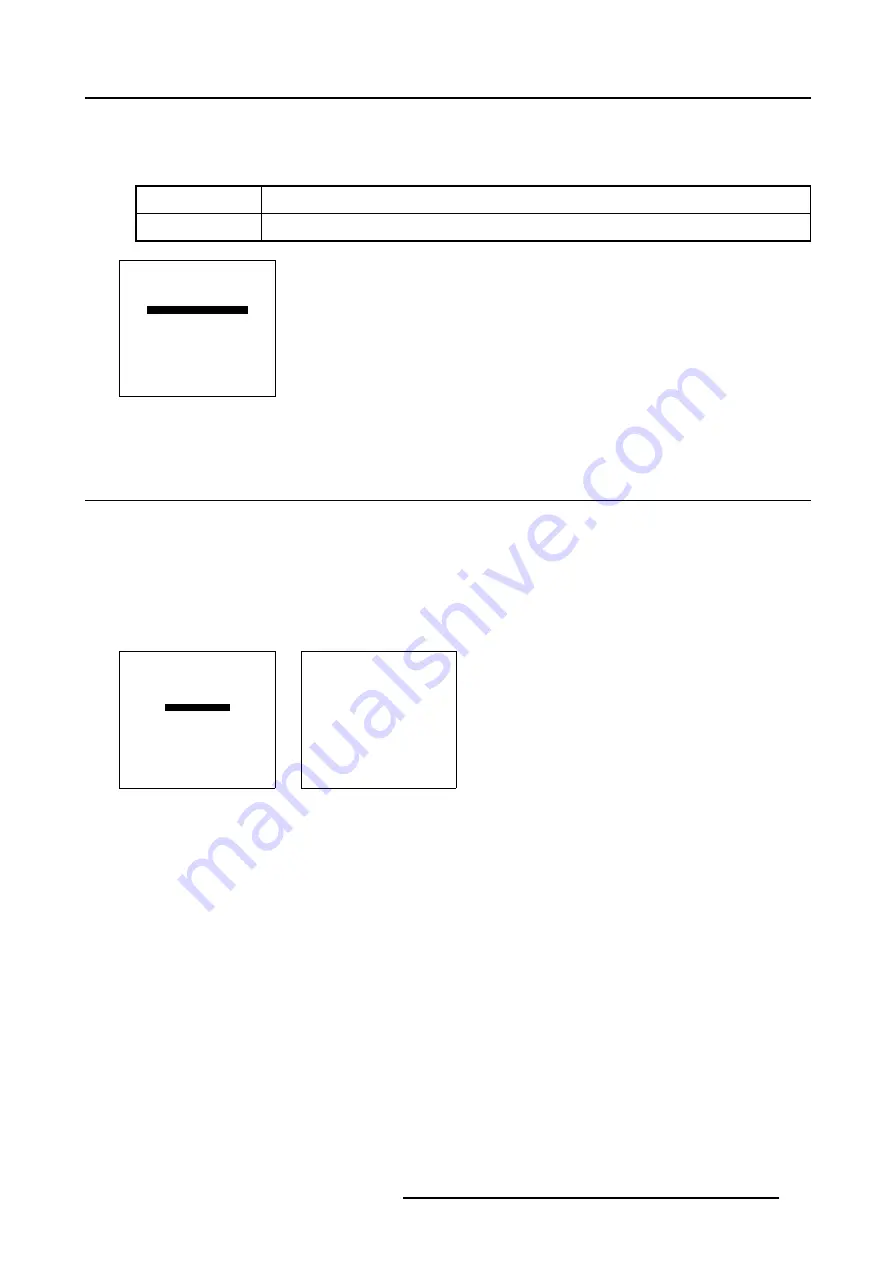
7. Installation Mode
How to change the Menu Position?
1. Push the cursor key
↑
or
↓
to highlight
Menu Position
2. Press
ENTER
to toggle between [CENTER] or [EDGES].
[EDGES]
The Menu will always be displayed in the bottom right corner.
[CENTER]
The Menu will always be in the middle of the image.
INSTALLATION
INPUT SLOTS
NO SIGNAL
LENS
MENU POSITION [CENTER]
800-PERIPHERAL
CONFIGURATION
OSD COLOR
INTERNAL PATTERNS
Select with
↑
or
↓
then <ENTER>
<EXIT> to return
Menu 7-14
7.7 800–Peripheral
7.7.1
Starting Up 800–Peripheral
How to Start Up 800–Peripheral?
1. Push the cursor key
↑
or
↓
to highlight
800–Peripheral
2. Press
ENTER
to select.
The
800–Peripheral
menu will be displayed. (menu 7-16)
INSTALLATION
INPUT SLOTS
NO SIGNAL
LENS
MENU POSITION [CENTER]
800-PERIPHERAL
CONFIGURATION
OSD COLOR
INTERNAL PATTERNS
Select with
↑
or
↓
then <ENTER>
<EXIT> to return
Menu 7-15
800-PERIPHERAL
INFRARED [PPM]
CLO USING COM800:
[NO]
<ENTER> to toggle
<EXIT> to return
Menu 7-16
7.7.2
Defining the Communication Protocol of the RCVDS05
Which protocols are available ?
When a RCVDS05 is connected to the projector, the type of communication protocol used to communicate with the peripheral has
to be defined in the 800 peripheral menu.
•
PPM
•
RC5
R5976698 BARCO GALAXY WARP™ 10 HB 05/04/2004
125
Summary of Contents for Galaxy WARP 10 HB
Page 1: ...Barco Galaxy WARP 10 HB Owner s Manual R9040330 R5976698 00 05 04 2004...
Page 4: ......
Page 8: ...Table of contents 4 R5976698 BARCO GALAXY WARP 10 HB 05 04 2004...
Page 36: ...4 Connections 32 R5976698 BARCO GALAXY WARP 10 HB 05 04 2004...
Page 43: ...5 Getting Started Image 5 6 RCU to IR Sensors R5976698 BARCO GALAXY WARP 10 HB 05 04 2004 39...
Page 122: ...6 Random Access 118 R5976698 BARCO GALAXY WARP 10 HB 05 04 2004...
Page 150: ...A Standard Source Files 146 R5976698 BARCO GALAXY WARP 10 HB 05 04 2004...






























