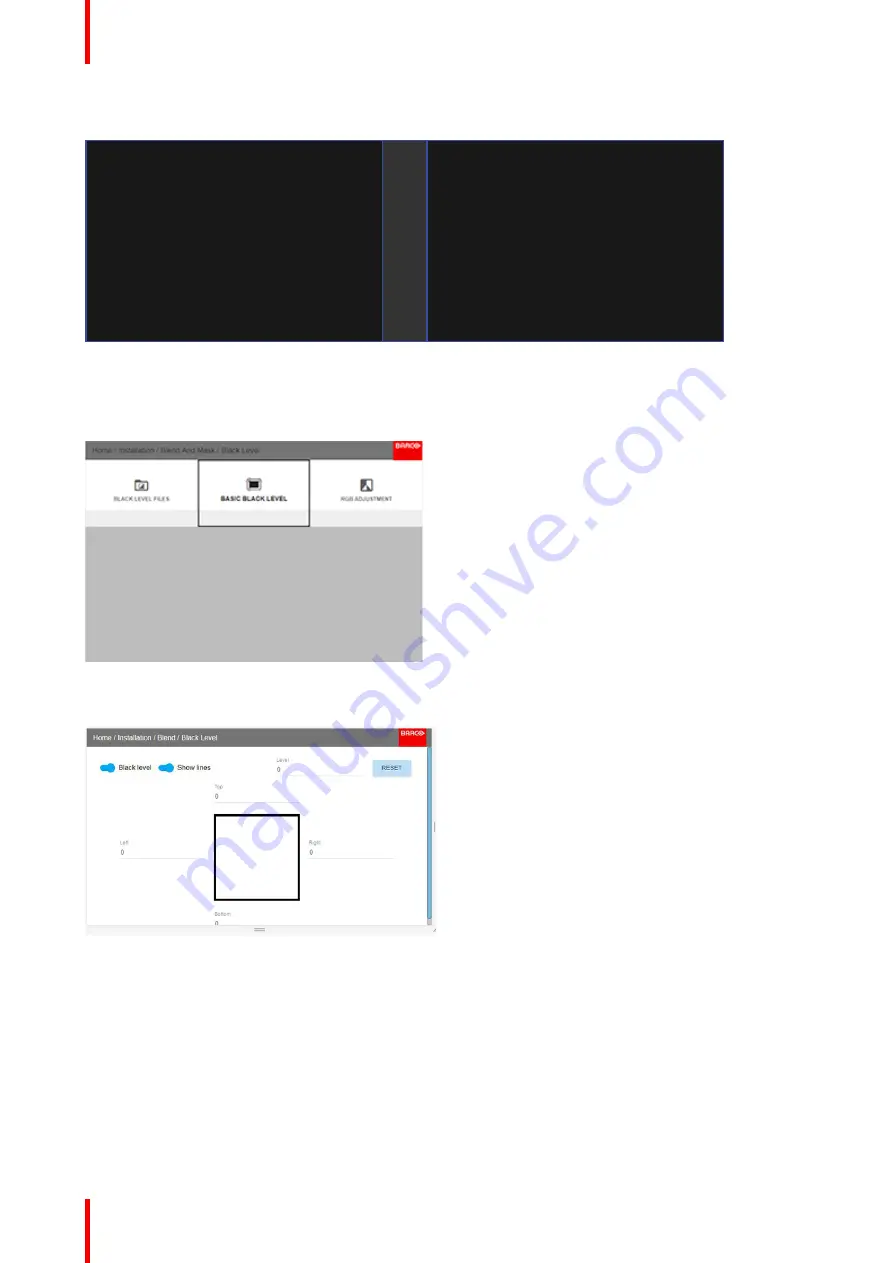
R5910123 /00
FL40 / FS40 Projectors
96
Picture Left
Picture Right
Blend Zone
Image 8-52
How to adjust the level manually
1.
In the main menu, select the Basic Black level menu
Image 8-53
2.
Enable the
”
Black level
”
and
“
Show lines
”
buttons.
Image 8-54
3.
Move the cursor to the side where the overlapped area occurs. (Left/right/top/bottom.) For the left projector,
this will be the right side in the menu. Press enter, and adjust the value with the arrow keys. As mentioned
earlier, the value shall be slightly larger than the blend zone offset. A line that indicates the zone will also be
visible when
“
Show lines
”
is enabled. When the black level zone is optimal, press enter.
The value can also be entered by the numeric keys in the remote control.
4.
Move the cursor to
“
Level
”
, press enter and adjust this level until the black level equals the level in the blend
zone.
This value can also be entered by the numeric keys on the remote control.
Summary of Contents for FL40 series
Page 1: ...ENABLING BRIGHT OUTCOMES User Manual FL40 FS40 Projectors...
Page 6: ......
Page 10: ...R5910123 00 FL40 FS40 Projectors 10 Index 123...
Page 48: ...R5910123 00 FL40 FS40 Projectors 48 Physical installation...
Page 62: ...R5910123 00 FL40 FS40 Projectors 62 Source menu...
Page 72: ...R5910123 00 FL40 FS40 Projectors 72 Image menu...
Page 104: ...R5910123 00 FL40 FS40 Projectors 104 Installation menu...
Page 114: ...R5910123 00 FL40 FS40 Projectors 114 Status menu...
Page 118: ...R5910123 00 FL40 FS40 Projectors 118 3D...
Page 119: ...119 Overview Upgrade procedure R5910123 00 FL40 FS40 Projectors Upgrade projector firmware 12...






























