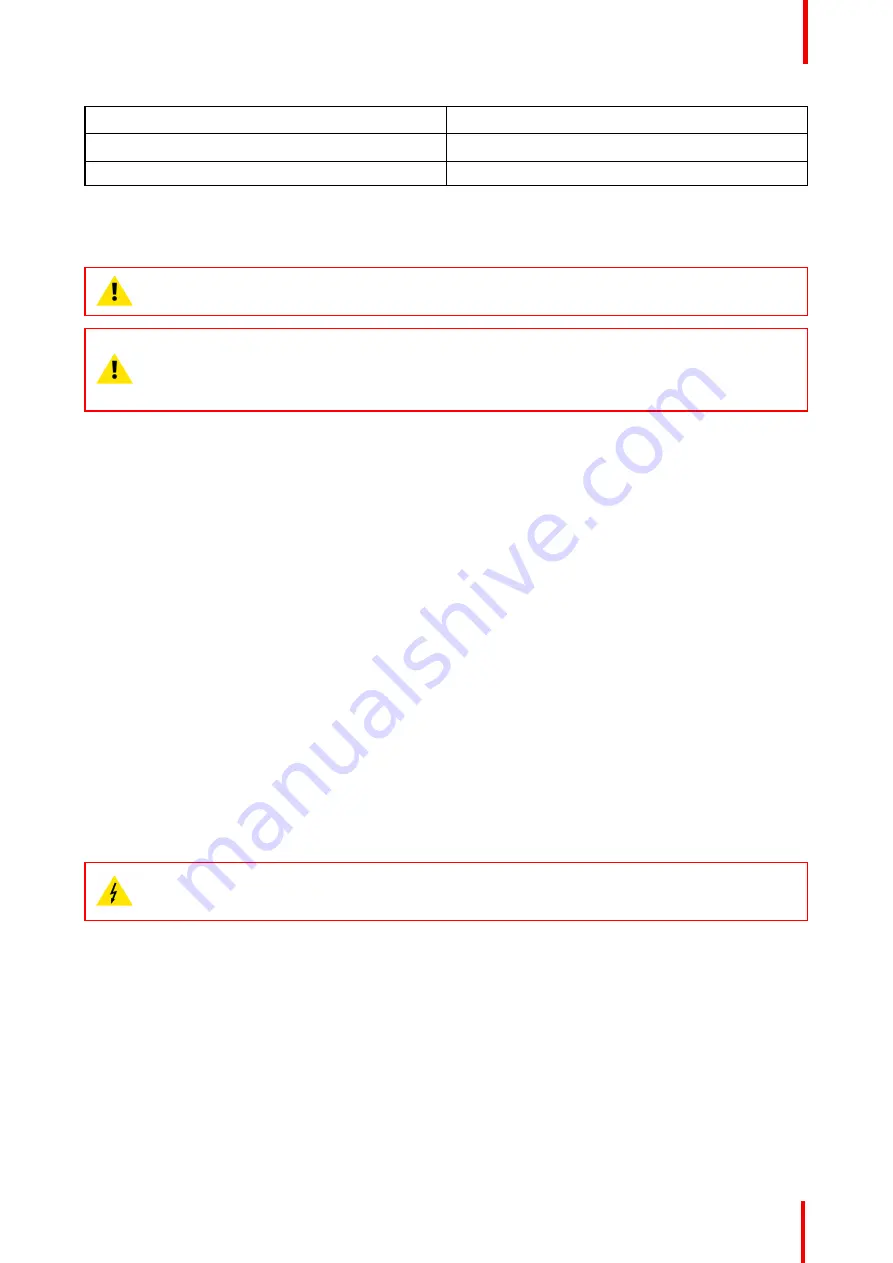
R5910123 /00
FL40 / FS40 Projectors
53
Function
Firmware upgrade using USB sticks
Power
Power 5V, max 1,5A (out)
Standard
USB 2.0
5.2 Power up the projector
CAUTION:
Sources should always be connected before the projector is powered up
CAUTION:
Ensure that the main power cord complies with the national regulations where the
equipment is used.
Do not use unauthorized replacements.
Do not use power cords which are damaged.
Power up the projector using the keypad or remote
1.
Connect the line cord to the projector.
2.
Plug the 3
–
pronged cord into a grounded AC outlet.
The projector will begin warming up, and the backlight of the Standby /power button are flashing white.
3.
When the backlight on the standby button are constant white, the projector are in standby mode, ready to be
switched on.
4.
Press the standby button on the keypad or the power button on the remote to bring the projector up to on
mode.
The power button backlight on the keypad will flash blue while the projector is warming up.
5.
When the power button backlight is steady blue, the projector is ready for use.
5.3 Power down the projector
Power down using the keypad or remote
1.
Depress and hold the power button on the keypad or remote for four (4) seconds.
The Projector is now in cooling down phase.
2.
Wait 2 minutes before disconnecting the power cord. (If disconnecting is required).
WARNING:
There is a risk of reducing the expected lifetime of the projectors DMD device if the power cord is
removed too early, due to the device
’
s shutdown sequence.
5.4 Power mode transitions
5.4.1 General
Transition Diagram
This diagram shows all modes available on the projector (unplug, ON, READY, ECO), and the actions
necessary to change mode.
Summary of Contents for FL40 series
Page 1: ...ENABLING BRIGHT OUTCOMES User Manual FL40 FS40 Projectors...
Page 6: ......
Page 10: ...R5910123 00 FL40 FS40 Projectors 10 Index 123...
Page 48: ...R5910123 00 FL40 FS40 Projectors 48 Physical installation...
Page 62: ...R5910123 00 FL40 FS40 Projectors 62 Source menu...
Page 72: ...R5910123 00 FL40 FS40 Projectors 72 Image menu...
Page 104: ...R5910123 00 FL40 FS40 Projectors 104 Installation menu...
Page 114: ...R5910123 00 FL40 FS40 Projectors 114 Status menu...
Page 118: ...R5910123 00 FL40 FS40 Projectors 118 3D...
Page 119: ...119 Overview Upgrade procedure R5910123 00 FL40 FS40 Projectors Upgrade projector firmware 12...






























