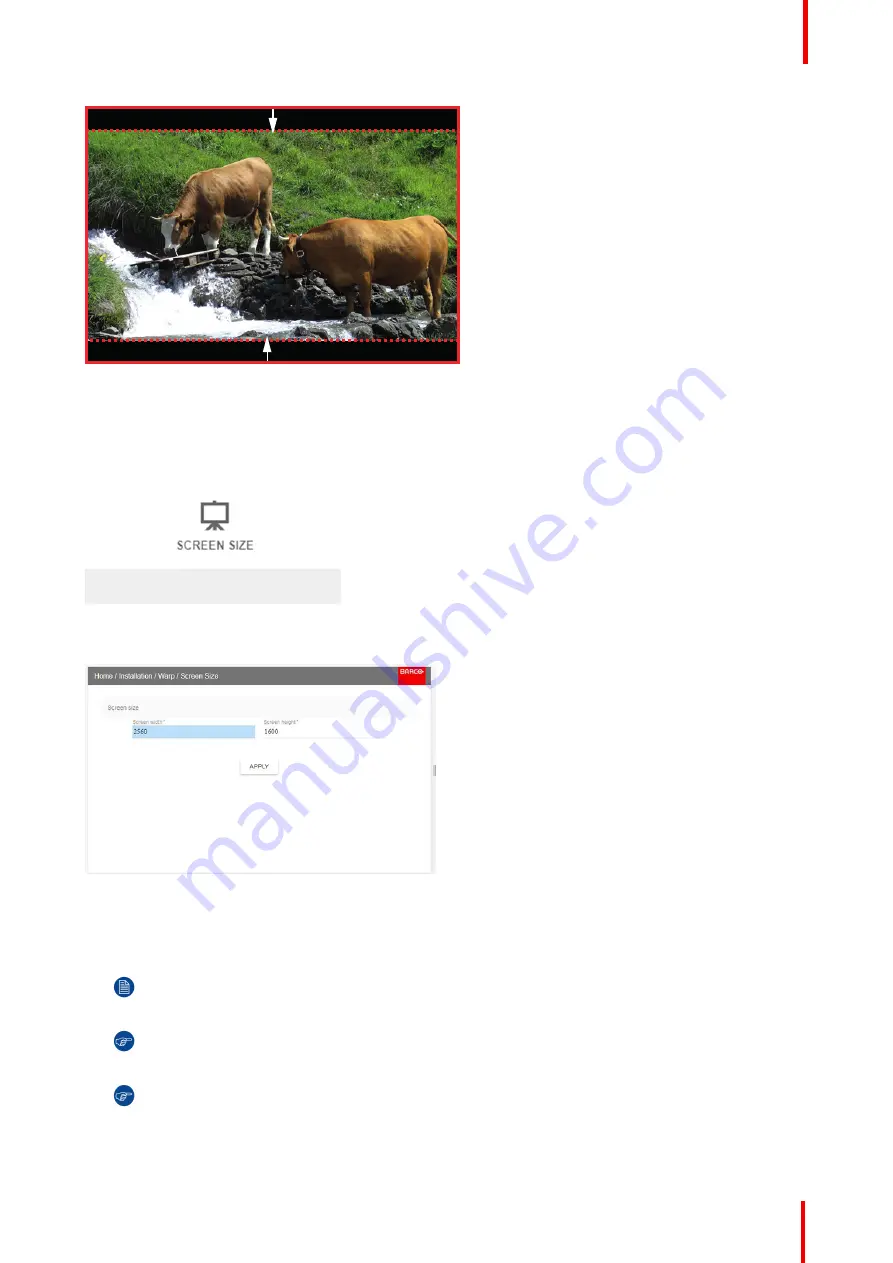
R5910123 /00
FL40 / FS40 Projectors
85
Image 8-26: Warp outline example
How to adjust the image?
1.
In the main menu, select
Installation
→
Warp
→
Screen Size
.
Image 8-27: Warp Menu, Screen Size
The Screen Size menu is displayed.
Image 8-28
2.
Select either
Screen width
or
Screen height
.
3.
Set the screen size width and height to match the measurement of the screen.
Note:
It is only the ratio between the width and height that is used, so the values may be entered as
the screen aspect ratio or actual measurement in cm, inches or any other unit.
Tip:
A red border will be projected along with the current image. The border is a visual tool, showing
the result of the adjusted outline.
Tip:
The value can also be entered by the numeric keys on the remote control. Press * to delete
existing numbers, and enter the new value by the numeric keys.
4.
Click
Apply
.
Summary of Contents for FL40 series
Page 1: ...ENABLING BRIGHT OUTCOMES User Manual FL40 FS40 Projectors...
Page 6: ......
Page 10: ...R5910123 00 FL40 FS40 Projectors 10 Index 123...
Page 48: ...R5910123 00 FL40 FS40 Projectors 48 Physical installation...
Page 62: ...R5910123 00 FL40 FS40 Projectors 62 Source menu...
Page 72: ...R5910123 00 FL40 FS40 Projectors 72 Image menu...
Page 104: ...R5910123 00 FL40 FS40 Projectors 104 Installation menu...
Page 114: ...R5910123 00 FL40 FS40 Projectors 114 Status menu...
Page 118: ...R5910123 00 FL40 FS40 Projectors 118 3D...
Page 119: ...119 Overview Upgrade procedure R5910123 00 FL40 FS40 Projectors Upgrade projector firmware 12...






























