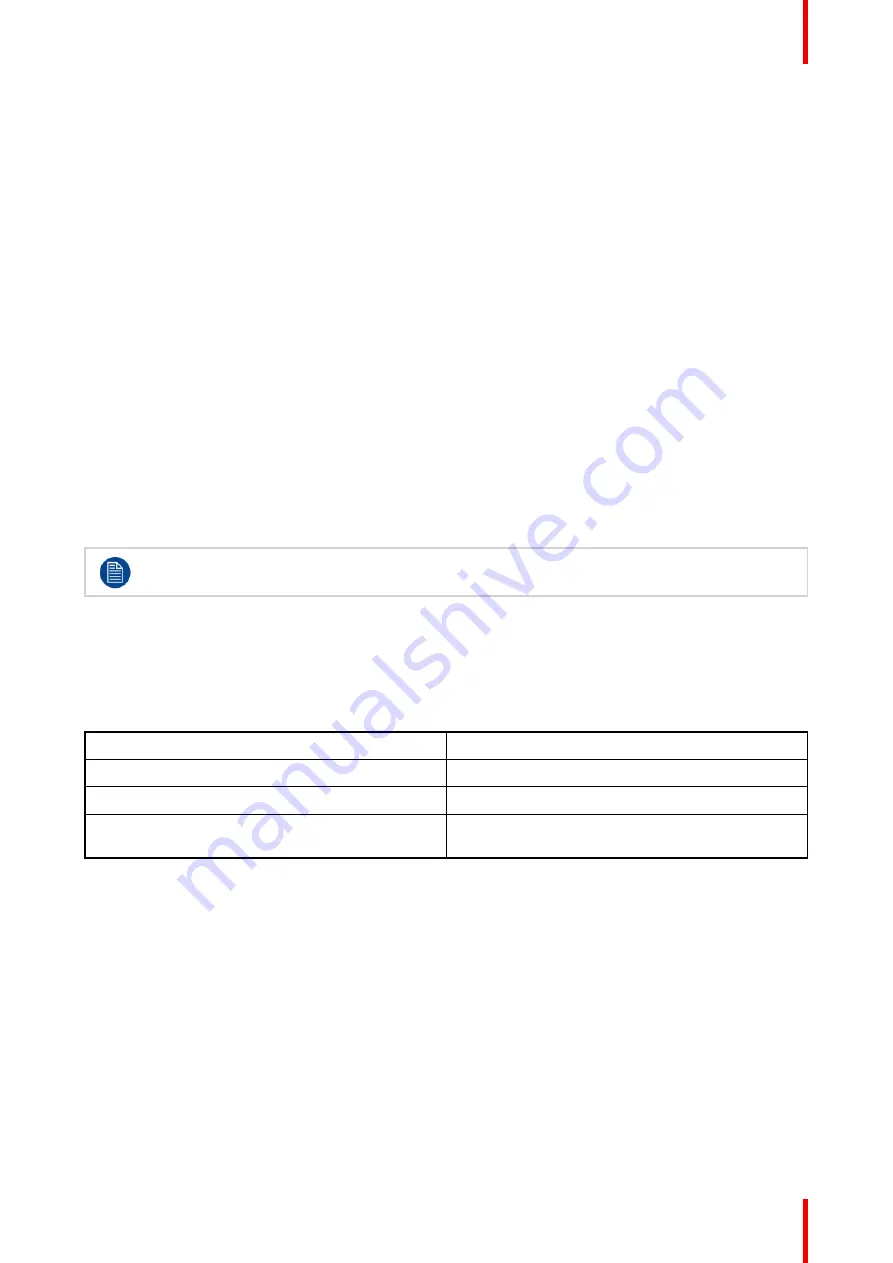
45
R5913251 /00
FS-FL40 MKII series
5.4.5 Going from READY to ECO standby
Description
If ECO Standby mode is enabled in the service menu (refer to the section "GUI - system settings/Standby
ECO", in User Guide) the projector will automatically go to
ECO
standby mode after a time-out (default 15
minutes). All electronics (including fans, pumps,...) go down except for a very small wake up controller. The
Power on/off
button will FLASH WHITE every second.
5.4.6 Going from ECO to ON
Description
Press the
Power on/off
button on the projector, or the
Power On
button on the remote control. The projector
goes from
ECO
directly to
ON
. The projector will go through the same booting phase as on power plugging,
then do the transition from
READY
to
ON
. Of course startup-time will be longer then from
READY
to
ON
.
5.4.7 Wake On LAN (WOL)
About
The projector has WOL functionality, that can be used for the projector to go from ECO mode to READY
mode. Use a json command for transition from READY to ON.
The WOL is performed by sending a Magic Packet followed by the projectors MAC address. The MAC
address is found in the
Menu / Settings / Communication / LAN.
menu. The MAC address is similar to the HW
address that is shown in this menu path.
The LAN cable must be connected when the projector enter the ECO mode, in order to obtain the
Wake on LAN function.
5.5 Power modes
General
The table below details the projector power modes.
Mode
Description
Normal
Projector is booted up and the light source is on
Ready
Projector is booted up but the light source is off
ECO Standby
Light source is switched off and projector electronics
are powered down
5.6 Customize projector settings
About
The projector display, behavior and user interface can be adjusted to meet individual requirements.
Options include:
Menu/Settings/Themes
•
Adjust the OSD menu color
Summary of Contents for FL40-4K
Page 1: ...ENABLING BRIGHT OUTCOMES User Manual FS FL40 MKII series...
Page 17: ...17 R5913251 00 FS FL40 MKII series Important notice 2...
Page 32: ...R5913251 00 FS FL40 MKII series 32 Getting to know the projector...
Page 38: ...R5913251 00 FS FL40 MKII series 38 Image 4 8 5 Reassemble the front cover Lenses...
Page 56: ...R5913251 00 FS FL40 MKII series 56 3D...
Page 57: ...57 R5913251 00 FS FL40 MKII series 8 1 Upgrade procedure 58 Upgrade projector firmware 8...
Page 63: ......
















































