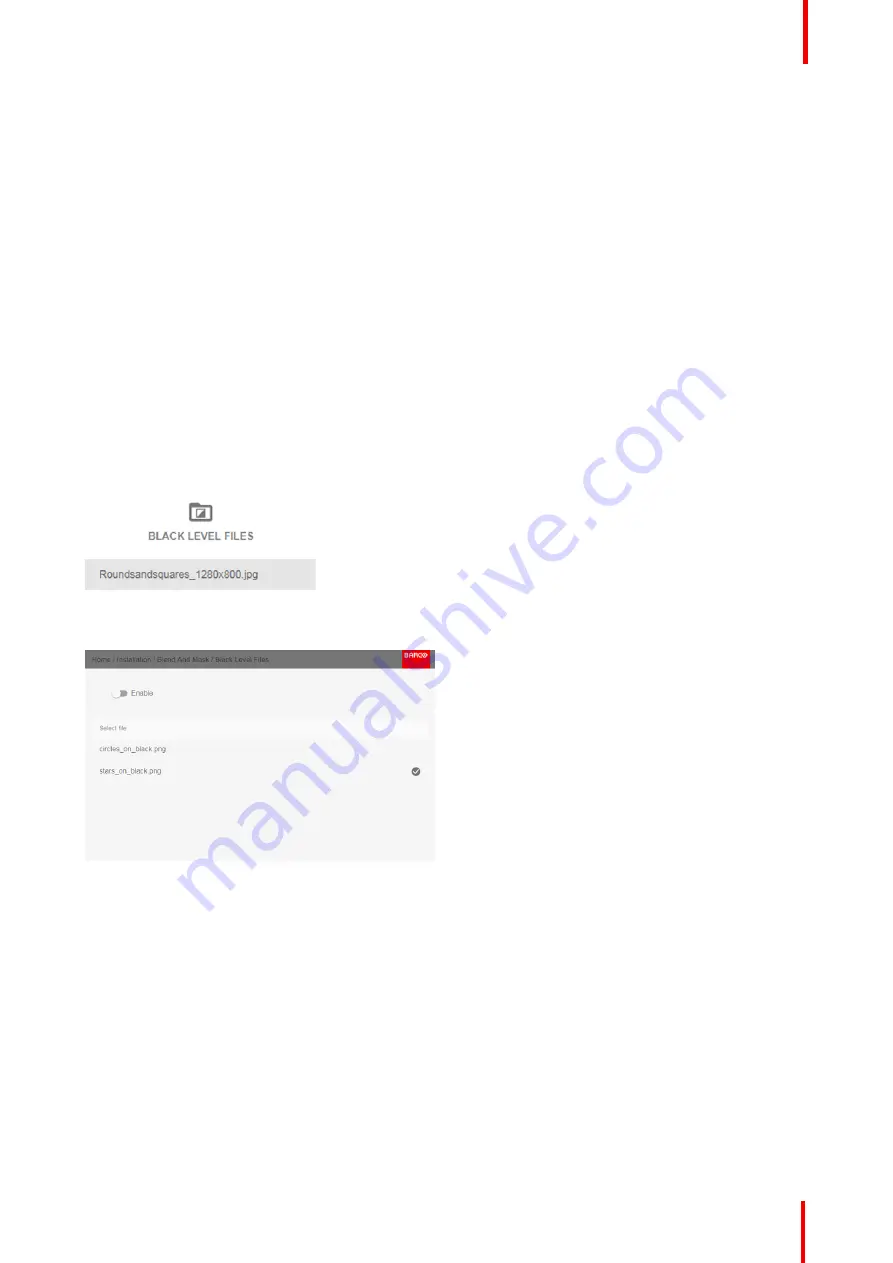
R5910123 /00
FL40 / FS40 Projectors
97
5.
Repeat the same procedure for the other projector,
6.
Disable the
“
Show lines
”
when the Black level adjustment is completed.
8.6.5 Black level files
About custom Black Level Files
Next to setting your specific Black Level Adjustment in the GUI, you can also upload or download a custom
Black Level adjustment file in png, jpeg or tiff format to/from the projector.
To upload or download Black Level masks you can use the Prospector tool. Alternatively, you can contact the
“
file endpoint
”
directly via the curl program or some other tool that supports http upload.
For more information on uploading/downloading Black Level files using the Prospector, refer to the Prospector
user manual.
For more information on uploading/downloading Black Level files using curl or other tools that supports HTTP
upload, refer to the Pulse API Reference Guide.
How to activate an uploaded Black Level adjustment file?
1.
In the main menu, select
Installation
→
Blend and Mask
→
Black Level
.
→
Black Level Files
Image 8-55: Blend and Mask menu, Black Level Files
The Black Level Files menu is displayed.
Image 8-56
2.
If any custom Black Level adjustment files are available, select the desired file.
Summary of Contents for FL40 - 4K
Page 1: ...ENABLING BRIGHT OUTCOMES User Manual FL40 FS40 Projectors...
Page 6: ......
Page 10: ...R5910123 00 FL40 FS40 Projectors 10 Index 123...
Page 48: ...R5910123 00 FL40 FS40 Projectors 48 Physical installation...
Page 62: ...R5910123 00 FL40 FS40 Projectors 62 Source menu...
Page 72: ...R5910123 00 FL40 FS40 Projectors 72 Image menu...
Page 104: ...R5910123 00 FL40 FS40 Projectors 104 Installation menu...
Page 114: ...R5910123 00 FL40 FS40 Projectors 114 Status menu...
Page 118: ...R5910123 00 FL40 FS40 Projectors 118 3D...
Page 119: ...119 Overview Upgrade procedure R5910123 00 FL40 FS40 Projectors Upgrade projector firmware 12...






























